Windows 7 includes a set of
antipiracy and antitampering features that Microsoft refers to
collectively as Windows
Activation Technologies (in previous Windows versions, these were
included under the Windows Genuine Advantage branding). The various
checks and challenges in Windows 7 are, in essence, enforcement
mechanisms for the Windows 7 license agreement, which is displayed
during the process of installing the operating system (you must provide
your consent to complete setup). We're not lawyers, so we won't attempt
to interpret this license agreement. We do recommend that you read the
license agreement, which is fairly straightforward and is written
clearly enough that even a non-lawyer can understand it. In this
section, we explain how the activation and validation mechanisms in
Windows 7 affect your use of the operating system.
1. Entering a
Product Key
When you perform a clean
installation or upgrade an existing Windows installation using a retail
copy of Windows
7, you might be prompted to enter a 25-character alphanumeric product
key that uniquely identifies your licensed copy of
Windows.

Here are some key facts
you should know about this procedure:
The product key is entered automatically on any copy
of Windows that is preinstalled on a new PC by a large computer maker. If you use the Windows 7 media supplied by the
PC manufacturer to reinstall this copy of Windows, you won't be
required to enter a product key.
Your product key
matches your edition of Windows. If you
purchase a full or upgrade version of Windows 7 from a retail outlet,
the installation media (typically a DVD) contains a configuration file
that automatically installs the edition you purchased. The product key
works only with that edition.
You are not required to
enter a product key when installing Windows 7.
If you leave the Product Key box blank and click Next, the setup
program continues. You will be prompted to enter a valid product key
later, when you activate Windows.
If you choose to
install Windows 7 without entering a product key, you might be asked to select the
edition you want to install (a file named Ei.cfg, in the Sources folder
on the installation disk, can restrict these options to a specific
edition; if that file exists, you will not see this list of options).
You can then use the installed copy of Windows 7 without restriction for
30 days. Before the end of that 30-day grace period, you must
enter a valid product key and activate your copy, as described in the
next section. If you fail to complete these steps, Windows displays
notifications at startup that urge you to activate your installation;
additional reminders appear on the desktop and in the notification area.
To make the notifications more visible, Windows replaces your
personalized desktop background with a stark black background
|
The 30-day period before
activation is required is called the grace period. If, at the end of that 30 days, you are not
ready to activate, you can extend the grace period by an additional 30
days and continue your evaluation. Open a Command Prompt window using
the Run As Administrator option and type the following command: slmgr –rearm.
When the command completes, restart your computer. You can run this
command a total of three times, giving you up to 120 days of use before
activation is required.
|
2. Activating a
Retail Copy of Windows
Just as with Windows XP and
Windows Vista, you must activate your installation of a retail copy of Windows 7
within 30 days, either by connecting to a Microsoft activation server
over the internet or by making a toll-free call to an interactive
telephone activation system.
The activation
mechanism is designed to enforce license restrictions by preventing the
most common form of software piracy: casual copying. Typically, a
Windows 7 license entitles you to install the operating system software
on a single computer. If you use the same product key to install Windows
7 on a second (or third or fourth) system, you might be unable to
activate the software automatically.
One important exception to this rule is the Windows 7 Family Pack,
which allows Windows 7 Home Premium edition to be installed and
activated on up to three PCs in the same home.
In the Set Up Windows
dialog box where you enter your product key, the Automatically Activate
Windows When I'm Online check box is selected by default. If you leave
this option selected, Windows will contact the activation servers three
days after installation and complete the activation process for you. At
any time, you can confirm your system's activation status by looking at
the Windows Activation section at the bottom of the System dialog box.
(Click Start, right-click Computer, and click Properties.) This dialog
box displays the number of days left in the grace period and includes links where you can
manually activate or change your product
key.
If the 30-day
grace period expires and you have not successfully activated your
installation, you'll see the dialog box shown in Figure 1. Click Activate Windows Online Now to
begin the internet activation
process. If you left the Product Key box blank when installing Windows
7, you'll be prompted to enter a valid product key before you can
complete activation.
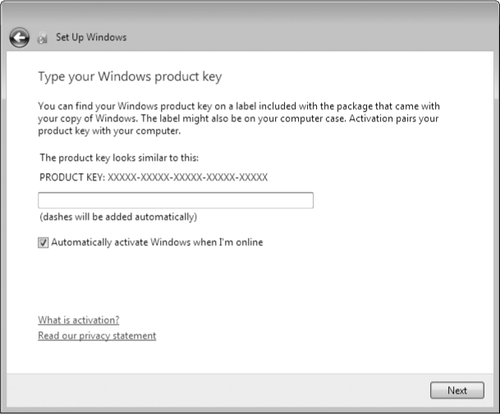
Under most circumstances,
activation over the internet takes no more than a few seconds. If you
need to use the telephone,
the process takes longer because you have to enter a 50-digit
identification key (either by using the phone's dial pad or by speaking
to a customer service representative) and then input the 42-digit
confirmation ID supplied in response.
|
When you install a retail copy of
Windows 7, the default settings delay automatic
activation for
three days. We recommend that you clear the Automatically Activate
Windows When I'm Online check box when entering your product key. This
option gives you a full 30 days to verify that Windows 7 works properly
on your hardware
and that you won't be required to replace any hardware or the entire
computer. After you're confident that Windows 7 is completely compatible
with your hardware, you can open the System dialog box and choose the manual activation option.
What if you skip
past this setting during setup and forget to change it? Disabling automatic
activation requires a registry edit. (As always, the standard
disclaimers apply: Don't try this unless you understand the
consequences, including the risk that editing the registry incorrectly
can damage your system configuration.) Open Registry Editor and select
the key HKLM\Software\Microsoft\Windows
NT\CurrentVersion\Software-ProtectionPlatform\Activation. In the right
pane, double-click the Manual value and change it from 0 to 1.
|
The
activation process is completely anonymous and does not require that you
divulge any personal information. If you choose to register your copy
of Windows 7, this is a completely separate (and optional) task.
You're allowed to reinstall Windows 7 an unlimited number of times on
the same hardware. During the activation process, Windows transmits a
hashed file that serves as a "fingerprint" of key components in your
system. When you attempt to activate Windows using the same product key
you used previously, the activation server calculates a new fingerprint
and compares the value against the one stored in its database. If you're
reinstalling Windows 7 on the original hardware, the fingerprints will
match and activation will be automatic.
Just as with earlier
Windows versions, the activation process is designed to prevent attempts
to tamper with the activation files or to "clone" an activated copy of
Windows and install it on another computer. What happens if you upgrade
the hardware in your computer? When you activate your copy of Windows 7,
a copy of the hardware fingerprint is stored on your hard disk and
checked each time you start your computer. If you make substantial
changes to your system hardware, you might be required to reactivate
your copy of Windows. Because the activation mechanism assumes
(mistakenly) that you've tried to install your copy of Windows on a
second computer, internet activation might not work. In this case,
you'll be required to manually enter a new activation code, which can be
obtained from the telephone activation-based support center. For
Windows XP, Microsoft published a detailed description of the algorithm it used
to determine whether hardware changes were significant enough to require
reactivation. For Windows Vista and Windows 7, Microsoft has chosen not
to publish those details but has stated that if you replace a defective motherboard, you'll
be required to reactivate your copy of Windows. (If you upgrade your PC
with a new motherboard, that is considered a new PC and might require a
new license.)
|
When you install a retail copy of Windows, the product key gets
filed away, usually never to be seen again. But you might need to
retrieve the product key at some point. If you have Windows 7 installed
on multiple computers in your home or office, for example, you might
lose track of which product key goes with which computer, resulting in
confusion and hassle if you need to reinstall Windows, or if you retire a
computer and want to transfer its full (not OEM) Windows license to a new computer. To
find out which product key is in use on a given computer, we recommend a
wonderful freeware utility called Keyfinder
(w7io.com/0213). This application displays the product keys that
were used to install any version of Windows or Microsoft Office on a
computer.
|
3. Activation
Requirements for OEM Installations
If you purchase a new
computer with Windows 7 already installed on it, the licensing
procedures are different, as are the rules for activation. In the arcane
parlance of Windows, system makers are known as original equipment manufacturers, or OEMs. To make matters more confusing, not all OEMs
are created equal; instead, they're divided into two classes:
Large system builders
(Microsoft refers to these firms as named or multinational OEMs
or, informally, as royalty OEMs) are allowed to install and preactivate Windows
using a technology called System Locked
Preinstallation (SLP).
The preinstalled copy of Windows (including the recovery disc)
contains configuration files that look for specific information in the
system BIOS. As long as the BIOS matches, no activation is required.
When you purchase a new computer from one of these large companies, a
sticker containing a unique product key is affixed to the PC's case, but
that key isn't used to activate Windows initially. Instead, the OEM
uses a single master key to activate large numbers of computers. If you
need to reinstall Windows, you can use the recovery disk provided by the
manufacturer and you won't be asked for a product key at all, nor is
activation required—as long as you start your computer using the SLP
disc on the same computer (or one with the same motherboard/BIOS
combination).
Smaller firms that build PCs can
also preinstall Windows. These OEM copies
are called System Builder copies, and
they do require activation. The rules of
the System
Builder program require that the PC manufacturer preinstall Windows
using specific tools so that you accept a license agreement and activate
the software when you first turn on the PC. In addition, they are
required to supply the purchaser with the Windows 7 media (typically a
DVD) and affix a product key sticker to the PC's case. If you need to
reinstall Windows on this computer, you must enter the product key and
go through activation again.
The license agreement for a
retail copy of Windows 7 allows you to transfer it to another computer,
provided that you completely remove it from the computer on which it
was previously installed. An OEM copy, by contrast, is tied to the
computer on which it was originally installed. You can reinstall an OEM
copy of Windows an unlimited number of times on the same computer.
However, you are prohibited by the license agreement from transferring
that copy of Windows to another computer.
4. Product
Activation and Corporate Licensing
Businesses that
purchase licenses in bulk through a Microsoft Volume
Licensing (VL)
program receive VL media and product keys that require activation under a
different set of rules than those that apply to retail or OEM copies.
Under the terms of a volume license agreement, each computer with a copy
of Windows 7 must have a valid license and must be activated. Under new
activation procedures that apply to Windows 7 and Windows Vista,
businesses can purchase product keys that allow multiple activations, or
they can use Key Management servers to activate computers within their
organization.
Note:
For more details on Volume Licensing programs for Windows and
other Microsoft software, check the Microsoft Volume Licensing home
page at microsoft.com/licensing.
2.5.5. Dealing
with Product Validation
After you successfully
activate your copy of Windows 7, you're still subject to periodic
antipiracy checks from Microsoft. This process, called validation, verifies
that your copy of Windows has not been tampered with to bypass
activation. It also allows Microsoft to undo the activation process for a
computer when it determines after the fact that the product key was
stolen or used in violation of a volume licensing agreement.
Validation takes two
forms: an internal tool that regularly checks licensing and activation
files to determine that they haven't been tampered with, and an online
tool that restricts access to some downloads and updates.
If your system fails validation, your computer continues to work.
However, you'll see some differences: the desktop background changes to
black (and if you change it to something else, Windows changes it back
to black after one hour), an "activate now" reminder that also tells you your
copy of Windows
is "Not Genuine" appears on the desktop, and an Activate Now dialog box
appears periodically. In addition, your access to Windows Update is
somewhat restricted; you won't be able to download optional updates, new
drivers, or certain other programs from the Microsoft Download Center
until your system passes the validation
check.
Note:
An unactivated copy of Windows (or one that has failed validation) can
still be used. All Windows functions work normally, all your data files
are accessible, and all your programs work as expected. The nagging
reminders are intended to strongly encourage you to resolve the
underlying issue. Some forms of malware can result in damage to system
files that has the same effect as tampering with activation files.
Another common cause of activation problems is a lazy or dishonest
repair technician who installs a stolen or "cracked" copy of Windows 7
instead of using your original licensed copy. Links in the Windows
Activation messages lead to online support tools, where you might be
able to identify and repair the issue that's affecting your system.
Microsoft offers free support for activation issues via online forums as
well, with separate forums for enterprise customers (w7io.com/0213) and
individuals (w7io.com/0214).
Telephone support is also available at no charge.