2. Rating Your System's Performance
One of the more interesting features in Windows 7 is
the Performance Information and Tools functionality. Using a simple
interface, you can let Windows test your system, determine its overall
performance rating, or Windows Experience Index (WEI), on a scale from
1 to 7.9, and then get advice about ways to improve performance. This
tool isn't just useful for game playing; it should be quite interesting
to both gamers and anyone else who wants to ensure that their system is
running as efficiently as possible.
NOTE
In Windows Vista, the Windows Experience Index
rated performance on a scale from 1.0 to 5.9. Microsoft raised the
scale to 7.9 and made changes to the way it calculates performance in
Windows 7 to address new bleeding-edge hardware components such as
solid-state disks (SSDs) and the Intel Core i7 microprocessor. You can
find out more about changes to the Windows 7 WEI on the SuperSite for
Windows. See www.winsupersite.com/win7/ff_wei.asp.
In Windows Vista, you could access the Performance
Information and Tools directly from the Games Explorer, but this is no
longer possible in Windows 7. To access this tool, open the Start menu
and type performance in the Search box. You'll see Performance Information and Tools in the search results list that appears.
Shown in Figure 11,
this control panel gives you an idea of how fast your overall system is
and rates individual components such as processor, memory, graphics,
gaming graphics, and primary hard disk.
Typically, your PC's performance is tested and given
a rating during initial setup. However, if you don't see a Windows
Experience Index score, or perhaps if you'd like to retest the system
because you've made a hardware change, you will see a button titled
Rate this computer. Press the button to run the test, which takes a few
minutes and then returns a score. If you've already run the test, you
can click the link titled Re-run the assessment, at the bottom right of
the window, to run the test again at any time.
|
Be sure not to do anything else with the PC while
the test is running: in order to get an accurate score, Windows 7 will
need unfettered access to the underlying hardware.
|
|
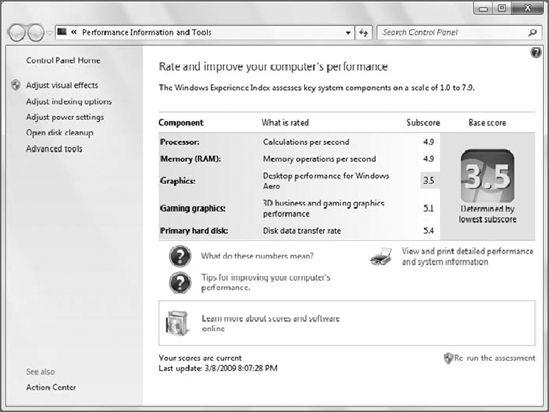
|
Based on the scores your PC and individual
components receive, you may want to make some upgrades. For example, a
score below 4 in any one category should be a warning sign to any
dedicated gamer. You can use the various links in this window to make
changes to your system that can help improve overall performance
somewhat. |