Modify an Organizational Unit’s General Properties
|
Scenario/Problem: Your company uses the description field on AD DS OUs to identify to which business unit an OU belongs.
|
Solution: Modify the general properties on an OU.
To modify an OU’s general properties, perform the following steps:
1. | Log on to a domain controller or a member computer that has Windows Server 2008 RSAT installed.
|
2. | Click Start, click Administrative Tools, and then click Active Directory Users and Computers.
|
3. | In the console tree, right-click the OU account you want to modify and click Properties.
|
4. | Click the General tab, shown in Figure 1.
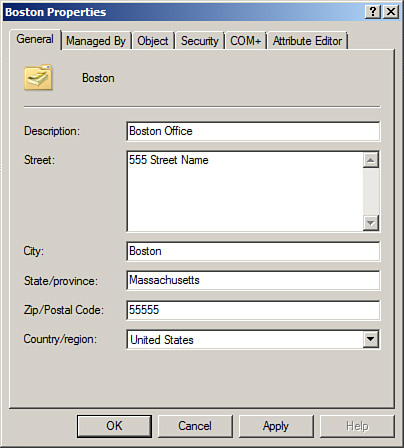
|
5. | Modify the applicable properties, and then click OK.
|
Modify an Organizational Unit’s Managed By Properties
|
Scenario/Problem: Your company needs to record which IT administrator is responsible for the support of a particular OU.
|
Solution: Modify the Managed By properties on an OU.
To modify an OU’s Managed By properties, perform the following steps:
1. | Log on to a domain controller or a member computer that has Windows Server 2008 RSAT installed.
|
2. | Click Start, click Administrative Tools, and then click Active Directory Users and Computers.
|
3. | In the console tree, right-click the OU you want to modify and click Properties.
|
4. | Click the Managed By tab.
|
5. | Click Change.
|
6. | On the Select User, Contact, or Group window, shown in Figure 2, type the name of the object you want to assign as the manager; then click OK.
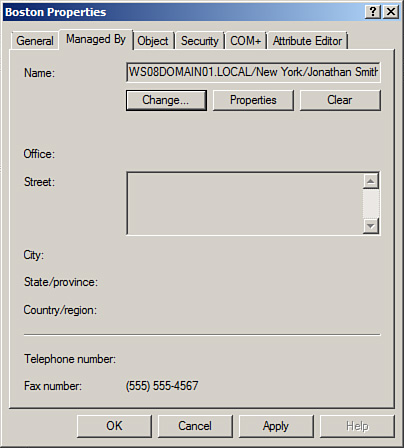
|