The ability to embed the
Microsoft Outlook calendar and unread e-mail information on the Home
page of Dynamics GP is a great feature. In some cases however, users or
firms prefer not to show Outlook information on the Home page. For some
it’s too distracting or firms may not use Outlook as their primary
e-mail and calendar tool. The most common reason, however, is that firms
use Dynamics GP via Citrix or Terminal Server and often, user’s
profiles aren’t configured to use Outlook over this connection. This
issue can cause slowdowns in loading Dynamics GP and in some cases,
connecting to Outlook this way can violate a license agreement.
Consequently, administrators
need a way to disconnect Outlook from the Home page of Dynamics GP. This
is easily done and there are actually three options. One option is for
individual users, one is for administrators to turn the Outlook features
off for existing users, and one is for administrators to prevent new
users from connecting to Outlook.
In this recipe we’ll look at all three ways to remove Outlook updates from the Dynamics GP Home page.
How to do it...
Users can remove Outlook links to their Home page by:
1. Select Home on the Navigation Pane.
2. Select Customize this page in the upper right-hand side of the Home page.
3. Deselect the checkbox marked Microsoft Office Outlook and click on OK:
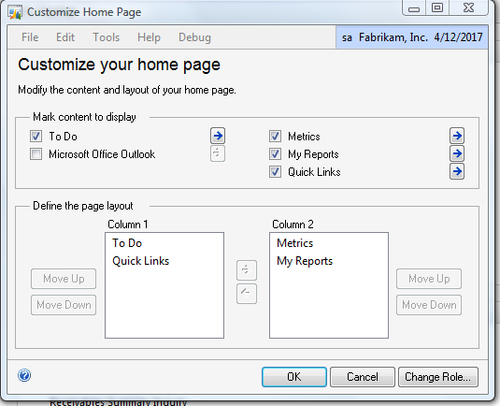
Administrators can turn off Outlook connections for all existing users with an SQL script. Let’s see how that works:
1. Open SQL Management Studio and connect to the Dynamics database
2. Execute the following script:
Update a set colnumbr = 0, seqnumbr=0, visible=0 from Dynamics.dbo.sy08100 a where (sectionID = 2) and (DICTID=0) and ((colnumbr<>0) or (seqnumbr<>0) or (visible<>0))
Finally, administrators can prevent new users from connecting the Dynamics GP Home page to Outlook by:
1. Select Administration from the Navigation Pane.
2. On the Administration Area Page, select System Preferences under Setup and System.
3. Deselect the checkbox marked Load Microsoft Office Outlook.
How it works...
Users
can simply deselect a checkbox to remove or activate their Outlook
access, and administrators have options to globally control this setting
as well. The simplicity of this recipe is important as the error
messages generated by Dynamics GP can be very painful for users if GP
continues to try to connect to Outlook without success.