Exchange Server 2007
introduces a brand-new set of features with the addition of the Unified
Messaging server role. Unified messaging seamlessly integrates voice
messaging, faxing, and electronic mail into a single Inbox. This frees
up the user from having to manage separate accounts and Inboxes for
these three types of messages. With the new role, there are a number of
new features.
Telephony Integration
With
unified messaging, Exchange is now integrated into the telephony world.
This integration takes place between the Exchange Unified Messaging
server and gateways or Private Branch Exchanges (PBXs).
In a classic set of telephony and electronic mail systems, shown in Figure 1,
there are two separate networks that deliver voice messages and
electronic messages (email). In the telephony system, there are separate
components for the PBX, voice mail, external lines, and phones. As
shown in the figure, calls from the Public Switched Telephone Network
(PSTN) come into a PBX device. Typically, an incoming call is routed by
the PBX to the telephone. If the phone does not answer or is busy, the
call is routed to the voice mail system. Similarly, email from the
Internet arrives at the Exchange messaging server. Note that in the
classic system, there is no integration or connectivity between the
telephony and electronic mail systems.
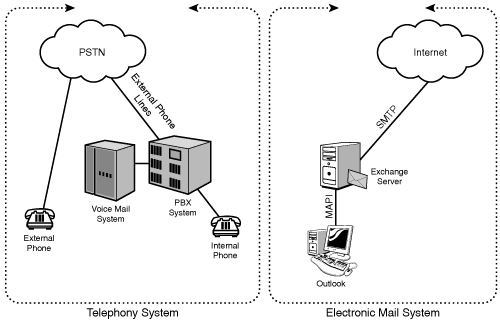
With the advent of Exchange Server 2007 and unified messaging, these two disparate systems are integrated, as shown in Figure 2.
Although the UM server does not connect directly with a traditional
PBX, it does integrate with PBXs via gateways. The combination of the
PBX and the Internet Protocol (IP) gateway can also be replaced by an
IP-PBX, which provides both sets of functionality.
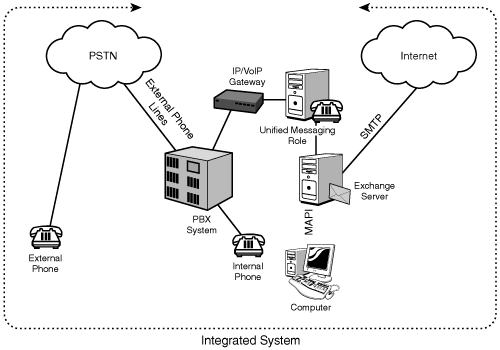
Notice that, in
effect, the Unified Messaging server has replaced the voice mail server
in the classic system. The new Microsoft Exchange Server 2003 Unified
Messaging server is a voice mail server.
The more detailed view with all the Exchange 2007 server roles is shown in Figure 3. This figure also includes the various ways that a user can interact with the integrated system.

Single Inbox
The Unified
Messaging server enables the true unification of email messages, voice
mail messages, and fax messages into a single Inbox. Messages from all
these disparate sources are stored in the user’s Inbox and are
accessible through a wide variety of interfaces, such as Outlook, a
telephone, a web browser, or even a mobile PDA.
The Inbox can be
managed just like a traditional email Inbox, with folders, Inbox rules,
message retention, and so on. Exchange administrators can back up and
restore Inboxes with all these forms of data just as they do with email
data. This reduces the complexity and ease of use for both users and
administrators.
Call Answering
Call answering
picks up incoming calls for a user who does not answer their phone. It
plays their personal greeting, records voice messages, and converts the
voice messages to an email message to be submitted to the user’s
Exchange mailbox.
Fax Receiving
If
the incoming call is from a fax machine, the server can recognize this
and accept the fax. The fax is then converted to an email message and
submitted to the user’s Exchange mailbox. The user can then read the fax
as an attachment to the message.
Subscriber Access
The subscriber access
feature is an exciting new capability that allows a user to access
their Exchange mailbox using a phone. This access mechanism is called
Outlook Voice Access.
With Outlook Voice Access, a user can access their Exchange Inbox with the telephone to do the following:
Listen to and forward voice mail messages.
Listen to, forward, and reply to email messages.
Listen to calendar information.
Access or dial contacts.
Accept or cancel meeting requests.
Notify attendees that the user will be late.
Set a voice mail Out-of-Office message.
Set user security preferences and personal options.
This, in effect, gives the user working access to their Exchange Inbox while out in the field with only a telephone.
The system not only
recognizes dual tone multiple frequency (DTMF) key presses from the
phone, but also understands voice commands. The system guides the user
through the prompts responding to voice commands, giving the user
complete hands-free operation.
For example, a user might
be on the freeway running late for a lunch meeting. Not remembering the
exact time, the user calls into the subscriber access and says “Today’s
Calendar.” The unified messaging system speaks the summary of the next
meeting, which is at 12 p.m. Recognizing that the traffic will force him
to be 20 minutes late, the user says “I’ll be 20 minutes late for this
appointment.” The unified messaging system confirms and then sends a
message to all the attendees, which is shown in Figure 4.
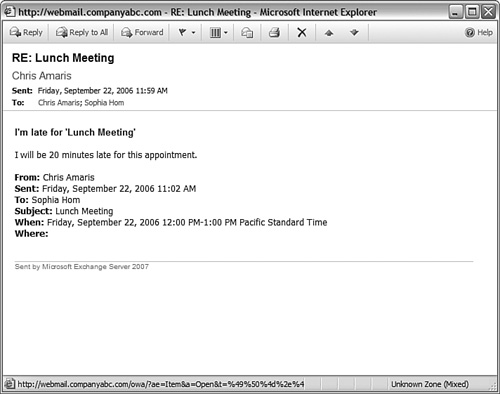
The speech recognition is remarkably effective and able to recognize commands even over cell phones and with background noise.
Note
For
this release of the product, speech recognition is enabled only for the
main menu and for calendar access menus for unified messaging
subscribers. The speech recognition feature is unavailable in this
release when subscribers access unified messaging menus such as contacts
or voice mail or when they perform a directory search.
Outlook Play on Phone
The Exchange 2007 Outlook
Web Access client and the Outlook 2007 client both support a new
feature called Play on Phone. This feature allows users to play voice
mail on an internal phone rather than through the computer. The user
opens the voice mail message, selects the Play on Phone option, enters
the extension to play the message on, and clicks the Dial button, as
shown in Figure 5. The phone at the extension 102 will then ring.
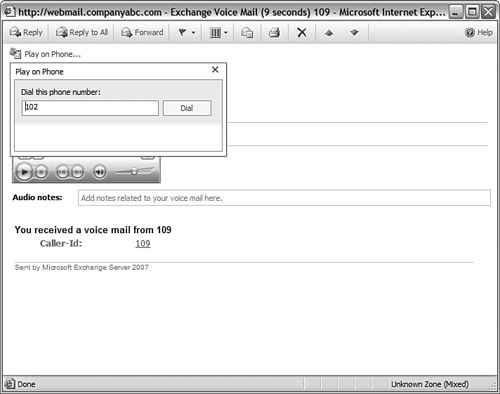
This allows the user to
send the audio stream of the voice mail message to an internal phone for
better sound quality, for more privacy, or to allow a third party to
hear the message. The system even provides prompts over the phone
following the playback with message handling options.
Auto Attendant
The auto attendant is like a
secretary, providing voice prompts to guide an external or internal
caller through the voice mail system. The system can respond to either
telephone keypad presses or voice commands.
The auto attendant features include the following:
A customizable set of menus for external users
Greetings for business hours and nonbusiness hours
Hours of operation and holiday schedules
Access to the organization’s directory
Access for external users to the operator
The voice prompts that provide the preceding information can be customized to suit the organization.