To take advantage of all the functions of OWA 2007,
the user must first log on to the system. OWA is traditionally published
to the Internet so that users can log in from basically anywhere and
access their mailbox. In most situations with OWA 2007, the user will be
logging on through what is called the forms-based authentication (FBA).
This means they’ll see a web page with several options from which they
can choose. These options determine some basic behaviors of the client
as well as determine the functions to which the user will have access.
These are usually referred to as the user modes and the security levels.
Understanding User Modes
If your Exchange server has been set up to use FBA on the OWA site, the OWA logon will look like the screen shown in Figure 1.
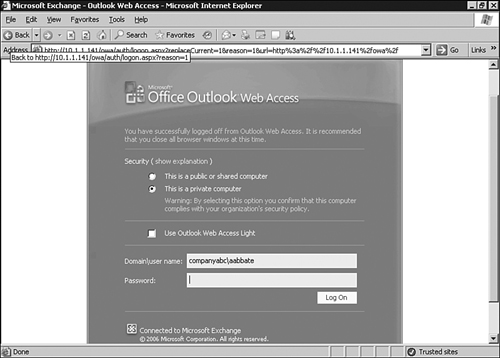
Unlike the previous version of Exchange, the
choice between the Premium and the Light modes is picked in a different
way. The default setting is to run the full OWA client and the user must
check the Use OWA Light check box to use the more basic client.
Using the OWA Standard Authentication Mode
The
standard authentication mode of OWA provides the end user with an
experience that is nearly identical to Outlook 2007 for almost all
functions. The only potential drawback to using the full OWA client is
that the bandwidth requirements are higher than those for users using
the Light OWA client. If users have reasonable network connectivity, for
example, 64Kbps or higher, they should be encouraged to use the
standard authentication mode. Although the full OWA client has a higher
bandwidth requirement, this can be offset by enabling GZIP compression
at the Exchange server. Administrators should be aware that this
increases the processor load on the client access server and should be
taken into account when the server is designed. The reduction in
bandwidth used can be as much as 50%, so it is worthwhile to test the
system with compression enabled to see if it is supportable.
To enable GZIP compression on the OWA site, an administrator must perform the following steps on the client access server:
1. | Click Start, All Programs, Microsoft Exchange Server 2007, and select Exchange Management Shell.
|
2. | From the Exchange Management Shell prompt, type get-owavirtualdirectory.
|
3. | Record the identity of the OWA virtual directory.
|
4. | Type set-owavirtualdirectory –identity "Owa (Default Web Site) –gziplevel high.
|
5. | |
6. | Launch the DOS prompt.
|
7. | Type iisreset /noforce.
|
8. | Type Exit.
|
Using the Light Client
As in the past, the Light client, which
replaces the former Basic client, doesn’t utilize ActiveX controls and,
therefore, is the only choice for web browsers that do not support
ActiveX. The official statement of supported browsers is that the user
must run Internet Explorer 6.01 or higher to use the FBA client.
With significantly fewer options and features
available to the users accessing OWA, the Light client mode can still be
used to access mail and calendaring information through the OWA
forms-based interface. There are some advantages to using the Light
client such as the reduction in bandwidth needed. The Light client is
also a good choice if the user needs to access OWA through a restricted
browser as is often found in public locations. A sample of the Light
client is shown in Figure 2.
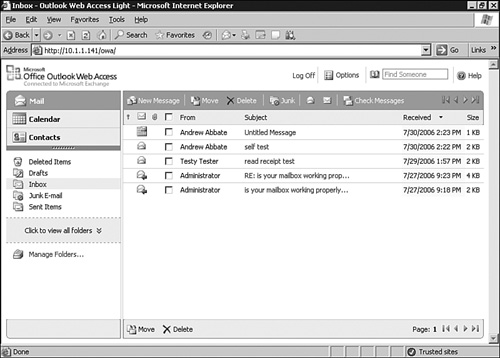
Understanding Security Settings
When
the user logs on to OWA via FBA, they are presented with two options as
to how they are connecting. These options are Public Computer and
Private Computer. Users should be taught to select the mode that is most
appropriate for their situation because email is considered
intellectual property and should be protected accordingly.
Public Mode
When a user sets the Public or Shared Computer
option, they are telling the Exchange server that they are on a computer
with a low level of trust. This means that Exchange will take a more
restrictive stance in some areas of security. Most notably, the user’s
session will time out after several minutes of inactivity. This is to
reduce the chances of the user forgetting to log off and an unauthorized
party having access to the mailbox. The timeout for disconnect is only
enforceable on sessions using FBA.
Private Mode
If a user selects Private Computer when logging
on to OWA via FBA, they will have fewer restrictions placed on them
than they would in Public mode. Most notably, they will be able to be
inactive for hours without having to authenticate again to OWA. This is
allowed because the computer is assumed to have a higher level of
assurance.