In addition to sharing records with other users, you can change the ownership
of a record. Most of the records in Microsoft Dynamics CRM (such as
accounts, contacts, leads, cases, and opportunities) are “owned” by a
user or a team, and the record owner is a key component of the security
model within the system. Microsoft Dynamics CRM allows you to change the
record owner (or assign the record) by using multiple techniques in the
user interface. For example, you can:
Open the record and change the value in the Owner field.
Open the record and click the Assign button on the ribbon.
In views that contain lists of records, select one or more records and then click the Assign button.
Regardless of the technique
you use, you will follow the same steps to assign account, contact, and
most other records in Microsoft Dynamics CRM.
In this exercise, you will
change the ownership of a contact record by using the second technique
just mentioned to assign it to a different user.
Note:
SET UP
Use the Internet Explorer web browser to navigate to your Microsoft
Dynamics CRM website, if necessary, before beginning this exercise.
Open the Ben Burton contact record.
 On the ribbon, click the Assign button.
On the ribbon, click the Assign button.
A new window opens.
Click Assign to another user or team.
Select a different user by typing the user name directly in the box or by clicking the Lookup button.
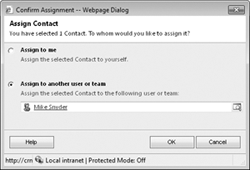
Click OK.
The window closes, and Microsoft Dynamics CRM updates the record owner to the value you selected.
Tip:
Inactive users can own records, but you can assign records
only to active users. If a user record is deactivated, records already
assigned to that user will remain assigned, but no other records can be
assigned to the user as long as he or she is inactive in Microsoft
Dynamics CRM.