Instant Messaging
For most environments, the most commonly used
feature in the Lync 2013 client is instant messaging. This function
enables users to stop cluttering mailboxes with messages such as “Where
do you want to go for lunch,” and enables users to limit their messages
to only people who are likely to respond quickly. This is where
accurate presence information really comes in handy.
Starting an IM conversation is as simple as double-clicking a contact. Doing so launches the IM window that defaults to the IM.
The IM client works like any other
IM client. You can see the status information for the person with whom
you are communicating, and there are two areas in the window: one to
type in and one to display the conversation. Users have access to the
usual features such as altering the font, color, and size of the text,
as well as a menu of emoticons. You can access emoticons with the usual
combinations of characters.
Using Tabbed Conversations
New to the Lync 2013 client is the capability
to use tabbed conversations, which is enabled by default. After
starting one IM, simply double-click another contact to start a
separate conversation and the windows will be automatically grouped
together with tabs, as shown in Figure 1.
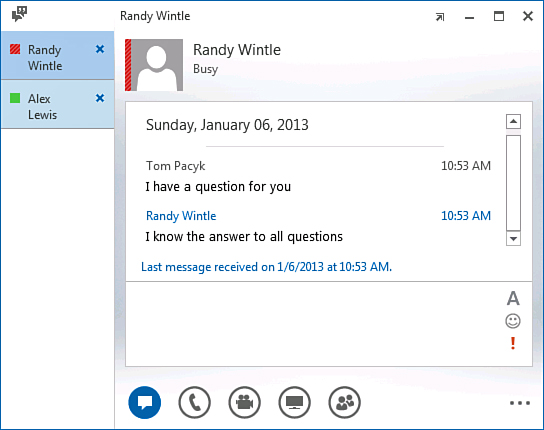
Figure 1. Tabbed conversations.
Note
Tabbed windows apply only to IM or Persistent
Chat conversations. When a user makes an audio call or joins a meeting,
that conversation is opened in a separate window.
Users can adjust the order of the
conversations by left-clicking on a conversation and dragging the tab
up or down. Tabbed conversations can also be closed with a click of the
X that appears on the right side of each tab.
Users can manually pop out a tab by
right-clicking on it and selecting Pop Out Conversation. This can be
useful when the user needs to separate the windows for reference.
Archiving IM Conversations
IM conversations can be archived in two ways.
One way is for an administrator to implement an archiving policy on an
archiving server, but this data is not accessible by the users. The
other way is to archive messages into Outlook so that users can
reference previous conversations easily.
In the Options
area, under the Personal tab, is the option to Save Instant Message
Conversations in My Email Conversation History folder. This is enabled
by default, and it ensures that each conversation is saved into this
email folder at the time the IM window is closed. This is a useful way
to access old conversations, and this folder’s contents are indexed for
easy searches.
Audio and Video Calls
One of the most interesting features
in the Lync 2013 client is the capability to participate in audio or
video conferences with other users in the Lync Server 2013 environment.