3. Planning to Audit AD DS and Group Policy Compliance
In Windows Server 2008, the global audit policy
Audit Directory Service Access is enabled by default. This policy
controls whether auditing for directory service events is enabled or
disabled. You can configure this policy setting by modifying Default
Domain Controllers Policy and then specifying whether to audit
successes, audit failures, or not audit at all. You can control which
operations to audit by modifying the system access control list (SACL)
on an object. You can set a SACL on an AD DS object on the Security tab
in that object’s Properties dialog box.
Plan how your administrators should configure
audit policy. Enabling success or failure auditing is a straightforward
procedure. Deciding which objects to audit; whether to audit success,
failure, or both; and whether to record new and old values if changes
are made is much more difficult. Auditing everything is never an
option—too much information is as bad as too little. Your plan needs to
be selective.
In Windows 2000 Server and Windows Server 2003,
an administrator can specify only whether Active Directory directory
service access is audited. Windows Server 2008 gives more granular
control. Your auditing policy can include the following:
Auditing Active Directory replication is further subdivided so that you can choose two levels of auditing—normal or detailed.
For example, you are an enterprise administrator
at Litware, Inc. Previously, on a Windows Server 2003 domain, the
auditing options you could plan had limitations. You could determine
that the attributes of an object in Active Directory had been changed
but not what changes were made. If a change was erroneous, you relied on
documentation maintained by your administration team to reverse or
correct the alteration. Such documentation was seldom perfect.
Litware
has recently upgraded its domain to Windows Server 2008. You can now
plan your auditing procedures so that if a change is performed on an
object attribute, AD DS logs the previous and current values of the
attribute. Only the values that change as a result of the Modify operation are logged, so your administrators do not need to search through a long list of attribute values to find the change.
If a new object is created, AD DS logs the values
of the attributes that are configured or added at the time of creation.
Attributes that take default values are not logged. If an object is
moved within a domain, your auditing policy can ensure that the previous
and new locations are logged. When an object is moved to a different
domain, a Create event is generated and
logged on the DC in the target domain. If an object is undeleted, your
auditing policy can identify the location to which the object is moved.
If attributes are added, modified, or deleted during an Undelete operation, your administrators can determine the values of those attributes from the Security event log.
If auditing of Directory Service Changes is
enabled, AD DS logs events in the Security event log when changes are
made to objects that one of your administrators has set up for auditing.
Table 1 lists these events.
Table 1. Security Events Related to AD DS Objects
| Event ID | Type of event | Event description |
|---|
| 5136 | Modify | A successful modification has been made to an attribute in the directory. |
| 5137 | Create | A new object has been created in the directory. |
| 5138 | Undelete | An object has been undeleted in the directory. |
| 5139 | Move | An object has been moved within the domain. |
Plan whether to react to such events and how to
do so. By default, the events are logged in the Security event log, and
members of the Domain Admins, Builtin\Administrators, and Enterprise
Admins groups can view them by opening Event Viewer. However, you can
design your auditing policy so that an event written to the Security
event log initiates a task such as generating an alert or starting an
executable program. An administrator can select the event in Event
Viewer and choose Attach Task To This Event on the Action menu. Figure 10 shows this function.
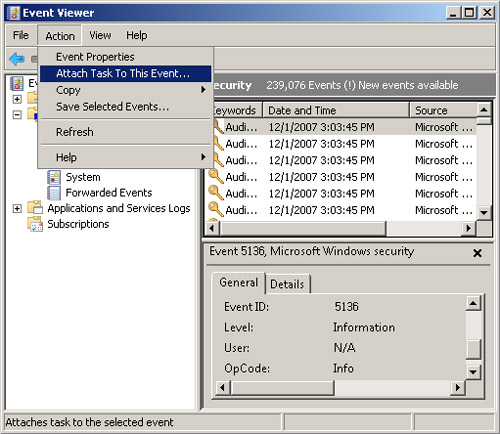
4. Planning Organizational Structure
When planning your organizational structure, one
of your primary aims is to organize the logical design of your OU
hierarchy so that it facilitates the management of Group Policy. This OU
hierarchy need not mirror your enterprise’s departmental hierarchy.
Instead, plan every OU so it has a defined purpose such as delegation of
authority or the application of Group Policy. Business needs must drive
the OU hierarchy. Plan to delegate administrative authority and
designate groups of users to have control over the users and computers
or other objects in an OU.
You can add users or groups to user rights
policies in a GPO that links to an OU or OU hierarchy, as was discussed
earlier in this lesson. You can also plan to delegate control of OUs.
You do not need to delegate control of an OU, which is the smallest
Active Directory container, to an administrative user. Many of the tasks
that can be carried out within an OU are straightforward (for example,
resetting passwords when users have forgotten them) and can be easily
carried out by nonadministrative users. It is also relatively safe to
delegate authority to an OU. Other than to child OUs, delegated authority over an OU does not give a user rights to any other part of AD DS.
Figure 11
shows the Delegation Of Control Wizard, which is currently delegating
control of the Sample OU to Sample Group. You can plan a very simple
delegation, such as the right to reset passwords and require users to
change a password at next logon, to more advanced features such as the
ability to link this OU to other GPOs.
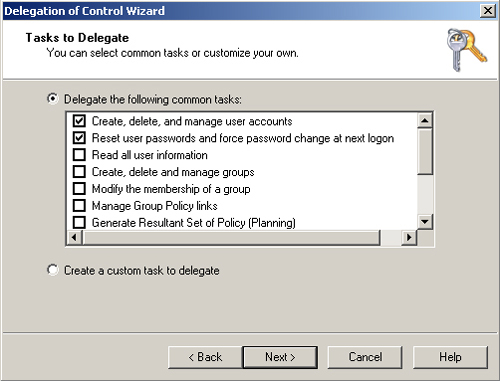
Your planned organizational structure should link
GPOs to sites, domains, and OUs to implement Group Policy settings as
broadly or as narrowly in the organization as necessary. Keep in mind
how Group Policy is applied when you plan the scope of application of
Group Policy objects. You are probably aware of the following facts, but
a spot of review never goes amiss:
The policy settings in Group Policy
objects are inherited and cumulative and apply to all users and
computers in an Active Directory container.
Group Policy objects are processed in the following order: local GPO, site, domain, and OU.
By
default, Group Policy inheritance is evaluated starting with the Active
Directory container farthest from the computer or user object. The
Active Directory container closest to the computer or user overrides
Group Policy set in a higher-level Active Directory container unless you
enable the Enforced option for that GPO.
If
you link more than one GPO to an Active Directory container, the GPO
processing order (priority) is as follows: the GPO highest in the Group
Policy Object Links list, displayed in the Group Policy section of the
Active Directory container’s Properties page, has precedence by default.
If you enable the Enforced option in one or more of the GPOs, the
highest GPO that is set to Enforced takes precedence.
Practice: Creating a Forest Trust
In this practice, you create a forest trust between the contoso.internal and litware.internal forests. You then experiment with adding groups from one forest to groups in another.
▸ Exercise Create a Forest Trust
You need two forests on your network before you
can carry out this exercise. Ensure that the forest functional levels of
your two forests are at least Windows Server 2003. You might need to
raise the domain functional levels of your domains before you can raise
forest functional levels. You should also create a conditional forwarder
for litware.internal on Glasgow and a conditional forwarder for contoso.internal
on Brisbane, using the servers’ respective DNS consoles. If you are
unsure how to perform these tasks, refer to the Windows Server 2008 Help
files.
1. | Log on to the Glasgow DC with the Kim_Akers account.
|
2. | Open
Active Directory Domains And Trusts from Administrative Tools. Click
Continue to clear the User Account Control (UAC) dialog box and ensure
that the tool is connected to the Glasgow DC in the contoso.internal domain.
|
3. | Right-click the contoso.internal domain in the tool’s left pane, and choose Properties. On the Trusts tab, click New Trust as shown in Figure 12 to launch the New Trust Wizard. Click Next.
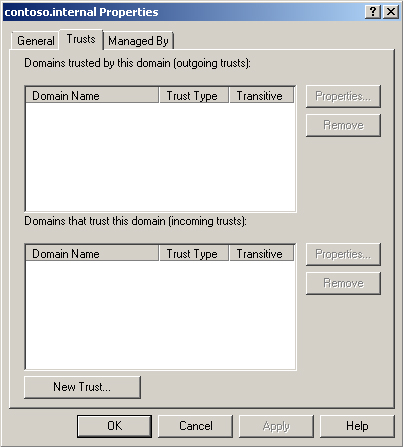
The wizard prompts you to enter the domain, forest, or realm name of the trust.
|
4. | Enter the domain name (litware.internal) of the root domain in the forest with which you want to establish the trust, as shown in Figure 13.
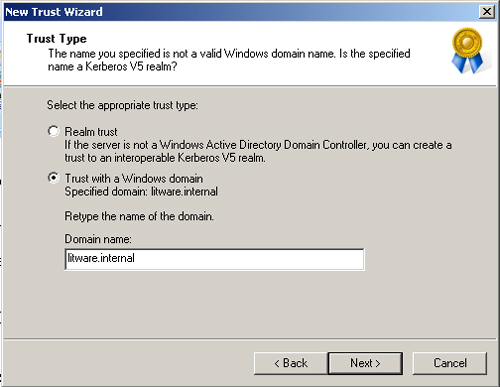
|
5. | Click Next. The wizard asks whether you are creating a realm trust or a trust with a Windows domain.
|
6. | Select the Trust With A Windows Domain option as shown in Figure 14, and click Next.
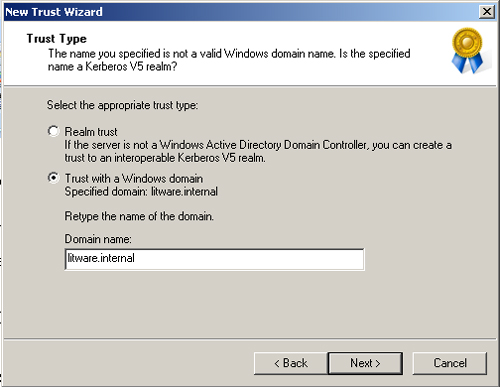
You are given the choice between creating a forest trust or an external trust.
|
7. | Choose
the Forest Trust option, and click Next. At this point, the wizard asks
you whether you want to establish a one-way incoming, one-way outgoing,
or two-way trust.
|
8. | Select Two-Way, and click Next to create a two-way trust.
The wizard now asks whether you want to configure only your own
side of the trust or both sides of the trust. An administrative password
for both forest root domains is required to establish the trust.
|
9. | Choose to configure both sides of the trust. When prompted, enter the username Tom_Perry and the password P@ssw0rd.
You now need to choose between Forest-Wide Authentication and Selective
Authentication. Selective Authentication enables you to specify the
authentication process in more detail, but it involves much more effort.
|
10. | On the Outgoing Trust Authentication Level—Local Forest page, choose Forest-Wide Authentication. Click Next.
|
11. | On the Outgoing Trust Authentication Level—Specified Forest page, choose Forest-Wide Authentication, and then click Next.
The wizard displays a summary of the options you have chosen.
|
12. | Click Next to establish the trust. Click Next.
|
13. | On
the Confirm Outgoing Trust page, you can confirm the outgoing link by
selecting Yes, Confirm The Outgoing Trust and clicking Next.
|
14. | On
the Confirm Incoming Trust page, confirm the incoming trust link by
selecting Yes, Confirm The Incoming Trust and clicking Next.
|
15. | On
the Completing The New Trust Wizard page, click Finish to close the
wizard. Click OK to close the Properties dialog box for the contoso.internal domain.
|
16. | Create a universal security group in the contoso.internal domain. Add this universal security group to the Administrators builtin security group in the litware.internal domain. Experiment to discover the rights and permissions Tom Perry and Kim Akers have in both domains.
|