Printer Sharing
Another common network
resource is the shared printer. This functionality of sharing printers
is provided by the Server service (File and Printer Sharing) on a Vista
computer. Printers are not shared by default and must be configured
properly to be shared. The printer must be installed on the host
computer. Once the printer is shared, the host computer is called the
Print Server.
You install and share
printers by using the Printers applet in the Control Panel, as shown in Figure 3.
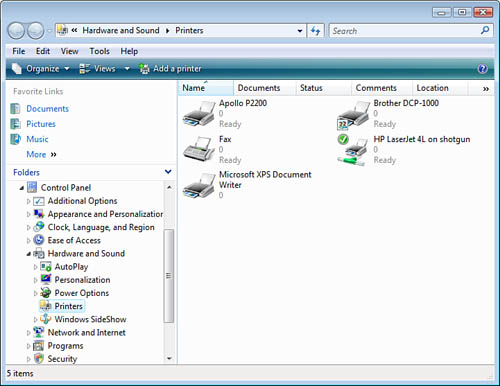
To install a new printer,
simply right-click in the whitespace in the right pane and select Add Printer.
When the printer is
installed, you can share it on the Sharing tab of the printer’s
properties. Check the Share This Printer check box, as shown in Figure 4.
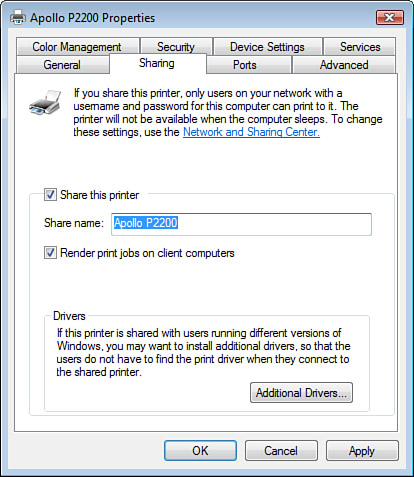
The default permissions for a
shared printer is Allow—Print for the Everyone group. This setting is
typically considered nonsecure and should be tightened to Allow—Print
for the Authenticated Users group in the worst case. You should allow
only the least number of users required to print on this printer.
Remember to always grant permissions following the principle of least
privilege, allowing users just the minimum level of permission required
to accomplish their legitimate and authorized tasks. To configure the
permissions for the printer, you use the Security tab of the printer’s
properties, as shown in Figure 5.
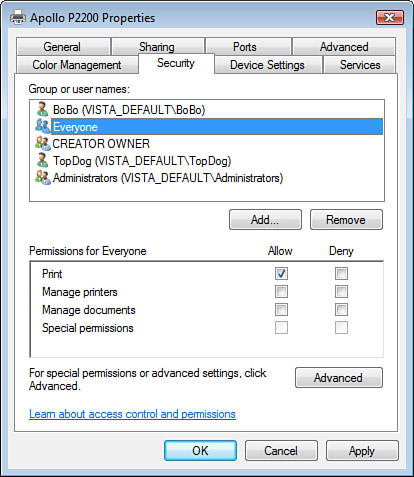
To add a user or group to the
Access Control List (ACL), click Add and then select the desired user or group.
After adding the user or group to the ACL, assign the desired
permissions:
The Allow— Print permission allows users to submit print jobs
to the printer and allows them to cancel, pause, or restart their own
print jobs.
The Allow—
Manage Printers permission allows users to rename, delete, share, and
choose preferences for the printer. It also allows users to choose
printer permissions for other users and to manage all print jobs for the
printer. Members of the administrator group for a computer have
permission to manage printers by default.
The Allow—
Manage Documents permission allows users to manage all print jobs for a
printer that are waiting in the print queue. This includes documents or
files that are being printed by other users.
Special permissions can
be configured if these preconfigured collections of privileges do not
satisfy the desired level of privilege for users.