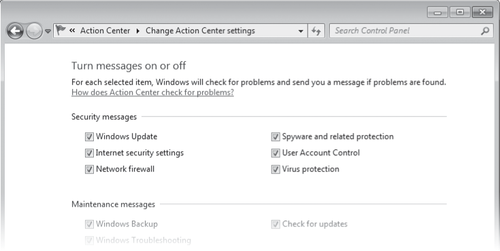In Windows 7, security-related options have been gathered in Action Center, an application that replaces Security
Center found in Windows XP and Windows Vista. Ordinarily, the only
indication of this program's presence is its flag icon in the
notification area, which serves as a reminder that Action Center is on
the job, monitoring your computer's essential security settings as well
as maintenance and troubleshooting tasks. You can open Action Center by
clicking its notification area icon (see Figure 1)
or by clicking the message that emanates from that icon when your
computer's security settings need attention. You can also open Action
Center from Control Panel.
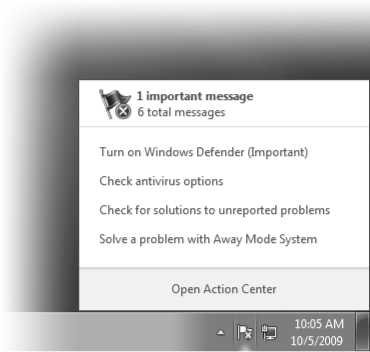
The Security
section in Action Center provides at-a-glance information about your
security settings. Items that need your attention have a red or yellow
bar, as shown in Figure 2.
A red bar identifies important items that need immediate attention,
such as detection of a virus or spyware, or that no firewall is enabled.
A yellow bar denotes informational messages about suboptimal, but less
critical, settings or status, such as when Windows Update is not set to
automatically download and install critical updates. Next to the bar
appear explanatory text and buttons that let you correct the problem (or
configure Action Center so that it won't bother you).
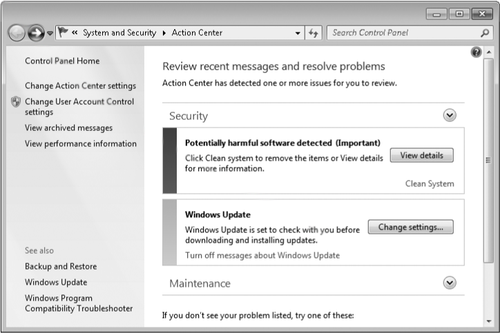
If all is well, the
Security category is collapsed and you see nothing in that category when
you open Action Center. Click the arrow to expand the category, and
you'll see all the security-related items that Action Center monitors,
as shown in Figure 3.
Action Center is designed to work with third-party
firewall, antivirus, and antispyware programs as well as with the
programs built in to Windows 7 (Windows Firewall and Windows Defender)
and those available separately from Microsoft, such as Microsoft
Security Essentials. Systems with more than one program installed in any
of these categories include a link to show a list of such programs. For
example, Figure 3
shows a system on which a preview version of F-Secure Internet Security
is installed. The dialog box that appears when you click the link to
view installed programs allows you to turn on any installed program that
is currently turned off.
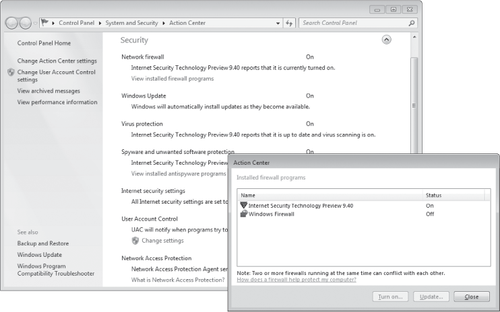
Note:
Running more than
one antivirus program can cause problems because the programs compete
with each other to process each bit of information that passes through
the computer. For this reason, Action Center doesn't allow you to turn
on an antivirus program until all others have been turned off.
Antispyware programs, on the other hand, generally don't have such
conflicts, so you can safely run multiple programs if you really feel the need to do so.
In Windows 7 (unlike
earlier versions of Windows), Windows Firewall can coexist with
third-party firewall programs. Windows now defines firewall categories
(such as port filtering and IPsec filtering); different firewalls can
handle different categories, letting you use the best tool for each
task. A properly written third-party firewall can take ownership of a
category and Windows Firewall no longer protects that category, even
when Windows Firewall is turned on. If the third-party firewall is
stopped or removed, however, and no other firewalls are registered for
the category, Windows Firewall takes over.
If you don't want to be
bothered with alerts from Action Center about one or more security
features, click Change Action Center Settings. After clearing items you don't want monitored in the dialog box shown in Figure 4, you won't receive any further alerts, and thereafter Action Center passively indicates the status as Currently Not Monitored.
Figure 4.
You can selectively disable and enable Action Center monitoring here,
or you can manage monitored items individually by clicking links in the
main Action Center window.