If you have a memo, an
image, or another document that you want to send to another person, you
can attach the document to an e-mail message. The other person can then
open the document after he or she receives your message.
You might find that you
need to send someone something more complex than a simple text e-mail,
such as budget numbers, a slide show, or some form of media that you
want to share, such as an image or a song.
Because these more
complex types of data usually come in a separate file — such as a
spreadsheet, a presentation file, a picture file, or a music file — it
makes sense to send that file to your recipient. You do this in e-mail
by attaching the file to a message.
Add a File Attachment
ADD AN ATTACHMENT FROM A DIALOG BOX
1 Click New to start a new message.
2 Click Attach.
The Open dialog box appears.
3 Click the file you want to attach.
4 Click Open.
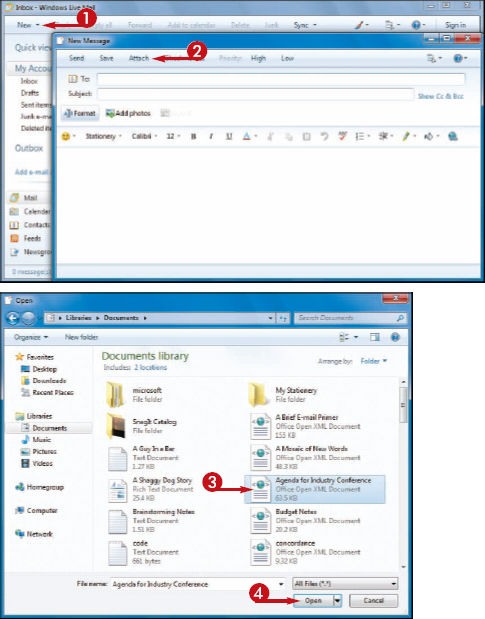
• Windows Live Mail attaches the file to the message.
5 Repeat Steps 2 to 4 to attach additional files to the message.
Add AN ATTACHMENT DIRECTLY
1 Open the folder that contains the file you want to send as an attachment.
2 Click the file.
3 Click E-mail.
Windows Live Mail creates a new message and attaches the file.
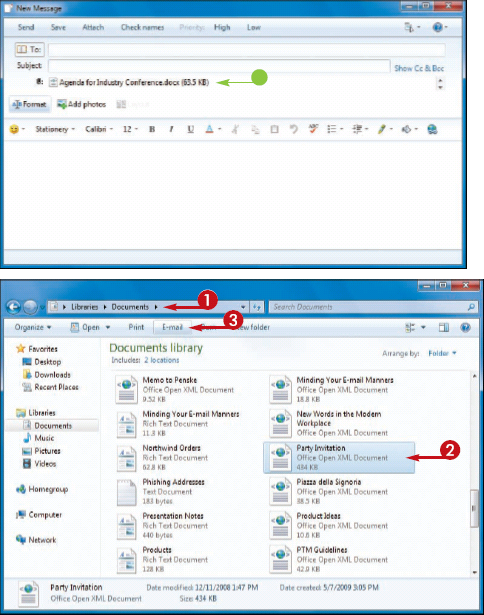
Is there a limit to the number of files I can attach to a message?
There is no practical limit to the number of files you can attach to the message. However, you should be careful with the total size
of the files you send. If you or the recipient has a slow Internet
connection, sending or receiving the message can take an extremely long
time. Also, many Internet service providers (ISPs) place a limit on the
size of a message's attachments, which is usually between 2MB and 10MB.
In general, use e-mail to send only a few small files at a time.