BizTalk Server 2009 builds on
improvements that were brought about in BizTalk Server 2006 to simplify
administrative tasks. Many of the administration features that were
present in BizTalk 2006 have been further refined or improved upon. Most
significantly, the Health and Activity Tracker has been removed and
integrated into the BizTalk Administration Console.
1. Administration Tools
The following list defines
the tools used to configure and manage BizTalk Server groups, deploy
BizTalk Server applications, troubleshoot errors, control security
settings, define trading partners, monitor business activities, and
administer workflows:
BizTalk Server Administration Console:
This is the Microsoft Management Console (MMC) snap-in that has been
significantly enhanced to serve as the primary management tool for
BizTalk Server. The BizTalk Administration MMC provides a graphical user
interface for performing all of the deployment operations for a BizTalk
application. It also provides BizTalk group management, message and
orchestration troubleshooting such as resume/retry messages and
terminate suspended messages/instances, and party definition and
platform settings.
BTSTask command-line tool:
This is the new command-line administration and deployment tool in
BizTalk Server 2009 that supersedes BTSDeploy, which has been removed in
this release.
Scripting and Programmability APIs:
These are exposed as Microsoft Windows Management Instrumentation (WMI)
or BizTalk Explorer Object Model objects. Along with the BTSTask
command-line tool, these APIs facilitate creation and execution of
scripts to automate very detailed administrative tasks.
NOTE
The WMI object
model exposes and simplifies administrative APIs. All administration
APIs expose some form of the following operations on every object they
manage: create, enumerate, modify, and delete. WMI exposes this
functionality in a consistent manner for all WMI objects.
BizTalk Explorer toolbar:
This is used in Microsoft Visual Studio to allow developers to perform
common administrative tasks from a single integrated development
environment (IDE).
BizTalk Server Configuration tool:
This allows each installed BizTalk Server feature to be fully
configured, exported, imported, and unconfigured. Configuration of a
feature typically involves defining a SQL database to hold setting
information, NT service accounts and groups for runtime access
permissions, and other feature-specific settings.
Business Activity Monitoring (BAM):
This is set up and configured through the Visio-based Orchestration
Designer for Business Analysts (ODBA), the Microsoft Office Excel
workbook (BAM.xls), the Tracking Profile Editor (TPE), the BM.exe
command-line deployment tool, and the BAM portal web site. BAM provides
business users with a way to see a real-time or aggregated holistic view
of their business processes.
|
Some features previously in
BizTalk Server 2004 HAT such as retry/resume messages have been moved to
the Group Hub and Query pages in the improved BizTalk Server 2009
Administration Console.
|
|
Enterprise Single Sign-On (SSO) Administration:
This is a Microsoft Management Console snap-in that enables SSO
Administrators, SSO Affiliate Administrators, and Application
Administrators to update the SSO database; to add, delete, and manage
applications; to administer user mappings; and to set credentials for
the affiliate application users. Some operations can be performed only
by the SSO Administrators and others by the SSO Affiliate
Administrators. All operations that can be performed by the BizTalk
Application Administrators can also be performed by the SSO
Administrators and SSO Affiliate Administrators.
Enterprise SSO Client Utility: This enables end users to manage their own mappings and set their credentials using this UI tool.
Enterprise SSO command-line tools: These are three different command-line utilities to perform Enterprise Single Sign-On tasks:
SSOConfig: Enables an SSO Administrator to configure the SSO database and to manage the master secret.
NOTE
The Configuration Wizard creates the SSO database and the master secret server.
SSOManage:
Enables SSO Administrators, SSO Affiliate Administrators, and
Application Administrators to update the SSO database to add, delete,
and manage applications; administer user mappings; and set credentials
for the affiliate application users. The SSOManage command-line tool
contains similar functionality to the SSO Administration MMC snap-in.
SSOClient: Enables SSO users to manage their own user mappings and set their credentials.
BizTalk Web Services Publishing Wizard:
This is a wizard for generating an IIS virtual directory and web
service for publishing BizTalk orchestrations and schemas via SOAP. This
functionality is scheduled to be deprecated in a future release of the
product.
BizTalk WCF Services Publishing Wizard:
This is the new companion wizard to the Web Services Publishing Wizard
that allows you publish BizTalk orchestrations and schemas as WCF
service endpoints.
Business Rule Engine Deployment Wizard:
This is a wizard for importing/exporting policies and vocabularies.
This tool can also deploy or undeploy a policy in a Rule Engine
database.
2. Application Concept
Formalized in BizTalk Server 2006, the concept of a BizTalk application
provides a logical container for housing all the artifacts for a given
solution. This BizTalk application container can hold design-time
artifacts (schemas, maps, pipelines, and orchestrations), messaging
components (receive ports, receive locations, and send ports), and other
related items (rules policies, pre-processing or post-processing
scripts and assemblies) that comprise an integrated business process. By
leveraging this concept, the effort to deploy and manage applications
is significantly reduced compared to previous versions of BizTalk.
Even as the number of
artifacts and components within several complex applications increases,
each application can still be managed separately in a simple and
intuitive manner. The effect is a streamlining of many everyday tasks,
because developers and IT professionals are now able to deploy, manage,
start/stop, and troubleshoot at the application level. This results in
less confusion and fewer errors. In order to take advantage of the
application concept, use the new deployment features in BizTalk Server
2009 or update WMI deployment scripts as necessary. You can explicitly
define an application name to group logically related artifacts
together; otherwise, artifacts will deploy to the default application
for the BizTalk Group.
3. BizTalk Server Administration Console
The BizTalk Server
Administration Console is application-centric. It provides a complete
view of one or more BizTalk Server environments. The BizTalk
Administration Console is an MMC snap-in that allows the ability to
create, configure, and manage one or more applications across multiple
servers. Additionally, the MMC includes the ability to import and export
applications for installation across multiple servers or for
facilitating moving between staging and production environments.
The console also includes
monitoring on the message and the service capability previously provided
by HAT, the Health and Activity Tracking tool introduced in BizTalk
Server 2004. While the Administration Console provides the runtime
monitoring, the enhanced BizTalk Server Administration Console is used
to manage the following artifacts:
BizTalk Group:
The BizTalk Group node in the console tree contains additional nodes
that represent the artifacts (applications, parties, and platform
settings) for that BizTalk Group (see Figure 1).
BizTalk groups are units of organization that usually represent
enterprises, departments, hubs, or other business units that require a
contained BizTalk Server implementation. A BizTalk Group has a
one-to-one relationship with a BizTalk Management Database.
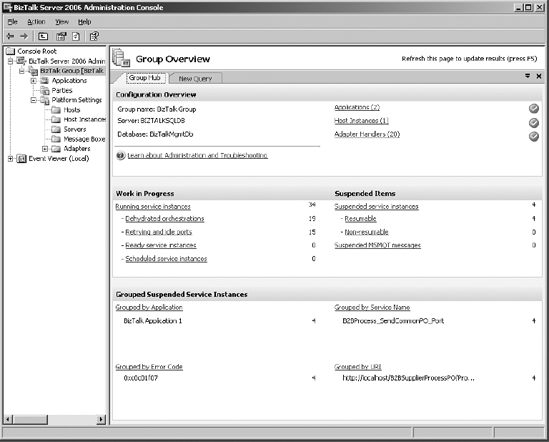
When you select the BizTalk
Group node in the BizTalk Server Administration Console, the BizTalk
Server Group Hub page is displayed in the details pane. The BizTalk
Server Group Hub page, shown in Figure 9-1, provides an overall view of the health of your BizTalk Server system.
Use the Group Hub page in the
BizTalk Server Administration Console to investigate orchestration,
port, and message failures. The Group Hub page provides access to the
current real-time state of the system, accessing data in the Messagebox
database to view all service instances such as orchestrations, ports,
and messaging, along with their associated messages.
|
The BizTalk Server
Administration Console in BizTalk Server 2009 allows management of
multiple BizTalk Groups from a single console. To connect to an
additional existing group in an environment, right-click the BizTalk
Server 2009 Administration node below Console Root. Choose Connect to
Existing Group from the pop-up menu. In the dialog box that appears,
enter the SQL Server name and database name for the additional BizTalk
Management Database to connect to. The connection will use Windows
Authentication. If the account under which the Administration Console is
run is part of the added BizTalk Server Administrators group, then the
connection will succeed, and an additional BizTalk Group will be
available to manage.
|
|
Use the Group Hub page to
See currently running service instances such as orchestrations and messaging, and their associated messages.
Look into the Messagebox database for a view of the current data and the real-time state of the system.
Suspend, terminate, and resume service instances.
Troubleshoot application configuration errors and view subscriptions.
Search for messages that have completed. This allows for searching of historical data within the BizTalk environment.
Use the Query tab on the Group Hub page in the BizTalk Server Administration Console shown in Figure 9-1
to find specific running and suspended service instances, messages, or
subscriptions. Queries performed using the Administration Console search
through active items, which are stored in the Messagebox database. A
new Query tab will appear each time you run a new query. One key feature
of the new console is the ability to save queries so that you can save
common searches. This is useful for finding suspended instances or
messages from a particular application.
Applications:
Applications are managed through the BizTalk Server 2009 Administration
Console under the Applications node. BizTalk applications provide a way
to view and manage the items, or artifacts,
that make up a BizTalk business solution. For a new BizTalk Server 2009
installation, a default application named BizTalk Application 1 is
created. When upgrading to BizTalk Server 2009 from BizTalk Server 2004,
all existing artifacts are placed into BizTalk Application 1. Upgrading
to BizTalk Server 2009 from 2006 preserves the application structures
that were present before the upgrade. Examples of artifacts are BizTalk
assemblies, .NET assemblies, schemas, maps, bindings, and certificates.
Artifacts are organized for each application in folders described in the
following list:
Orchestration:
Orchestrations are designed using the Orchestration Designer in Visual
Studio and are deployed to the BizTalk application designated at design
time.
Role links:
A role link defines the relationship between roles defined by the
message and port types used in the interactions in both directions.
Send port groups:
A send port group is a named collection of send ports used to send the
same message to multiple destinations in a single binding configuration.
Send ports:
A send port is a BizTalk object that sends outbound messages to a
specific address combined with a BizTalk Server send pipeline.
Receive ports: A receive port is a logical grouping of similar receive locations.
Receive locations:
A receive location is defined as a specific address at which inbound
messages arrive combined with a BizTalk Server receive pipeline that
processes the messages received at that address.
Policies: A policy is a versioned collection of business rules.
Schemas: A schema is the structure for a message. A schema can contain multiple subschemas.
Maps:
A map is an XML file that defines the corresponding transformations
between the records and fields in one or more source schema and the
records and fields in one or more destination schema. A map contains an
Extensible Stylesheet Language (XSL) stylesheet that is used by BizTalk
Server to perform the transformation.
Pipelines:
A pipeline is a software infrastructure component that defines and
links one or more processing stages, running them in prescribed order to
complete a specific task such as decode, disassemble validate, and so
on. Pipelines divide processing into stages, abstractions that describe a
category of work. They also determine the sequence in which each
category of work is performed.
Resources:
A resource is a pre-processing or post-processing script, deployed
assembly, or other file associated with a BizTalk application.
Parties:
A party is an entity outside of BizTalk Server that interacts with a
BizTalk application. All of the partners an organization deals with are
considered parties. An organization may have tens to thousands of
partners.