Activate the attribute by using the Active Directory Schema snap-in.
To activate an attribute, perform the following steps:
1. | Log on to a domain controller or a member computer that has Windows Server 2008 RSAT installed.
|
2. | Click Start, click Administrative Tools, and click Active Directory Schema.
|
3. | In the console tree, expand Active Directory Schema and then click Attributes.
|
4. | In the details pane, right-click the attribute you want to activate and click Properties.
|
5. | A
notification that the attribute is defunct displays, and no changes are
allowed on the object until it is made active again, as shown in Figure 1. Click OK.
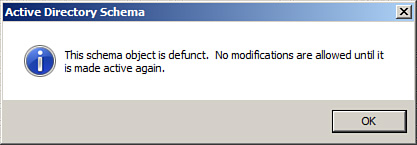
|
6. | On the attribute properties page, select the check box next to Attribute is active, as shown in Figure 2.
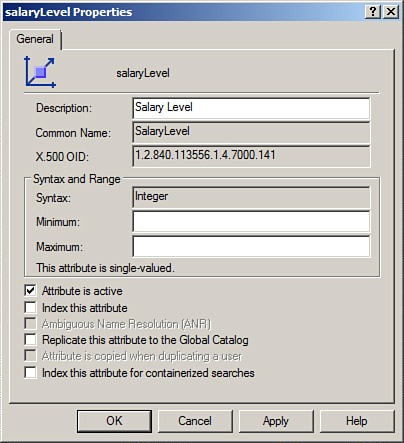
|
7. | Click OK to save the changes.
|