.NET Business Connector for Microsoft Dynamics AX is a
versatile platform component that you can use to build software
applications that interact deeply with both the data and the business
logic residing in Dynamics AX 2009.
Several example scenarios demonstrate the
variety of potential uses for .NET Business Connector. The managed
classes used to build applications are described, and code examples are
provided to illustrate their usage. The following new features of .NET
Business Connector in Dynamics AX 2009 are introduced, and changes to
the existing functionality are explained:
Support for cross-company queries
Changes in the process hosting in .NET Business Connector
Licensing changes that affect .NET Business Connector
The ability to pass .NET objects to Dynamics AX via .NET Business Connector
The capability to register managed callbacks through .NET Business Connector
Integration Technologies
Integrating enterprise resource planning (ERP)
systems with other systems within and beyond an organization is a common
requirement, and Dynamics AX provides a variety of ways to implement
such integration. Figure 1 shows all the integration components in Dynamics AX 2009.
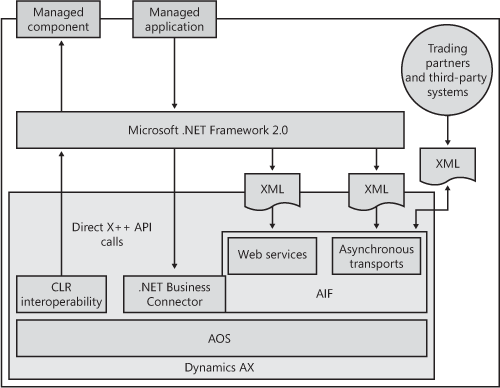
All the integration components interact with
Dynamics AX through the Application Object Server (AOS). Dynamics AX
2009 supports a three-tier architecture (earlier versions supported both
a two-tier and a three-tier architecture), which means that the
integration components can interact with Dynamics AX only through the
AOS. The majority of the integration components use the .NET Framework
in some way, which is a reflection of Microsoft’s goal to make it easier
for developers to use the .NET platform to develop solutions.
.NET
Business Connector enables you to develop managed applications by using
the .NET Framework and a CLR-compatible language to integrate with
Dynamics AX. In Figure 10-1,
the arrow from the .NET Framework to .NET Business Connector shows that
the managed applications interact with Dynamics AX through .NET
Business Connector. The most general-purpose integration component in
Dynamics AX, .NET Business Connector is particularly appropriate for
developing custom applications that require a large degree of
flexibility and control over implementation.
You can also use the Application Integration
Framework (AIF) to integrate Dynamics AX with other applications through
standards-based interfaces and XML-based message exchange. AIF is built
on top of the Microsoft technology stack; it supports publishing
Dynamics AX services through various transport technologies, such as
synchronous Windows Communication Foundation (WCF) Web services and
asynchronous technologies (Microsoft Message Queuing [MSMQ], Microsoft
BizTalk Server, and direct XML file exchange), for external service
clients to consume. You can jump-start your integration projects with
any of the 56 Dynamics AX services that ship with Dynamics AX 2009 or
the AIF wizards that help you create new services. You can also use the
AIF to send business documents from Dynamics AX to external locations.
Finally, AIF helps you integrate external Web services—whether they are
deployed in your company’s intranet or on the Internet—with your
Dynamics AX application by consuming these Web services directly from
X++.