4. Web Services Ports
When configuring the internal and external
web services for a Director, options exist to define both the listening
ports and the published ports. The differences between the two are
outlined here:
• Listening Ports—Ports the IIS services will bind to on the Lync Server 2013 server.
• Published Ports—Ports
used by clients to access the services. These can then be redirected by
a load balancer, reverse proxy, or firewall to the listening port on a
server.
In a default installation the
internal web services are listening and published on ports 80 and 443,
but because the external web services use a separate IIS site, they
need to be running on an alternate port so as to not conflict with the
internal web services. In a default scenario this means that the
external web services will run on port 8080 for HTTP and 4443 for HTTPS.
5. Reverse Proxy
To support external access to the Director web services, it is recommended to use a reverse proxy as shown in Figure 2.
Although this is technically possible, it is not supported by Microsoft
to allow Internet traffic directly to the external web services ports.
A reverse proxy helps to increase security by inspecting the HTTP and
HTTPS traffic and filtering any malicious requests.
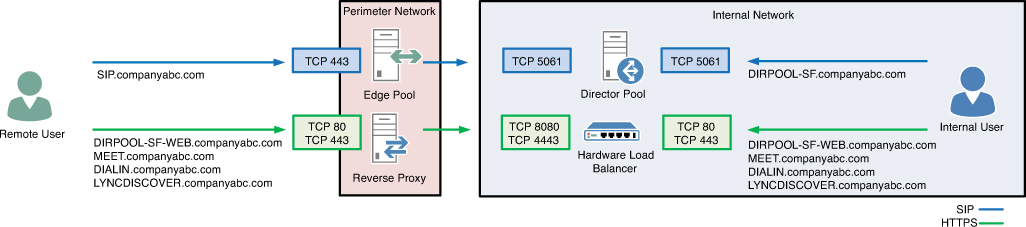
Figure 2. External and internal web services names.
Warning
Performing a port translation at the
firewall from TCP 4443 to TCP 443 is not a supported configuration. A
reverse proxy offers additional inspection abilities and terminates the
SSL stream from a remote user and initiates a new SSL connection to the
Director.
6. High-Availability
Redundancy for the Director role is provided
in a similar fashion as with Front End servers and requires just adding
more Directors to a pool. Also as with a Front End pool, up to 12
servers can be defined in a Director pool. Load balancing is achieved
via the same methods as Front End servers by providing multiple IP
addresses that resolve to the pool name of the Directors. If one IP
address is unavailable, the endpoint will attempt to log in to another
IP address provided for the pool in DNS.
Tip
Plan for high-availability in the environment
from the start even if multiple Directors will not be deployed
initially. Completing the planning and configuration for
high-availability simplifies the deployment later and requires nearly
no changes to the existing infrastructure. Adding high-availability to
the environment later simply becomes a matter of adding a new server to
the topology, creating the DNS records, and potentially adding a pool
member to a load balancer.
7. Adding Servers to an Existing Director Pool
Adding an additional Director to a pool is
much like creating the initial pool. The topology must first be updated
and published to reflect the change. Follow the steps described
previously to import the existing topology in Topology Builder, and
then use the following steps to add an additional pool member:
1. Expand the Directors node.
2. Right-click the Director pool name and select New Server.
3. Enter the fully qualified domain name of the new Director.
4.
Select either Use All Configured IP Addresses or Limit Service Usage to
Selected IP addresses, and enter the IP addresses to be used by the
Lync Server 2013 services.
5. Optionally, select the IPv6 check box if IPv6 is in use on the network.
6. Click OK when complete.
Now simply publish the topology again and proceed with the Director installation . After installation, be sure to add the
additional IP address to the pool in DNS so that clients can locate the
new Director.
Tip
Unlike in Lync Server 2010, adding a new server to the pool requires a restart of each previously installed pool member.
8. Collecting Monitoring Data
When defining a Director pool within
Topology Builder, an administrator is asked whether the pool should be
associated with a Monitoring server for QoE and CDR statistics. This
might seem puzzling at first since that type of data is traditionally
considered related to the media streams and used to track down call
quality issues. However, Directors can still report some data to the
Monitoring store, so it is worth associating the Director pool if a
Monitoring server already exists. Statistics such as user logons and
client versions will be logged by the Director as it authenticates
users and passes traffic. This type of data can be useful for trending
analysis of sign-on volume and traffic spikes related to specific times
of day for global organizations.