1.2 Settings
Settings are the result of queries against Active Directory,
the IIS metabase, the Windows Registry, SQL Server databases, WMI WQL,
an XML file, or a custom script. Each of these query types has the
configurable properties listed in Table 3.
Table 3. Configurable Properties for Settings| Query Object | General Tab |
|---|
| Active Directory | This tab, shown in Figure 9,
contains fields for the display name of this object, a description
(optional), the LDAP prefix (either LDAP:// to connect to a domain
controller or GC:// to connect to a global catalog), the distinguished
name (DN), an optional LDAP filter, the search scope, and the property
to query.
You have three search scopes to choose from:
Specified path— Queries only the object specified. Specified path and the first level of subfolders— Not valid in this version of ConfigMgr. Specified path and all subfolders— Queries the object specified and its complete subtree in that folder.
The Query field at the bottom of the page is read-only and built for you from the other information you supply. | | IIS Metabase | This tab, shown in Figure 10, contains fields for the display name of this object, a description (optional), the metabase path, and the property ID. | | Registry | This tab, shown in Figure 11,
contains fields for the display name of this object, a description
(optional), the hive, the key, and the value name. By checking the box
“The value name is a .Net regular expression,” you can use a .NET
regular expression instead of a hardcoded value to search for a
particular value or set of values. .NET regular expressions provide a
powerful pattern-matching syntax based on Perl regular expressions. For
more information about .NET regular expressions, see http://msdn.microsoft.com/en-us/library/hs600312(VS.71).aspx.
Similar to Registry objects, 64-bit Registry values can be
checked by using the radio buttons at the bottom of the page. | | Script | This tab, shown in Figure 12,
contains fields for the Display name of this object, Description
(optional), Script language, and the Script itself.
Valid choices for the script language are VBScript, JScript,
or PowerShell. To load the script from a saved file, use the Open button
at the bottom of this page. | | SQL Query | This tab, shown in Figure 13,
contains fields for the display name of this object, a description
(optional), instance selection, database, column, and T-SQL statement.
Valid instance selections include the default instance, all instances, and a specific instance.
Using the Open button at the bottom of the page, you can load a T-SQL statement from a saved file. | | WMI Query | This tab, shown in Figure 14,
contains fields for the display name of this object, a description
(optional), namespace, class, property, and WQL WHERE clause. | | XML Query | This tab, shown in Figure 15,
contains fields for the display name of this object, a description
(optional), the path to the XML file, XML filename, name pattern search
depth, and XPath query.
The Name pattern search depth options are identical in name and use as those of the File and Folder object setting in Table 2. The choice of 64-bit file redirection is also the same.
Using the Namespaces button at the bottom of the page, you
can specify the namespace for the query. To load an XPath query from a
saved file, use the Open button. |
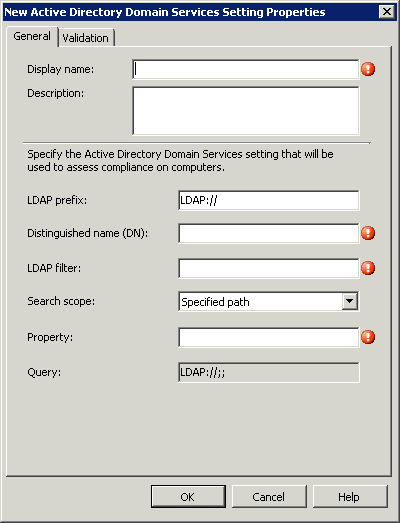

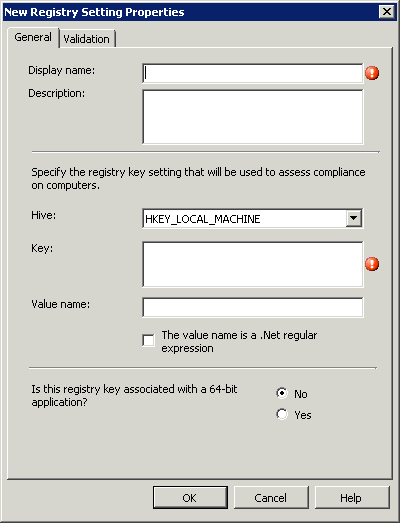
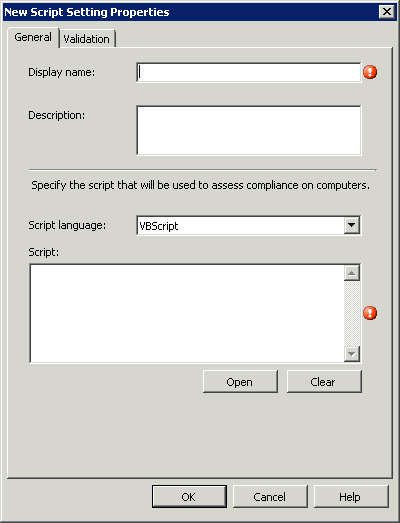
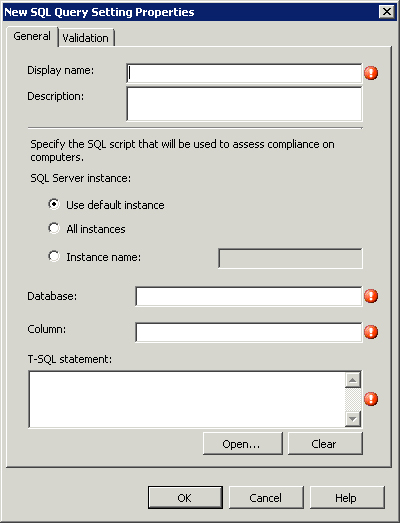
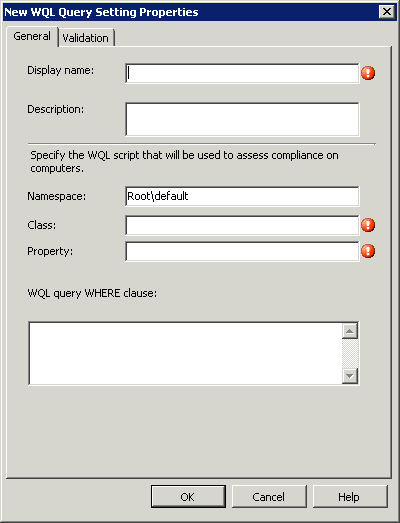
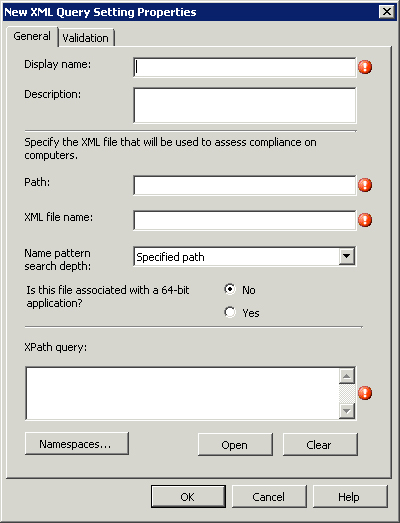
Several caveats come with 64-bit Windows. The
one most administrators notice right away is the existence of a new
folder called Program Files (x86). All 32-bit applications resolve the
environment variable %ProgramFiles% to this new Program Files folder. To see this on a 64-bit system, launch the 64-bit command prompt by typing %windir%\SysWoW64\cmd.exe on a run line. Type echo %ProgramFiles% and examine the output. You can see that 64-bit applications, such as the default command prompt, resolve %ProgramFiles% to the traditional Program Files folder. The same behavior occurs when a 32-bit application tries to access %windir%\System32—the application is transparently redirected to %windir%\SysWOW64. This 64-bit redirection also happens in the Registry.
The exact why’s and how’s of this redirection in 64-bit Windows are detailed at http://msdn.microsoft.com/en-us/library/bb427430(VS.85).aspx.
You do not really need to know these details; just that it takes place.
ConfigMgr typically presents you with a check box or radio button to
disable the redirection any time this redirection can have an adverse
effect. This is the case with File or Folder objects, Registry objects,
Registry settings, and XML settings.
|