Once you convert the artwork
to a data list, the HUD displays a warning message that you need to
configure its parts. At a minimum, you need to specify which piece or
pieces of the artwork will be used as the repeating item — the item that
represents the actual data. If you have included a scrollbar, you also
need to designate it.
If necessary, select the Data list.
On the HUD, choose Edit Parts (see Figure 1).
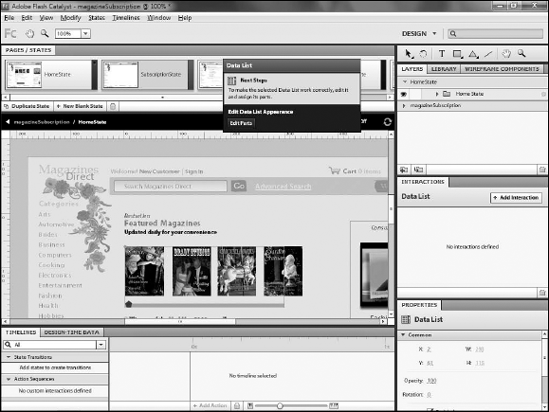
Using the Select tool, click on the artwork that will make up the repeating item (see Figure 2).
On the HUD, navigate to Choose Part => Repeating Item (see Figure 3).
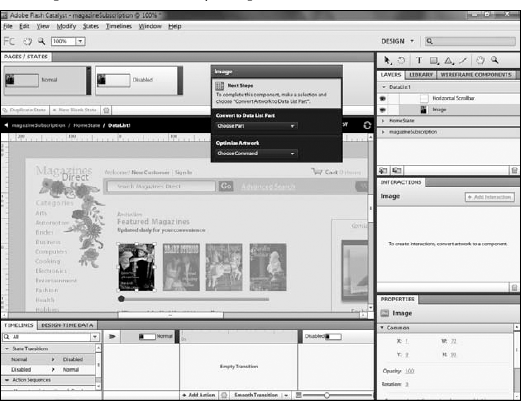
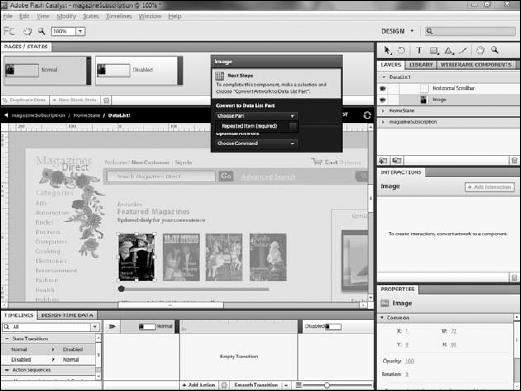
The data list has now been
configured to recognize the image as the repeating item. The next
section details how to change the alignment and spacing of the instances
of the item.