So far we’ve only used the StorageClient sample
library in the SDK and have ignored the REST API. The reason for this is
that, as a developer, you’re unlikely to be
writing code directly against the REST API. In general, you’ll prefer
to use a more object-oriented structure that uses familiar-looking .NET
classes.
The StorageClient library is
useful but it’s only a wrapper implementation of the REST API (which is
the only official API). So although you’ll mainly be working against the
StorageClient library, there are some instances when you might need to
use the REST API directly.
Windows Azure is an
evolving platform and the Windows Azure team typically releases new
features exposed via the REST API first. At a later date, they might
provide an update to the SDK. If there’s a new feature that you badly
need to use, you might not have the luxury of waiting for the SDK
update.
Another reason that you
might need to use the REST API directly is that not all features are
implemented (or implemented in the way you might expect) in the SDK; you
might need to drop down to the REST API to use that feature. Rather
than showing you every single feature with the REST API, we’ll try to
show you the important parts: how to list BLOBs in a public container
and how to authenticate private requests using the REST API.
1. Listing BLOBs in a public container using REST
In this example,
you’re going create a small console application that’ll return a list of
all the BLOBs in a public container using the REST API. To do that,
let’s return to the funky little podcasting conversion sample . In that application, let’s
assume that you’ve converted a bunch of MP3s to WMA, and now you want to
list all the converted podcasts. In the console application that you’re
going to develop, all the BLOBs stored in the ChrisConverted public
container (which holds the WMA files) are going to be returned from the
silverlightsukstorage BLOB service account in the live production
system. Figure 1
shows the information that’s returned from the request within your
console application. This XML output shows that this container contains a
single .wma file called mi2limpbiskit.wma.
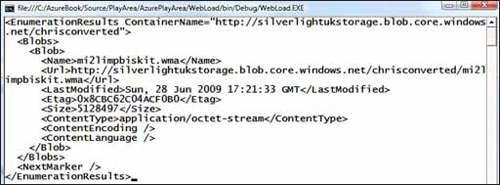
To create the code that
returns this output, create a new console application in Visual Studio
and replace the existing static main method with the code in the
following listing.
Listing 1. Listing the BLOBs in a container via REST
Wow, that’s quite a bit of code.
All it really does is list the BLOBs in a public container and output
the result to the console (as shown in figure 1).
Unfortunately, whenever you use the REST API directly, your code will
get more complex. (I guess you can see why we prefer to use the
StorageClient library.)
Remember that the HTTP requests that were generated by the code in listing 1 are the same requests that the StorageClient library generates on your behalf.
In listing 1, the GET request is created at  .
This verb indicates that you want some data returned from the server
rather than have an action performed that’ll update the data (such as a
create, update, or delete). The request is executed at
.
This verb indicates that you want some data returned from the server
rather than have an action performed that’ll update the data (such as a
create, update, or delete). The request is executed at  .
.
Let’s now take a deeper look at the rest of the code in listing 1; doing so will give you a better understanding of the communication between your clients and the storage accounts.
The URI
Look at the URI that you’re calling at  . There’s some interesting information about the request that’s being made.
. There’s some interesting information about the request that’s being made.
From the domain, you can determine that you’re using the live BLOB storage service (blob.core.windows.net)
and that the request is being made against the storage account
silverlightukstorage. Looking at the request, you can also derive that
you want a list of whatever is in the container ChrisConverted (chrisconverted?comp=list), which we know are BLOBs (in fact, they’re the WMA files that were converted from MP3).
Windows Azure follows a
standard naming convention for performing requests; as soon as you’re
familiar with some of the API calls it’s easy to infer what other calls
might look like. For example, if you required a list of whatever resides
in a storage account (containers), you could use the following URI:
http://silverlightukstorage.blob.core.windows.net/?comp=list
You would need to sign the
request with your access key because it isn’t a public operation.
Listing BLOBs in a public container can be performed without an
authorization key because an authorization key is required only for
private containers.
The Request Headers
In the code for the standard CreateHttpRequest in listing 1, two headers are set: x-ms-version and x-ms-date.
The x-ms-version header  is an optional header that should be treated as a required header. The
storage service versioning policy is that when a new version of an API
is released, any existing APIs will continue to be supported. By
providing the correct x-ms-version
header, you’re stating which API you want your request to work against.
Using this policy, Microsoft can release new functionality and change
existing APIs but allow your existing services to continue to work
against the previous API.
is an optional header that should be treated as a required header. The
storage service versioning policy is that when a new version of an API
is released, any existing APIs will continue to be supported. By
providing the correct x-ms-version
header, you’re stating which API you want your request to work against.
Using this policy, Microsoft can release new functionality and change
existing APIs but allow your existing services to continue to work
against the previous API.
Tip
You should always check the version of the REST API that you’re using to support a particular feature. At  we’re using the September 19, 2009 version of the API. If a new feature
is released and it isn’t working, there’s a good chance that you forgot
to update the version. The good news is that whenever you download the
latest version of the StorageClient library, it’ll already be using the
correct version.
we’re using the September 19, 2009 version of the API. If a new feature
is released and it isn’t working, there’s a good chance that you forgot
to update the version. The good news is that whenever you download the
latest version of the StorageClient library, it’ll already be using the
correct version.
The x-ms-date header is a required header that states the time of the client request. We set this value at  in listing 1.
The value set in the request header is a representation of the current
time in UTC; for example, “Sat, 27 Jun 2009 23:37:31 GMT”. This request
header serves two purposes:
in listing 1.
The value set in the request header is a representation of the current
time in UTC; for example, “Sat, 27 Jun 2009 23:37:31 GMT”. This request
header serves two purposes:
Tip
If you suddenly start
getting errors whenever you call the storage service, it might be worth
checking the time on your machine. If the time of the request
is out of synchronization with the server time in the data centers
(older than 15 minutes), the request will be rejected with a 403
response code.
We’ve looked at how to make
non-authenticated requests against a public container and how to make
requests to the storage accounts via the SDK. We’ll now look at how to
make authenticated requests via the REST API and give you an
understanding of how the REST API calls are authenticated.