1. Problem
You need to understand how and
when to use the Value Mapping and the Value Mapping (Flattening)
functoids.
2. Solution
BizTalk provides two
Value Mapping functoids: Value Mapping and Value Mapping (Flattening).
Both will cause a new record to be created in the destination for every
record in the source. The Value Mapping (Flattening) functoid is used
when the destination document has a flat structure.
Both functoids require two
input parameters: a Boolean value and the node that is to be mapped. If
the Boolean value is true, the value will
be mapped; otherwise, it will not be mapped.
The following steps demonstrate
the use of the Value Mapping functoid in a map, using the source
document shown in Listing 1.
Example 1. Source Document
for the Value Mapping Functoid Example
<ns0:NewHireList xmlns:ns0="http://UsingValueMappingFunctoids.NewHireList">
<DateTime>DateTime_0</DateTime>
<Person>
<ID>1</ID>
<Name>Jonesy</Name>
<Role>.NET Developer</Role>
<Age>47</Age>
</Person>
<Person>
<ID>2</ID>
<Name>Scott</Name>
<Role>Database Developer</Role>
<Age>40</Age>
</Person>
<Person>
<ID>3</ID>
<Name>Austin</Name>
<Role>QA</Role>
<Age>33</Age>
</Person>
</ns0:NewHireList>
|
These steps refer to the Value
Mapping functoid but are identical for the Value Mapping (Flattening)
functoid.
Click
the Toolbox, and click the Advanced Functoids tab. Drop the Value
Mapping functoid on the map surface between the source and destination
schemas.
The
first parameter for the Value Mapping functoid needs to be a Boolean
value. For this example, a Not Equal functoid will be used to generate
the Boolean value. In the Toolbox, click the Logical Functoids tab, and
drop a Not Equal functoid to the left of the Value Mapping functoid. The
first input parameter for the Not Equal functoid should be the value
from the Role element. The second input
parameter should be a constant value. Set this value to QA. This will ensure that only those records that are
not in this role will be mapped across. See Figure 1.
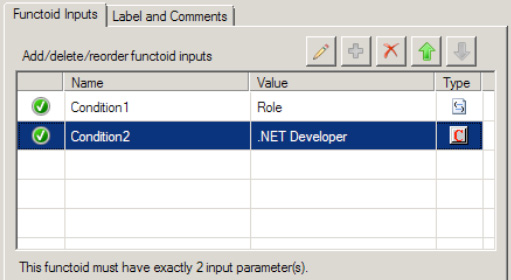
The second parameter for the Value
Mapping functoid in this example is the Name element from the source document. Ensure that a line
exists between this node and the functoid.
Drop
the output line from the Value Mapping functoid on the target node in
the destination document.
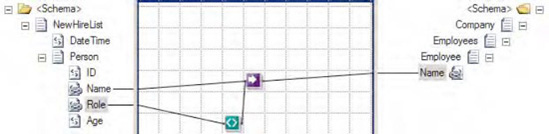
At this point, the map
can be tested. Using the source document shown in Listing 1, output of the map is the document
shown in Listing 2.
NOTE
If the Value Mapping
(Flattening) functoid does not map a value across, the node is not
created on the destination schema, whereas if the Value Mapping functoid
does not map a value, an empty destination node will be created. To
change this behavior, you will need to use additional functoids or
scripting.
Example 2. Output Document
Using the Value Mapping Functoid
<ns0:Company xmlns:ns0="http://UsingValueMappingFunctoids.Company">
<Employees>
<Employee>
<Name>Jonesy</Name>
</Employee>
<Employee>
<Name>Scott</Name>
</Employee>
<Employee>
</Employee>
</Employees>
</ns0:Company>
|
If the Value Mapping
functoid is replaced with the Value Mapping (Flattening) functoid (as
shown in Figure
3), the document in Listing 3 will be output.
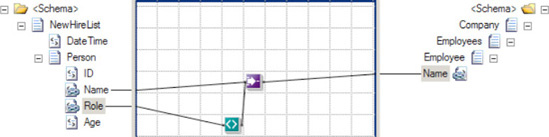
Example 3. Output Document
Using the Value Mapping (Flattening) Functoid
<ns0:Company xmlns:ns0="http://UsingValueMappingFunctoids.Company">
<Employees>
<Employee>
<Name>Jonesy</Name>
<Name>Scott</Name>
</Employee>
</Employees>
</ns0:Company>
|
3. How It Works
This example showed the
default behavior of the Value Mapping functoid. However, the default
output of the Value Mapping functoids can be altered through the use of
additional functoids and scripting. For example, notice that the output
in Listing 3 is flat instead of nested (two Person
nodes within the Employee
node). By adding a Looping functoid to the Name element in the source document and attaching it to the Employee root node in the destination document
(see Figure 4), you can obtain nested output, as in Listing 4. The output is identical to
using the Value Mapping functoid as shown in Listing 2.
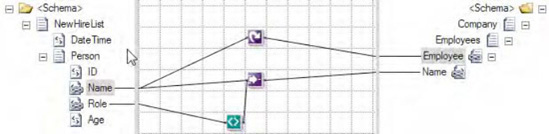
Example 4. Output Using
Value (Mapping) Flattening and Looping Functoids
<ns0:Company xmlns:ns0="http://UsingValueMappingFunctoids.Company">
<Employees>
<Employee>
<Name>Jonesy</Name>
</Employee>
<Employee>
<Name>Scott</Name>
</Employee>
<Employee>
</Employee>
</Employees>
</ns0:Company>
|
One of the most common
situations in XML document mapping is working with nonexistent elements.
By default, if an element does not exist in an incoming document but is
mapped to the destination document in a BizTalk map, the node on the
destination document will be created with a null value (<Node/>). The use of a Value Mapping (Flattening)
functoid causes the node to be created in the destination document only
if the source node exists in the source document.