In many ways, the Exchange 2007 CAS is
fundamentally the equivalent of the front-end server in Exchange Server
2003. It provides client access services for clients that don’t
directly access the Mailbox server (for example, Outlook 2007) as well
as some interesting new client-oriented services such as the
Autodiscover service.
Clients can access
their mailboxes using Messaging Application Programming Interface
(MAPI), voice access, Hypertext Transfer Protocol (HTTP), RPC over
HTTP, ActiveSync, Post Office Protocol (POP), or Internet Message
Access Protocol version 4 (IMAP4). Of these, all but MAPI and voice
access use the CAS role. Even MAPI uses the CAS for the Autodiscover
service and when using the RPC over HTTP feature of Outlook Anywhere.
Note
The
Messaging Application Programming Interface (MAPI) is technically not a
protocol, but is rather a general framework. This is implemented as the
Exchange remote procedure calls (RPC) protocol in Exchange 2003 and
2007. So, technically, the protocol used by Outlook clients is called
Exchange RPC.
However, the term MAPI is used synonymously and more commonly in place of Exchange RPC.
There are seven client types, shown in Table 1.
Table 1. Client Types
| Client | Protocol |
|---|
| Outlook | MAPI over RPC |
| Outlook Voice Access | RTP |
| Outlook Web Access | HTTP/HTTPS |
| Exchange ActiveSync | HTTP/HTTPS |
| Outlook Anywhere | MAPI over RPC over HTTP/HTTPS |
| POP Client | POP/SMTP |
| IMAP Client | IMAP4/SMTP |
These seven client types connect to the CAS in various ways, as shown in Figure 1.
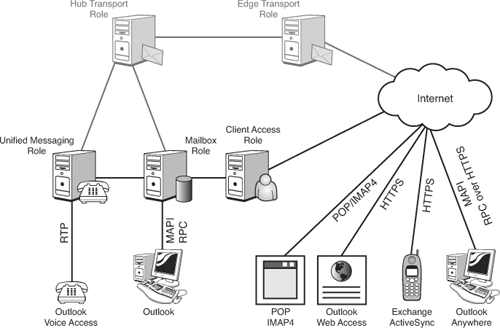
A
CAS must exist in every Exchange 2007 organization. A best practice is
to have a CAS in every Active Directory (AD) site, where AD sites
represent contiguous areas of high bandwidth. There should be a minimum
of one CAS in every site that has a Mailbox server. Additional CASs can
be deployed for performance and fault tolerance.
As indicated before, the CAS is used for the following clients and services:
Outlook Web Access (OWA)
ActiveSync
Outlook Anywhere
Availability service
Autodiscover service
POP3 and IMAP
Each
of these is discussed individually in the following sections.
1. OWA
The
Premium version of OWA includes many features, such as telephony
integration and mobile device support. The Light version is designed
for use on mobile devices, slow connections, or non-Microsoft browsers.
The differences between the two versions are shown in Table 2.
Table 2. OWA Light Versus Premium
| Feature | Light Version | Premium Version |
|---|
| Spelling Checker | Not available | Available |
| Reading Pane | Not available | Available |
| Accessibility for Blind and Low Vision Users | Available | Not available |
| Notifications and Reminders | Not available | Available |
| Weekly Calendar Views | Not available | Available |
| Windows SharePoint Services and UNC File Shares Integration | Not available | Available |
| Compose Messages by Using HTML | Only plain text is available in Outlook Web Access Light | Available |
| Calendar Options | Limited
to the following features: Show Week Numbers, Set the First Day of the
Week, Select Days of the Week, Set Day Start and End Times | Available |
| Appearance (color scheme) | Not available | Available |
| Voice Mail Options | Not available | Available |
Note
Switching
to the Accessibility for Blind and Low Vision Users option in Outlook
Web Access Premium or selecting it at the initial logon window forces
the client into Outlook Web Access Light. The can be undone using the
Outlook Web Access Light Accessibility option to switch back to the
Premium version.