Installing Exchange Server 2007 Prerequisites
The
next step is to install the prerequisites necessary to run Exchange
2007 on a server system. The prerequisites for each Exchange 2007
server include the following:
Installing the .NET Framework 2.0 Component
To install the .NET Framework 2.0 component, use the following steps:
1. | Insert the Exchange Server 2007 CD or DVD (Standard or Enterprise).
|
2. | AutoRun should launch a splash screen with options to plan and install Exchange 2007, similar to the screen shown in Figure 1. (If AutoRun does not execute, select Start, Run, type [CDDrive]:\setup.exe, and then click OK.)
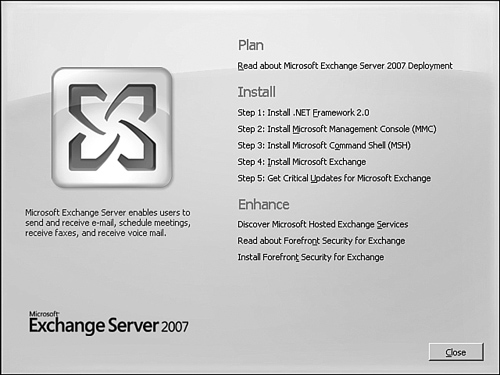
|
3. | On the Start page, click Step 1: Install .NET Framework 2.0.
|
4. | On the Welcome to the Microsoft .NET Framework 2.0 page, click Next.
|
5. | On
the Microsoft .NET Framework 2.0 Setup End-User License Agreement page,
click I Accept the Terms of the License Agreement, and then click
Install.
|
6. | Click Finish to complete the installation.
|
Installing Microsoft Management Console 3.0
To
install the Microsoft Management Console 3.0, with the Exchange 2007 CD
or DVD Setup Wizard already active, choose the second option, which is
to install the Microsoft Management Console 3.0 on the system. To do
so, do the following:
1. | Click Step 2: Install Microsoft Management Console (MMC).
|
2. | On the Software Update Installation Wizard page, click Next.
|
3. | On the Software Update Installation Wizard License Agreement page, click I Agree, and then click Next.
|
4. | On the Completing the Microsoft Management Console 3.0 Pre-Release Installation Wizard page, click Finish. |
Installing the Exchange Management Shell (EMS)
To
install the Exchange Management Shell prerequisite, with the Exchange
2007 CD or DVD Setup Wizard already active, choose the third option,
which is to install the Exchange Management Shell on the system. To do
so, do the following:
1. | Click Step 3: Microsoft Command Shell (MSH).
|
2. | Double-click on the Msh_Setup.msi file to initiate the installation.
|
3. | On the Welcome to the Exchange Management Shell Wizard page, click Next.
|
4. | On the License Agreement page, click I Accept the Terms in the License Agreement, and click Next.
|
5. | On the Destination Folder page, select the folder where the application will be installed, and then click Next.
|
6. | On the Start Installation page, click Install to commence the installation.
|
7. | Click Finish to complete the installation. |