Successful use of OSD, similar to using
ConfigMgr in general, requires some time to become familiar with all the
capabilities of the tool and the prerequisites for each step. When you
know what each step in the process is for and the mechanics behind each
step, proper setup and configuration becomes second nature. The following sections discuss some
items to verify in your environment, ConfigMgr setup, and configuration
to try to prevent OSD issues.
Confirm Packages Are Available
When
you set up your task sequences, ensure each package referenced in a
task is available on a DP. For any package to be available for client
use in ConfigMgr, you must install it properly on a distribution point
that is accessible by the destination client. This includes installing
packages for the boot images, operating system image, operating system
install package, USMT, ConfigMgr client agent, Sysprep, unattended setup
files, drives, and software. At the beginning of the execution of each
task sequence, each package referenced in the task sequence is checked
to ensure it is available to the client. If it is not available, the
task sequence fails and terminates.
To determine quickly the packages
required by a task sequence, select it in the console. The lower half of
the pane displays two tabs—General and References. The References tab
lists all the required packages, as shown in Figure 1.
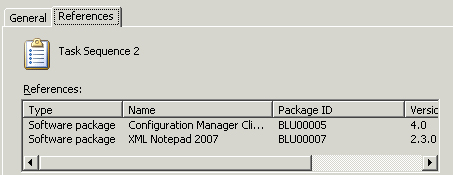
Control PXE Network Boots
True zero-touch deployments using PXE deployment
and Windows PE might cause major problems. If users accidentally set
network boot as their default boot option, their system might boot
straight into Windows PE using PXE and begin deploying an image, wiping
their system! Although this scenario assumes a few details (including
the use of either Unknown Computer support in R2 or the MDT PXE filter),
it is possible—and stories are floating around Microsoft of this
situation coming to fruition and wiping an executive’s laptop! If you
use PXE, make sure you limit it to a controlled subnet or put other
measures in place to ensure this situation does not cause you to have to
update your resume.
Don’t Add Unnecessary Windows XP Drivers
A mistake often made is adding Windows XP
drivers to the boot images. This typically will not work because
ConfigMgr 2007 uses a version of Windows PE based on Vista. In addition,
there is generally no need to add drivers other than network drivers
and sometimes mass-storage drivers to the boot images. The only critical
functionality during the PE deployment
phase is network and local drive access. The built-in Vista drivers
handle everything else necessary including mouse, keyboard, video, and
standard disk access.
Conflicting Hardware IDs
If you previously used a desktop or laptop in
your organization, you might need to resolve the conflicting hardware
IDs. ConfigMgr builds unique hardware IDs for each system it manages
based upon the installed hardware. ConfigMgr also assigns a random GUID
to each managed resource when the resource is assigned to a site. The
hardware ID does not change if a system is reloaded or reimaged, but
ConfigMgr has no way of discerning your intentions with the system and
does one of two things:
- Creates a new GUID and resource record
- Drops the resource into the Conflicting Records section
Test Task Sequences
When a task sequence is about to begin, it
verifies that all dependencies are accessible from an available
distribution point. The task sequence will end if dependencies are not
accessible:
If you used a mandatory advertisement
for the task sequence, the system simply reboots without warning
(possibly causing an endless cycle with Windows PE starting and then
rebooting).
Nonmandatory task sequences
display an error message and a 15-minute countdown before rebooting. As
of SP 1, the error message does usually indicate which dependency is
inaccessible.
Beware the Überbug
A continual problem with Windows XP deployments
is the dreaded Überbug. This Windows XP-only problem is the result of
the new way Windows Vista partitions disks and a conflict with some
system BIOSes. The Überbug causes a blue screen with the error code
0x000000ED, which appears after successfully deploying the image and
completing mini-setup. Microsoft KB article 931760 (http://support.microsoft.com/kb/931760)
describes two methods and a hotfix to fix this bug. The hotfix
described in the article is only applicable to Windows XP with Service
Pack 2 because it is included in Service Pack 3. You can let ConfigMgr
automatically apply the registry fix described in the KB article in a
task sequence by setting the OSDDiskpartBiosCompatibilityMode to True,
using a Set Task Sequence Variable task, as shown in Figure 2. You must place this task before the Format and Partition task.
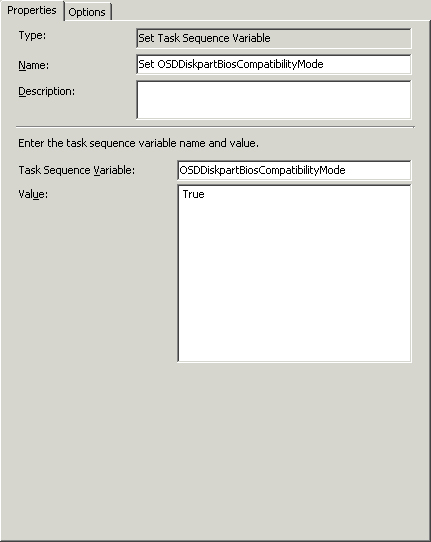
Test Thoroughly
Always test, test, and test some more. Because
there are so many different variables in a deployment process, some
under your control and some not, you should test your deployments
thoroughly. Here are some things you can do:
- Test each model of workstation, laptop, and server you plan to use.
- Test each time that you change a package or add a task to a task sequence.
- Test to ensure that USMT is functioning properly and as expected.