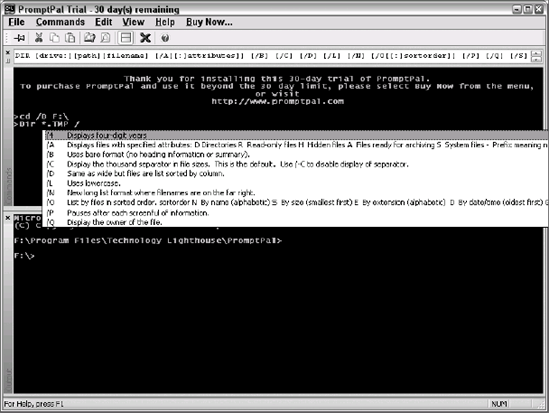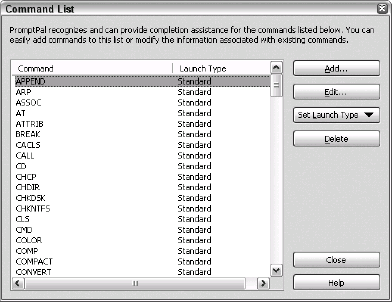The PromptPal utility replaces the command line with a
friendlier interface. You can download this utility from the Web site
at http://www.promptpal.com/. This utility does require a full installation,
unlike many of the utilities described so far in this article. In
addition, the program you download from the Web site is a 30-day trial
version. However, if you spend much time working at the command prompt,
you'll find that your return on investment is substantial when you
consider the time you'll save. Figure 1 shows the PromptPal interface, which
looks almost nothing like the Windows command prompt you used in the
past.
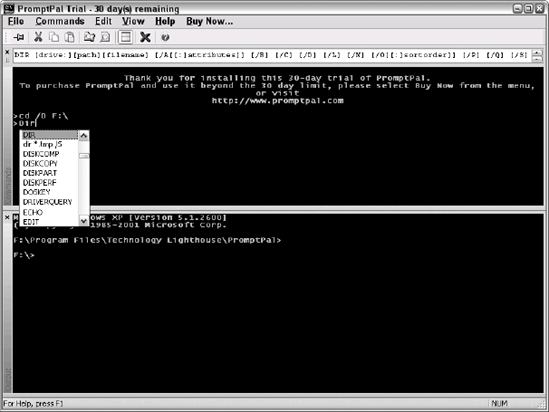
The utility sports a
two-pane interface. The upper pane is where you type your commands; the
lower pane shows the results. Using this approach means that you can
always see the command you typed and the result it produced with equal
ease. However, that's only where the extended functionality starts.
Whenever you start typing a command, PromptPal displays a list of
matching commands, eliminating most typing errors. In addition, it
displays the longer versions of that command that you typed in the past
as shown directly below the DIR entry in Figure 1. The full command syntax appears
in the bar directly below the menu as shown in the figure. Consequently,
you don't have to try to remember all of those command line switches.
When you type a command line switch, PromptPal displays the entire list,
along with the meaning behind each command line switch, as shown in Figure
2 (the figure shows the
explanation list, truncated for space considerations in the book).
PromptPal includes a
wealth of configuration choices. You can change the appearance of the
display in a number of ways. Any display change you can make with a
regular command prompt is also available in PromptPal (which means you
can display a green background with red letters if you want). However,
the most important configuration option appears in Figure 3. This configuration option lets you add
new commands to PromptPal, edit existing definitions, and remove
commands you don't want to use from the list. Consequently, the help you
receive from PromptPal is completely configurable.