WINS
NetBIOS has been the backbone
service that has, in the past, tied Microsoft’s networking services and
resources together. Starting with the Windows 2000 operating system,
Microsoft has slowly extricated itself from its reliance on NetBIOS as
the primary name service on its networks. Windows Vista places more
emphasis on the use of DNS although it requires the use of NetBIOS name
resolution when services deployed are still using it. Due to this need,
NetBIOS may still be around for some time.
NetBIOS names can be up to 16
bytes in length. This translates to up to 16 characters in a name. In
Microsoft’s implementation of NetBIOS names, the 16th character is used to denote which service type
the name represents. Thus, Microsoft’s NetBIOS names are capped at 15
characters.
Tip
Naming computers,
workgroups, and domains can be complex if not handled correctly or
planned well. The computer name for a Microsoft TCP/IP host takes on
dual duties. The computer name represents the NetBIOS name as well as
the first part of that computer’s FQDN. Recall that the FQDN takes the
hostname component and appends the domain name to form the FQDN. In
addition, if a computer is a member of a Microsoft domain, the first
part of the domain component of the DNS name is also known as the NetBIOS
domain
name for Microsoft’s legacy NT LAN
Manager (NTLM) services. NTLM was the dominant protocol for service
access in most of Microsoft’s pre-Windows 2000 operating systems. NTLM
is still used for backward compatibility. Therefore, this name should
also adhere to the same 15-character limit for Microsoft NetBIOS names
and must also be unique. There are many tangents from this discussion,
but the preceding two points are important when NetBIOS name resolution
is troublesome.
Microsoft’s service for
NetBIOS name resolution is the Windows Internet Naming Service (WINS). WINS serves as a centralized name server
for resolution of NetBIOS names. Microsoft computers configured with a
WINS server address are WINS clients. The WINS server accepts unicast
name resolution requests and returns the response to the WINS clients.
As in the case with DNS name service configuration on the client, two
WINS server addresses should be configured for a WINS client. Figure 3 displays where to manually configure the WINS
server addresses.
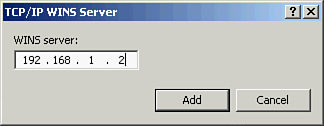
Tip
To access the dialog box displayed in Figure 3,
follow these steps:
1. | Click Start > Control Panel > Network and
Internet > Network and Sharing Center > Manage Network Connections.
|
2. | Select the appropriate network adapter.
|
3. | Right-click and select Properties.
|
4. | Select Properties on
the General tab.
|
5. | Select
the Internet Protocol Version 4 (TCP/IPv4)
protocol and click Properties.
|
6. | Click Advanced.
|
7. | Click the WINS tab.
|
8. | Click Add.
|
9. | Manually add your WINS servers by typing their IPv4
addresses.
|
Network Address
Translation (NAT)
Network Address Translation (NAT) enables you to
reuse the Private IPv4 address space inside enterprises. The Private
IPv4 address space, as outlined in Table 1,
has three different IP address ranges: one for each of the Class
addresses, A, B and C, that are configurable on TCP/IP hosts. This
ability to reuse these IP address ranges is attributable to the fact
that these addresses must be translated, probably at the perimeter of a
network, prior to connecting to the public address space. This is where
NAT steps in.
NAT is a service
provided by a network device that takes an internal Private IP address
and translates it into one or more different Public IP addresses. The
device that provides this service can be a firewall appliance, proxy
application or device, small office/home office (SOHO) appliances like
DSL routers and cable modems, or even Windows Vista. Although Windows
Vista can provide this service through its Internet Connection Sharing
(ICS) service, this exam is about supporting enterprise desktops. A
Windows Vista desktop within an enterprise probably doesn’t need to
provide this service because a professionally equipped device on the
enterprise network can provide it seamlessly to the client.
You should be aware that ICS
also can provide a NAT-like service although ICS is unlikely to be used
within an enterprise. ICS is more of a SOHO service where a Windows
Vista computer can provide IP translation, DNS proxy service, and IP
address allocation (a DHCP type of feature) to clients that are
connecting to the Internet through a Windows Vista computer.