You’ll learn all the necessary network nomenclature (such as the
difference between client/server and peer-to-peer),
hardware requirements, the ins and outs of cabling, protocol
descriptions, and lots more. You can think of this section as your
initiation into the black art of networking, except, as you’ll see,
things aren’t as black as they used to be.
If you just have a single
computer in your office or at home, and if you’re the only person who
uses that computer, your setup is inherently efficient. You can use the
machine whenever you like, and everything you need—your applications,
your printer, your CD-ROM drive, your modem, and so on—will be readily
available.
Things become
noticeably less efficient if you have to share the computer with other
people. Then you might have to wait for someone else to finish a task
before you can get your own work done; you might need to have separate
applications for each person’s requirements; and you might need to set
up separate folders to hold each person’s data. Windows XP’s user
accounts and Fast User Switching features ease these problems, but they
don’t eliminate them. However, although this solution might ease some of
the burden, it won’t eliminate it entirely. For example, you might
still have to twiddle a thumb or two while waiting for another person to
complete his work.
A better solution is to
increase the number of computers available. Now that machines with fast
processors, ample RAM, and massive hard disk space can be had for less
than $1,000, a multiple-machine setup is an affordable proposition for
small offices. Even at home, the current trend is to buy a nice system
for mom and dad to put in their office, while the kids inherit the old
machine for their games and homework assignments.
Multiple machines, however, bring with them new inefficiencies:
In many
cases, it’s just not economically feasible to supply each computer with
its own complete set of peripherals. Printers, for example, are a
crucial part of the computing equation—when you need them. If someone
needs a printer only a couple of times a week, it’s hard to justify
shelling out hundreds of dollars so that person can have his or her own
printer. The problem, then, is how to share a printer (or whatever)
among several machines.
These
days, few people work in splendid isolation. Rather, the norm is that
colleagues and coworkers often have to share data and work together on
the same files. If everyone uses a separate computer, how are they
supposed to share files?
Most
offices have standardized on particular software packages for word
processing, spreadsheets, graphics, and other mainstream applications.
Does this mean that you have to purchase a copy of an expensive software
program or suite for each machine? As with peripherals, what do you do
about a person who uses a program only sporadically?
Everyone
wants on the Internet, of course, but paying a subscription for each
user seems wasteful. What’s needed is a way to share a single Internet
connection.
Yes,
you can overcome these limitations. To share a printer, for example,
you could simply lug it from machine to machine, as needed, or else get a
100-foot parallel cable that can be plugged into whichever computer
needs access to the printer. This won’t work if you need to share an
internal CD-ROM drive, however. For data, there’s always the old
“sneaker net” solution: Plop the files on a floppy disk and run them
back and forth between computers. As for applications, you could install
some programs on a single machine and require users to share, but that
brings us back to the original problem of multiple people sharing a
single machine.
There has to be a better way.
For example, wouldn’t it be better if you could simply attach a
peripheral to a single machine and make it possible for any other
computer to access that peripheral whenever it is needed? Wouldn’t it be
better if users could easily move documents back and forth between
computers, or had a common storage area for shared files? Wouldn’t it be
better if you installed an application in only one location and
everyone could run the program on his own machine at will?
Well, I’m happy to report that there is a better way, and it’s called networking.
The underlying idea of a network is simple: You connect multiple
machines by running special cables from one computer to another. These
cables plug into adapter cards (called network interface cards;
I’ll talk more about them later in this chapter) that are installed
inside each computer. With this basic card/cable combination—or even a
wireless setup—and a network-aware operating system (such as Windows
XP), you can solve all the inefficiencies just described:
A printer (or just about any peripheral) that’s attached to one machine can be used by any other machine on the network.
Files can be transferred along the cables from one computer to another.
Users
can access disk drives and folders on network computers as though they
were part of their own computer. In particular, you can set up a folder
to store common data files, and each user will be able to access these
files from the comfort of her machine. (For security, you can restrict
access to certain folders and drives.)
You
can install an application on one machine and set things up so that
other machines can run the application without having to install the
entire program on their local hard drive. There’s no such thing as a
free lunch, however. You have to purchase a license to install the
application on the other computers. However, depending on how many users
you have, buying a license is usually cheaper than buying additional
full-blown copies of the application.
You can set up an Internet connection on one machine and share that connection with other machines on the network.
Not only are the problems
solved, but a whole new world of connected computing becomes available.
For example, you can establish an email system so that users can send
messages to each other via the network. You can use groupware applications that enable users to collaborate on projects, schedules, and documents. As the administrator of the network, you can remotely manage other computers, such as installing new software or customizing the environment for each user.
It sounds great, but are
there downsides to all of this? Yes. Unfortunately, there is no such
thing as a networking nirvana just yet. In all, you have three main
concerns:
| Security | This
is a big issue, to be sure, because you’re giving users access to
resources outside their own computers. You must set things up so that
people can’t damage files or invade other peoples’ privacy,
intentionally or otherwise. |
| Speed | Network
connections are fast, but they’re not as fast as a local hard drive.
So, running networked applications or working with remote documents
won’t have quite the snap that users might prefer. |
| Setup | Networked
computers are inherently harder to set up and maintain than standalone
machines. Difficulties include the initial tribulations of installing
and configuring networking cards and running cables, as well as the
ongoing issues of sharing resources, setting up passwords, and so on. |
The benefits of
connectivity, however, greatly outweigh the disadvantages, so budding
network administrators shouldn’t be dissuaded by these few quibbles. Now
that I’ve convinced you that a network is a good thing, let’s turn our
attention to the types of networks you can set up.
LANs, WANs, MANs, and More
Networks come in three basic flavors: local area networks, internetworks, and wide area networks:
| Local area network (LAN) | A
LAN is a network in which all the computers occupy a relatively small
geographical area, such as a department, office, home, or building. In a
LAN, all the connections between computers are made via network cables. |
| Internetwork | An internetwork is a network that combines two or more LANs by means of a special device, such as a bridge or a router. Internetworks are often called internets for short, but they shouldn’t be confused with the Internet, the global collection of networks. |
| Wide area network (WAN) | A
WAN is a network that consists of two or more LANs or internet works
spaced out over a relatively large geographical area, such as a state, a
country, or the world. The networks in a WAN typically are connected
via high-speed, fiber-optic phone lines, microwave dishes, or satellite
links. |
|
The current popularity of the Internet is spilling over into corporate networks. Management information systems (MIS)
types all over the world have seen how Internet technology can be both
cost-effective and scalable, so they’ve been wondering how to deliver
the same benefits on the corporate level. The result is an intranet:
The implementation of Internet technologies such as TCP/IP and World
Wide Web servers for use within a corporate organization rather than for
connection to the Internet as a whole.
A related network species is the extranet.
In this case, Internet technologies are used to give external
users—such as customers and employees in other offices—access to a
corporate TCP/IP network. For example, many online banks use an extranet
to provide web browser–based banking over a secure private connection.
|
Note
Network resources are usually divided into two categories: local and remote. Not to be confused with the local in local area network, a local resource
is any peripheral, file, folder, or application that is either attached
directly to your computer or resides on your computer’s hard disk. By
contrast, a remote resource is any peripheral, file, folder, or
application that exists somewhere on the network.
Other types of networks also exist. A campus network
connects all the buildings in a school campus or an industrial park.
Such networks often span large geographical areas, like WANs, but use
private cabling to connect their subnetworks. A metropolitan area network (MAN) connects computers in a city or county and is usually regulated by a municipal or state utility commission. Finally, an enterprise network
connects all the computers within an organization, no matter how
geographically diverse the computers might be, and no matter what kinds
of operating systems and network protocols are used in individual
segments of the network.
Client/Server Versus Peer-to-Peer
It used to be that the
dominant network model revolved around a single, monolithic computer
with massive amounts of storage space and processing power. Attached to
this behemoth were many dumb terminals—essentially
just a keyboard and monitor—that contained no local storage and no
processing power. Instead, the central mainframe or minicomputer was
used for all data storage and to run all applications.
The advent of the PC,
however, has more or less sounded the death knell for the dumb terminal.
Not surprisingly, users prefer having local disks so that they can keep
their data close at hand and run their own applications. (This is,
after all, the personal
computer we’re talking about.) To accommodate the PC revolution, two
new kinds of network models have become dominant: client/server and
peer-to-peer.
Client/Server Networks
In general, the client/server model
splits the computing workload into two separate, yet related, areas. On
one hand, you have users working at intelligent front-end systems called clients. In turn, these client machines interact with powerful back-end systems called servers.
The basic idea is that the clients have enough processing power to
perform tasks on their own, but they rely on the servers to provide them
with specialized resources or services, or access to information that
would be impractical to implement on a client (such as a large
database).
This client/server
relationship forms the basis of many network operating systems. In this
case, a server computer provides various network-related services, such
as access to resources (a network printer, for example), centralized
file storage, password verification and other security measures,
server-based application setup, email, data backups, and access to
external networks (such as the Internet).
The various client PCs,
although they have their own storage and processing power, interact
with the server whenever they need access to network-related resources
or services, as illustrated in Figure 1. Client computers are also referred to as nodes or workstations.
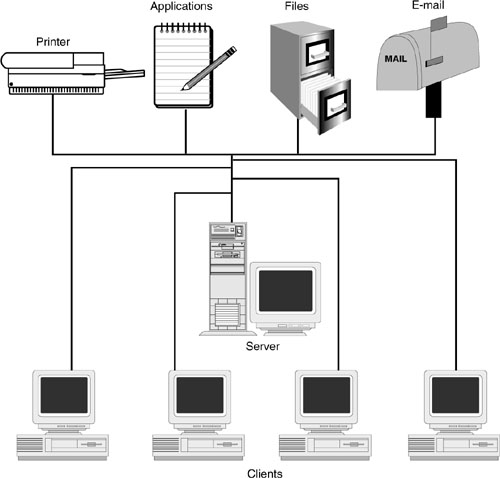
Note that in most
client/server networks, the server computer can perform only server
duties. In other words, you can’t use it as a client to run
applications.
In this client/server networking model, two types of software are required:
| Network operating systemNOS) ( | This
software runs on the server and provides the various network services
for the clients. The range of services available depends on the NOS.
NetWare, for example, provides not only file and print services, but
also email, communications, and security services. Other network
operating systems that use the client/server model are Windows 2003
Server and UNIX. |
| Client software | This
software provides applications that run on the client machine with a
way to request services and resources from the server. If an application
needs a local resource, the client software forwards the request to the
local operating system; if an application needs a server resource, the
client software redirects the request to the network operating system.
Windows XP provides clients for Microsoft networks and NetWare networks. |
For small LANs, a
single server is usually sufficient for handling all client requests. As
the LAN grows, however, the load on the server increases and network
performance can suffer. Nothing in the client/server model restricts a
network to a single server, however. So, to ease the server burden, most
large LANs utilize multiple servers. In distributed networks,
administrators are free to organize the servers’ duties in any way that
maximizes network performance. For example, administrators can split
clients into workgroups and assign each group to a specific server.
Similarly, they can split the duties performed by each server. For
example, one server could handle file services, whereas another could
handle print services, and so on.
Peer-to-Peer Networks
In a peer-to-peer network,
no computer is singled out to provide special services. Instead, all
the computers attached to the network have equal status (at least as far
as the network is concerned), and all the computers can act as both
servers and clients, as illustrated in Figure 2.
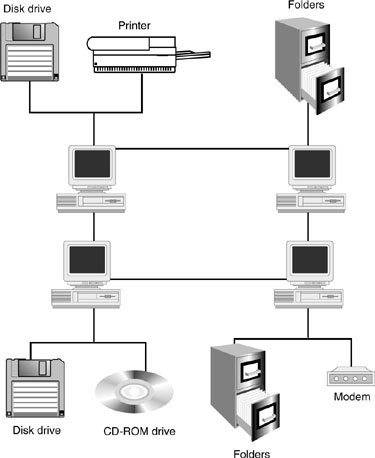
On the server side, each computer can share any of its resources with the network and
control access to these shared resources. For example, if a user shares
a folder with the network, she also can set up passwords to restrict
access to that folder.
On the client side, each
computer can work with the resources that have been shared by the other
peers on the network (assuming that it has permission to do so, of
course).
Which One Should You Choose?
If you’re thinking
about networking a few computers, should you go with a client/server
setup or a peer-to-peer model? That’s a tough question to answer because
it depends on so many factors: the number of computers you want to
connect, the operating system (or systems) you’re using, the services you need, the amount of money you have available to spend, and so on.
In general, the smaller
the network, the more sense the peer-to-peer model makes. This is
particularly true if you’re running Windows XP because it’s designed as a
peer-to-peer NOS. After you’ve installed your network cards and run
your cables, you’re more or less ready to go. Windows XP’s automatic
hardware detection usually does a pretty good job of recognizing and
configuring the network hardware, and the network client makes it easy
to share and access network resources.
If, rather than
just a few computers, you have a few dozen, you’ll have to go the
client/server route. Large peer-to-peer setups are just too unwieldy to
maintain and administer, and performance quickly drops off as you add
more nodes. A top-of-the-line client/server NOS (such as Windows 2003
Server or NetWare) comes with remote administration, scales nicely as
you add more clients and servers, and is robust enough to handle large
loads. The price you pay for all this power is, well, the price: These
big-time operating systems are expensive and usually require an extra
hardware investment beyond the standard
card/cable combo. And with power comes complexity. Unlike the relative
simplicity of their peer-to-peer counterparts, administration of
medium-to-large client/server networks isn’t for the faint of heart.