To
free up hard drive space on your computer and keep Windows 7 running
efficiently, you can use the Disk Cleanup program to delete files that
your system no longer needs.
With Disk Cleanup you can
remove downloaded program files, temporary Internet files, Recycle Bin
files, temporary Windows files, and more.
Run Disk Cleanup any time
that your hard drive free space gets too low. If hard drive space is
not a problem, run Disk Cleanup every two or three months.
Delete Unnecessary Files
1 Click Start.
2 Click All Programs.
NOTE
When you click All Programs, the command name changes to Back.
3 Click Accessories.
4 Click System Tools.
5 Click Disk Cleanup.
If your computer has more than one drive, the Drive Selection dialog box appears.
6 Click the Drives  and then click the hard drive you want to clean up.
and then click the hard drive you want to clean up.
7 Click OK.
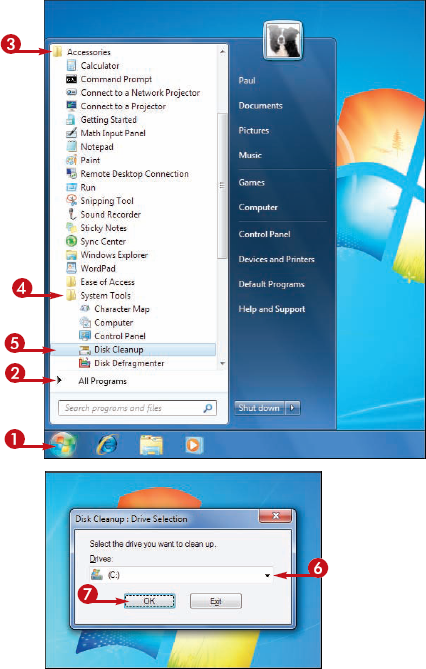
The Disk Cleanup dialog box appears.
8 Click the check box ( changes to
changes to  ) for each file type that you want to delete.
) for each file type that you want to delete.
• This area displays a description of the highlighted file type.
9 Click OK.
Disk Cleanup asks you to confirm that you want to delete the file types.
10 Click Delete Files.
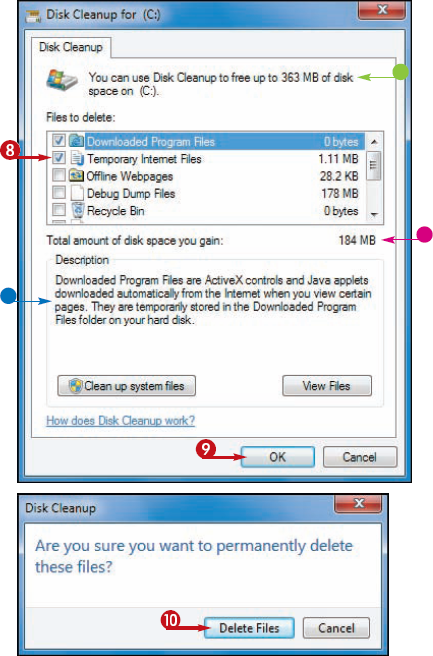
What types of files does Disk Cleanup delete?
Downloaded Program files: Small Web page programs downloaded onto your hard drive.
Temporary Internet files: Web page copies stored on your hard drive for faster viewing.
Offline Web pages: Web page copies stored on your hard drive for offline viewing.
Recycle Bin: Files that you have deleted since you last emptied your Recycle Bin.
Temporary files: Files used by programs to store temporary data.
Thumbnails: Miniature versions of images and other content used in folder windows.