In Windows 7, you're likely to encounter media files that use Microsoft's Windows Media Digital Rights Management (DRM)
technology—that is, digital content that has been encrypted using
digital signatures and whose use is governed by a licensing agreement
with the content provider—whenever you acquire music or movies from an
online subscription service or when you record TV shows from premium
cable or satellite channels using Windows Media Center. The media usage
rights (previously called a license) that are associated with DRM-protected files specify how you can use the file and for what period of
time; these rights are designed to prevent unauthorized copying or
distribution of the media item. The media usage rights are determined by
the content vendor and should be disclosed when you agree to purchase
or download the item; Windows Media Player enforces the terms of that
agreement.
|
We recognize that
copy protection and digital rights management schemes that restrict your
right to use media files are controversial. If you're philosophically
opposed to the idea of restricted usage rights, you have plenty of
options to download music in DRM-free formats. These days, every major
music store, including the 800-pound gorilla of the industry, the iTunes
Music Store, sell their wares in unrestricted MP3 or AAC files. DRM in
the music industry lives on in subscription services like the Zune
Marketplace, where you can download music files whose playback rights
have to be renewed each month.
In the United
States, over-the-air television broadcasts are all digital and
unencumbered by DRM. They offer a rich source of programming, including
huge amounts of HDTV. Finding movies to watch on a PC is a much more
difficult task if you're determined to avoid DRM. DVDs use a weak form
of copy protection, while Blu-ray discs use exceptionally strong
encryption. We're not aware of any mainstream movie services that allow
unrestricted downloads, although you have many options for streaming TV
shows and movies over the internet to your Windows PC. If you want to
completely avoid acquiring licensed media, choose Options from the
Organize menu. On the Privacy tab in the Options dialog box, clear
Download Usage Rights Automatically When I Play Or Sync A File.
We don't
recommend the extreme option of downloading bootleg tools and utilities
to decrypt digitally protected files. Under the Digital Millennium
Copyright Act of 1998, distributing and using those tools to circumvent
access protection on copyrighted material is a criminal offense. As a
result, most such tools are hard to find and can lead to some very dark
corners of the internet, where you might download more than you
bargained for.
|
When you download a song,
movie clip, or other protected media file from an online store, the
content provider might encrypt the file with a wrapper that defines your
media usage rights. Windows Media DRM agreements can be for an
indefinite period of time or can be set to expire after some period of
time. In some cases, the media usage rights agreement will allow you to
play the media item only on the computer on which the item was
originally downloaded. In other cases, the agreement allows you to copy
or move the item to other computers and personal music players (but not
necessarily to CDs or DVDs). For some protected files, you can read the
terms of an item's license by examining the item's Properties dialog
box. Find the file in the player's media library, right-click it, choose
Properties, and click the Media Usage Rights tab. You'll see a list
like the one shown here.
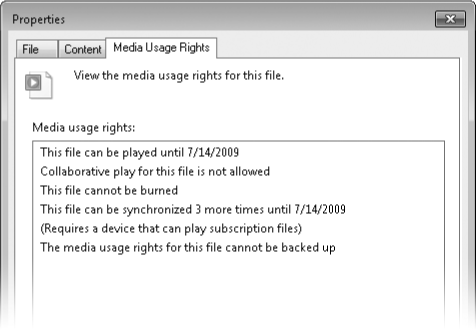
If you have bought
licenses that allow you to play the items for an indefinite period of
time on a single computer, how do you move the media item to another
computer? Using Windows Media Player 10 and earlier, you could back up
licenses on one machine and restore them on another (giving up your
privileges on the original computer, of course). In Windows Media Player
11 and later, this feature no longer exists. To move protected files
from one computer to another, you must use whatever procedure the
original content provider specifies. (For music files that include burn
rights, this can be as simple as burning the tracks to a CD, then
ripping the newly created CD in an unprotected format such as MP3.) In
extreme cases, you might be unable to play back the original file.