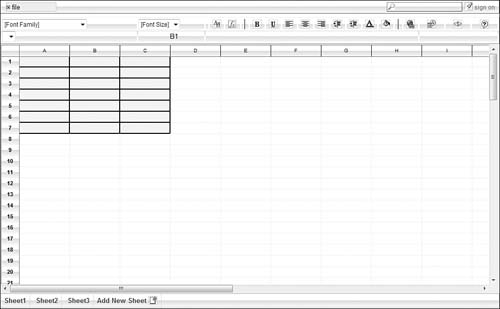EditGrid
If you’re familiar with older versions of Microsoft Excel, EditGrid (www.editgrid.com) you’ll feel quite at home with EditGrid. As you can see in Figure 4,
the EditGrid interface is a near-replica of pre-2007 Excel, down to the
tabbed sheets, pull-down menus, and toolbars. You even get 50+ keyboard
shortcuts, identical to those in Excel.
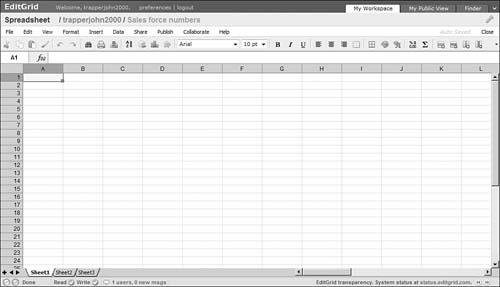
Its web-based nature lets
EditGrid add some unique features not found in Microsoft’s
desktop-bound program. In addition to the expected sharing and
collaboration features, EditGrid adds live chat, the ability to organize
different spreadsheets and users into workspaces, and a remote data
feature that lets you update your spreadsheets with real-time web data,
such as stock quotes, exchange rates, and the like. The result is a
powerful spreadsheet with a familiar interface—and like Google
Spreadsheets, it’s completely free for individual users.
eXpresso
The eXpresso online spreadsheet (www.expressocorp.com), shown in Figure 5,
offers basic spreadsheet features paired with advanced collaboration
tools. The spreadsheet itself isn’t much to write home about; there are
no functions, charts, or advanced formatting options. The collaboration
features, however, include notes, email communication, online chat, and
sophisticated sharing capabilities. This application is perhaps best
used to first import existing Excel spreadsheets and then share them
using eXpresso’s collaboration tools.
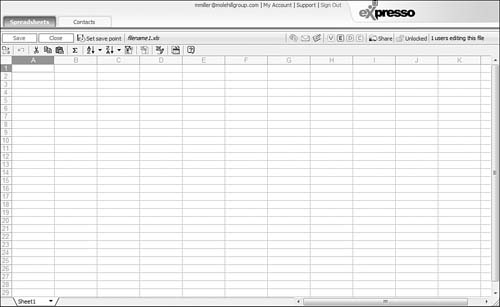
Glide Crunch
Glide Crunch (www.glidedigital.com)
is, like the Glide Write word processor, part of the Glide Business
suite of web-based applications. Glide Crunch itself isn’t web based;
it’s a desktop app that installs on your PC’s hard drive. As soon as
you’re connected to the Internet, however, Crunch gains web-based
features and automatically syncs to the Glide Webtop. It also works on
the iPhone and other mobile devices.
The Glide Crunch interface, shown in Figure 6, looks a little like the new Microsoft Excel 2007 interface, using ribbon-like groups of option buttons at the
top of the screen. Crunch offers a bevy of Excel-like functions and a
pivot table feature, but it doesn’t (as of May 2008) let you create
graphs and charts—although this feature is sure to be implemented in
later versions.
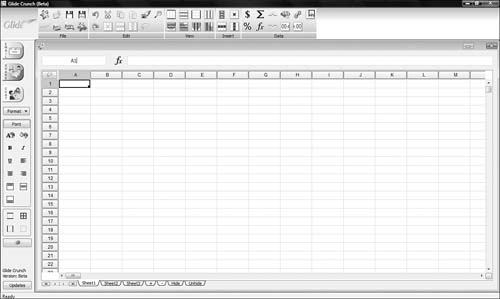
The ability to create
spreadsheets offline is a boon to users who don’t always have a stable
Internet connection. When you do log on to the web, you get all the
benefits of a web-based app—including sharing, collaboration, and file
syncing. It’s certainly an approach worth considering.
Num Sum
Num Sum (www.numsum.com) is a basic web-based spreadsheet application. As you can see in Figure 7,
there’s nothing fancy here, just a typical spreadsheet workspace with
editing and formatting buttons in toolbars above. Even though Num Sum
does let you share and collaborate on your spreadsheets, the program
includes no built-in functions and only three rudimentary chart types
(line, bar, area), which makes it less than ideal for advanced
spreadsheet users.
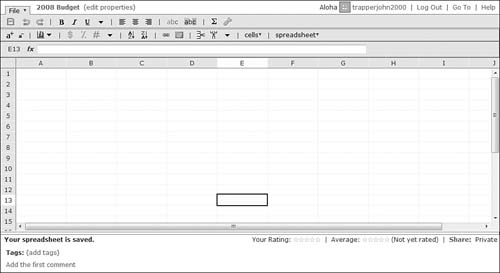
Peepel WebSheet
As you can see in Figure 8,
the spreadsheet you’re editing appears in its own window, on top of the
larger home window that holds the toolbar and tabs that you use to edit
and format the spreadsheet. Yep, it’s the same quirky interface found
in Peepel WebWriter; it’s just the way Peepel chooses to do things.
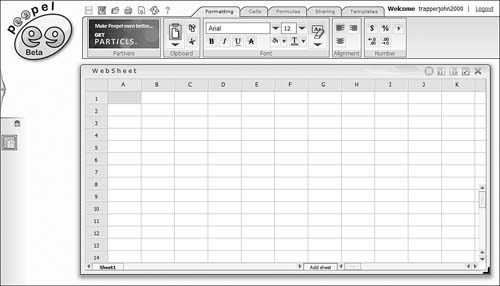
While
WebSheet offers a nice selection of functions and formatting options,
it doesn’t have a chart feature, so you can’t display your data
visually. It does let you share and collaborate on your spreadsheets,
but it’s not the most full-featured spreadsheet application available.
Sheetster
Sheetster (www.sheetster.com)
is a web-based spreadsheet written in JavaScript. Not that that
matters, but it’s tough to find much else to say about this app, shown
in Figure 9.
Although Sheetster does offer sharing and collaboration features, it’s
about as bare boned a spreadsheet as you can get. And whereas the
ability to syndicate a spreadsheet via RSS is neat, it’s so lacking in
basic features (no charts and only rudimental formatting) that even
casual users will find it frustrating.