Create a class by using the Active Directory Schema snap-in.
To create a class, perform the following steps:
1. | Log on to a domain controller or a member computer that has Windows Server 2008 RSAT installed.
|
2. | Click Start, click Administrative Tools, and click Active Directory Schema.
|
3. | In the console tree, expand Active Directory Schema and then click Classes.
|
4. | On the Action menu, click Create Class.
|
5. | On the Schema Object Creation warning box, shown in Figure 1, click Continue.
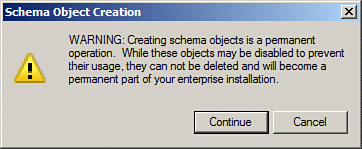
|
6. | On the Create New Schema Class window, shown in Figure 2, do the following:
Type a common name in the Common Name field. Type an LDAP display name in the LDAP Display Name field. Type the OID in the Unique X500 Object ID field. Type a description in the Description field, if required. Type a parent class in the Parent Class field, if required. Select a class type of Structural, Abstract, or Auxiliary in the Class Type field.
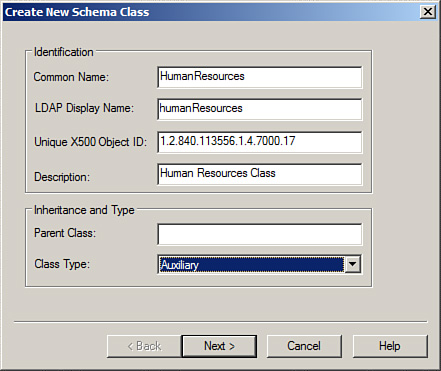
|
7. | |
8. | To add mandatory attributes to the class, click Add beside the mandatory field, shown in Figure 3, and select the attributes you want to add as mandatory.
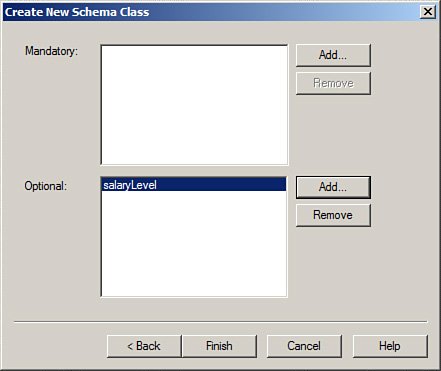
|
9. | To add optional attributes to the class, click Add beside the optional field, shown in Figure 3, and select the attributes you want to add as mandatory.
|
10. | Click Finish.
|