Remove the group from the Password Replication Policy on the RODC.
To remove a user, group, or computer from the password replication policy, perform the following steps:
1. | Log on to a domain controller or a member computer that has Windows Server 2008 RSAT installed.
|
2. | Click Start, click Administrative Tools, and then click Active Directory Users and Computers.
|
3. | Right-click Active Directory Users and Computers in the console tree, and click Change Domain Controller.
|
4. | On the Change Directory Server window, select a writable domain controller that has W2K8 in the DC Version column and click OK.
|
5. | In the console tree, expand the domain node and select the Domain Controllers node.
|
6. | In the details pane, right-click the RODC on which you want to configure the password replication policy; then click Properties.
|
7. | On the RODC Properties page, click the Password Replication Policy tab.
|
8. | Select the user, group, or computer you want to remove from the Password Replication Policy, and click Remove.
|
9. | Select Yes on the confirmation to remove the security principal from the Password Replication Policy, shown in Figure 1.
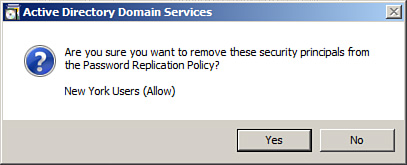
|