The previous versions of
SharePoint brought confusion to end users. The user interface was
inconsistent, and it was difficult to maneuver between pages. For
example, some pages had a Back button, some had menu items on the page
that you could click and go back to, and some had nothing to get you
“back,” and you had to use the browser’s Back feature or type in the URL
to get back to where you wanted to go. In addition, there were some
functions that had to be performed outside of SharePoint, some could
only be done from within, and some could be done either way.
MOSS 2007 has a better
user interface, and also has tighter integration with Microsoft Office. A
user working on a document in Word 2007 can decide that collaboration
is necessary and create a shared workspace, invite users to participate,
and set up some milestone tasks without ever leaving Office 2007.
MOSS provides the end user with a much better set
of features for customizing and personalizing sites. Users can create
their own personal sites containing their own documents, their own
links, and other content that is meaningful to them, as opposed to
having to live with a “generic” website with “generic” content that
might not be applicable to their position in the organization.
Some of the new and improved features available for enhancing the end-user experience are discussed in the following sections.
Expanding Document Management Capabilities
Previous versions of SharePoint, particularly
the 1.0 versions of the product line, had some limitations with their
document management capabilities. MOSS 2007, however, has become much
more of an enterprise document management (DM) solution, including
features such as the following:
Document check-in/check-out to ensure that revisions are not overwritten by another user
Ability to maintain versions of documents for tracking changes
Ability to require approval when checking a document back in for quality control
Improved document workflow capabilities
In
addition to these features, MOSS provides the user with the flexibility
to create a structured document storage environment, as opposed to the
relatively flat view of the document space in older versions. MOSS is
also more tightly integrated with Microsoft Office 2007, providing
enhanced features available directly from the Office interface. Features
in these areas include the capability to perform the following tasks:
Create folders within a document library, and view all documents in a library, including those in subfolders.
Create a MOSS document workspace directly from Word 2007, providing a means for easily setting up collaboration sites.
Easily
save and retrieve SharePoint documents from Office 2007 applications.
Improvements in Microsoft Office 2007 and MOSS make saving documents to a
workspace as easy as saving them to a file share.
Access
document libraries in the same manner as file shares through HTTP DAV
Web Folder support, preventing users from having to learn a whole new
set of commands.
View Office documents
through the browser without having Office installed on the client
computer. This enables the remote and mobile user to view documents
stored in SharePoint when on the road from a client’s computer, when
sitting at an airport kiosk, or when having a cup of coffee at an
Internet café.
Introducing Meeting Workspaces
When organizations have meetings, there is
generally an agenda for the meeting, some type of document or documents
associated with the meeting, and often follow-up tasks. Although email
can be used to send out agendas and documents prior to the meeting, and
to send out follow-up tasks and meeting notes, a better solution is to
have all of the information associated with the meeting available in one
place. Meeting workspaces in MOSS provide this capability—a place for
managing all of the documentation and tasks associated with a meeting.
Meeting workspaces can be created from the site or from the “schedule
meeting” function in Outlook 2003/2007. When a meeting is scheduled
using Outlook 2003/2007, an option is available for creating a MOSS
meeting workspace to store the meeting agenda, a list of attendees,
documents relevant to the meeting, and any action items that result from
the meeting.
Several meeting templates are available when
creating the meeting workspace. In addition to a “standard” single
meeting workspace, the other types of meeting workspaces include the
following:
Decision meeting workspaces
Social meeting workspaces
Multiple meeting workspaces
Figure 1 shows some of the different templates that can be chosen when creating a new site.
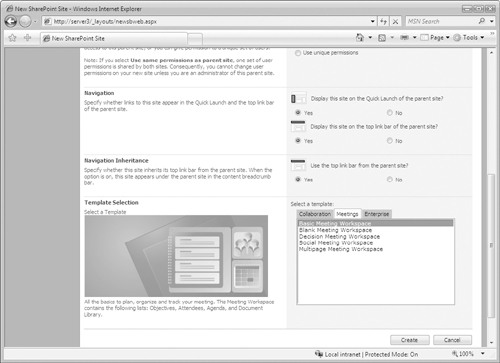
Integrating with Microsoft Office 2007
A key design goal for MOSS 2007 was to have it
even more tightly integrated with Microsoft Office. Although SharePoint
technologies support earlier versions of Office, such as Office 2000 or
Office 2003, improvements and enhancements in both WSS 3.0 and in
Microsoft Office 2007 provide a more efficient way for users to access
shared document workspaces and team sites. This ease of use for
accessing information encourages users to share, collaborate, and
communicate together on projects, initiatives, or ideas. For example,
instead of simply opening up a document in an older version of Office
and working on the document, a user opening the same document off a
SharePoint server with Microsoft Office 2007 is presented with not only
the document, but also a new task pane that lists the members of the
team site where the document is stored (showing presence information
about the users), the status of the document, as well as any tasks and
links associated with the document. Specifically, Microsoft Office 2007
integration means that
The entire setup of the document
workspace can be done from the Word 2007 interface. Using the Shared
Workspace task pane, the document workspace can be created, users
granted access, links pertaining to the document added, and tasks
created.
The
document workspace is accessible through the task pane whenever the
document is opened in Word 2007. The status of the members is displayed
(such as whether they are online); messages can be sent to the members,
links browsed to, and tasks viewed and updated.
When
a meeting is created using Outlook 2007, a SharePoint meeting workspace
can also be created for storing content related to the meeting.
SharePoint contacts can be viewed directly from Outlook 2007.
Metadata
and file properties are copied from Office documents to SharePoint
libraries—therefore, file information doesn’t have to be reentered into
SharePoint if it has already been entered in Office.
SharePoint
documents can be attached to mail messages as shared attachments. When
the user receives the message, there is a link to the workspace where
the shared attachment can be accessed.
MOSS sites can be searched from the Office 2007 Research and Reference tool pane.
Documents stored in SharePoint picture libraries can be edited with an Office 2007 picture editing tool.
Personalizing MOSS 2007
MOSS 2007 includes many ways in which users can
personalize a SharePoint environment. Some forms of personalization can
originate from Office 2007, and some features are accessed directly
through MOSS. The following list includes various ways in which users
can personalize the SharePoint experience:
Users can create private sites and
private views with their own personalized look and feel, in a way that
makes sense for the way they work. Changes to team sites are stored with
the user’s profile and will be applied each time the user visits the
site.
News can be targeted to users based
on their audience affiliation. Considering the amount of information
available, this is an efficiency feature that streamlines the content
based on user interest.
Users can be
given the capability to create sites without involving IT personnel. A
typical scenario in today’s world, where the organization does not have a
portal application such as MOSS, might go something like this:
A
user decides that a website would be helpful for collaborating on a
project. The user presents the justification of the website to and
obtains the approval of the department manager. The department manager
submits a request to the IT department to have the site created. The IT
manager reviews the request and places it low on the priority list
because it will take time to develop the site, and the users can
collaborate in the current environment using email and shared network
drives. By the time IT gets to the project, the users have already
completed the work and no longer need the collaboration site.
If
users can create shared sites and workspaces on their own, and don’t
have to wade through the red tape of getting IT personnel to create
them, they will be more likely to use them and realize the benefits they
can provide.
Using Lists with MOSS
Each list in MOSS is a Web Part; therefore, they
can be easily customized from the browser. Lists have been enhanced in
many ways, including support for additional field types such as rich
text, multivalue fields, and calculated fields. Field values can also be
calculated. Field types can be changed after the list has been created,
thus providing a means for accommodating data that is not particularly
stable.
MOSS also has many new options for viewing
lists. Filtered list views can also be created based on a calculation.
For example, all events within the next week can be viewed by setting up
a filter based on the date being greater than the current date plus
seven. Another new view is the Event Calendar view, which enables
displaying any list that has a date and time field in it using the
daily, weekly, or monthly calendar view. Aggregated views enable
totaling data into a number field and displaying the value. Totals can
be based on the entire view or a subset of it. Group-by views enable
grouping by one column, and then sorting within each group.
A picture library is a new kind of list.
Graphics and photos can be stored in a picture library and optionally
viewed as a filmstrip or as thumbnails in views automatically generated
by SharePoint.
For Microsoft Office 2003/2007 users, lists can
be edited in Datasheet view. This option presents the data in
spreadsheet style, and provides spreadsheet types of editing features,
such as copy and paste, adding rows, and fill options. Using the
Datasheet view can be faster then the traditional SharePoint list
editing style for some types of data entry and editing.
MOSS includes security features for lists.
Permissions can be applied to the list so that only specific people can
change it. Also included is the capability for the list owner to approve
or reject items that are submitted to the list.
Other new list features include the following:
Users can create their own personal lists that are not visible to other users.
Alert
notifications for lists include the name of the user who made the
change to the list and which item in the list was changed.
Attachments can be added or removed from a list item dependent on whether the attachment is required or not.
Recurring events can be set up on an event list when a event occurs on a regularly scheduled basis.
Improving on SharePoint Alerts
Alerts
in MOSS 2007 are what used to be called notifications in previous
versions. Alerts have been improved to identify whether the alert was
sent because content was changed or added, and now include the tracking
of additional items. Prior versions of SharePoint tracked search queries
and documents. In addition to these items, MOSS alerts track the
following:
News listings
Sites added to the site directory
SharePoint lists and libraries
List items
Site users
Backward-compatible document library folders
Microsoft Outlook 2007 can be used to view MOSS alerts, and it includes rules to sort and filter them into special folders.
Exploring Additional New/Enhanced End-User Features
Many other new and enhanced features improve the end-user experience. These include the following:
A site directory that lists all MOSS sites.
The
capability for users to create a SharePoint site from the Sites
Directory page, to indicate whether they want the site added to the
directory, and whether they want the site content to be indexed. This
provides a level of security for protecting sensitive information, such
as human resources data.
Support for
multiple file uploads. Older versions required files to be uploaded
individually. MOSS supports multiple file uploads (such as an entire
directory or folder). This is a great time-saver for organizations that
are migrating large numbers of documents to SharePoint.
The
capability to select from one of several site templates when creating a
new site. Organizations can also create their own site templates (such
as with the organization logo and color theme) for providing a level of
consistency among different types of sites within the site.
The capability to create surveys and have the results automatically calculated and made available.
Additional
improvements in the survey process. The survey feature now supports
responding to a question using a scale, and the capability for users to
select all answers that might apply to a survey question.
Everywhere
a member name appears in a MOSS site, a user presence menu is
available. The presence menu can be integrated with Active Directory,
Exchange 2007, and Office Communications Server 2007 for providing
information such as office location and free/busy status. It can be used
for scheduling meetings and sending email.
Team discussions that can be expanded and collapsed.