Adding Unified Messaging and Edge Transport Servers and Enterprise Policies
After
the core Exchange 2000 or 2003 front-end and back-end servers have been
migrated to applicable Exchange 2007 Client Access and Mailbox servers,
additional server roles such as Unified Messaging servers, Edge
Transport servers, or Hub Transport servers, including servers managing
enterprise policies can be added to the new Exchange 2007 organization.
Because the addition of these additional server roles are not directly
related to the migration of mail from Exchange 2000 or 2003 to Exchange
2007, usually it is recommended to wait a few days and make sure that
Exchange 2007 is operating smoothly in its new environment before
adding more to the network.
The addition
of enterprise policies on a Hub Transport server or security policies
on a Edge Transport server in Exchange 2007 environment might cause
mail to be filtered, blocked, or altered as part of a spam filtering or
policy management rule. This might appear to be a problem with basic
Exchange 2007 functionality, whereas it is a function of a change in
content filtering added to the new Exchange environment. Allowing
Exchange 2007 to operate for a week or two as a basic Exchange 2007
environment provides the Exchange administrators as well as Exchange
users time to become familiar with the operation of the new Exchange
2007 environment before changes are made in applying filters, new
routes, or new operational structure changes.
Replicating Public Folders from Exchange 2000 Server or Exchange Server 2003 to Exchange Server 2007
Just
as mailboxes are migrated from Exchange 2000 or 2003 servers to
Exchange 2007 systems, public folders need to be replicated before
retiring the old Exchange 2000 or 2003 servers. Previously, this
procedure involved a manual replication of folder hierarchy, which
could prove to be a tedious process. Microsoft addressed this drawback
with a new utility called PFMigrate, which is accessible via the
Exchange Deployment Tools. PFMigrate can create public and system
folder replicas on new systems, and remove them from old servers. The
following procedure outlines how to use PFMigrate to migrate from an
Exchange 2000 or 2003 server to an Exchange 2007 system:
1. | Open a command prompt (select Start, Run, type cmd, and click OK).
|
2. | Type cd D:\support\Exdeploy and press Enter.
|
3. | To create a report of current public folder replication, type the following:
pfmigrate.wsf /S:OLDSERVERNAME /T:NEWSERVERNAME /R /F:c:\LOGNAME.log
This generates a report named LOGNAME.log on the C: drive. OLDSERVERNAME should be the name of the old Exchange 2000 or 2003 system, and NEWSERVERNAME should be the new Exchange 2007 system. |
4. | To replicate system folders from the Exchange 2000 or 2003 server to the Exchange 2007 server, type the following:
pfmigrate.wsf /S:OLDSERVERNAME /T:NEWSERVERNAME /SF /A /N:10000 /F:c:\LOGNAME.log
|
5. | To replicate public folders from Exchange 2000 or 2003 to Exchange Server 2007, type the following:
pfmigrate.wsf /S:OLDSERVERNAME /T:NEWSERVERNAME /A /N:10000 /F:c:\LOGNAME.log
Note
The
/N:#### field determines how many public folders should be addressed by
the tool. If a larger number of public folders than 10,000 exists, the
parameter should be increased to match.
|
6. | After
all public folders have replicated, the old replicas can be removed
from the Exchange 2000 or 2003 servers by typing the following, as
illustrated in Figure 8:
pfmigrate.wsf /S:OLDSERVERNAME /T:NEWSERVERNAME /D 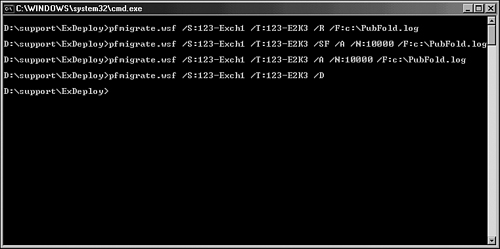
|
7. | The LOGNAME.log
file can be reviewed to ensure that replication has occurred
successfully and that a copy of each public folder exists on the new
server.
|
Tip
Become
familiar with the command-line options that are available with the
PFMigrate tool because they can be useful for managing the replication
of public folders across a newly deployed Exchange Server 2007
environment.