MDW Reports
The MDW reports included in SSMS present the information gathered by the Data Collector in the following areas:
Query performance statistics and use of indexes
Server activity information, including waiting processes, memory usage, CPU/scheduler usage, and disk I/O
Disk usage information
Each of the reports present a summary of the data at a
high level, with the capability to drill down into the details.
Sometimes the reports can provide information to help direct you to a
solution for a performance problem. For example, if the query
performance statistics report shows an extremely slow-running query, you
can drill down through the report to expose more details on the query,
right down to the query plan. The query plan could indicate that there
is a missing index on that table, and creating that index could make a
major difference in the query performance.
Installing and Configuring the Data Collector
Before you can use the Data Collector, you must complete the following tasks:
Note
The management data warehouse can be installed only on a server running SQL Server 2008 or SQL Server 2008 R2.
The Data Collector has specific roles for data
collection and management data warehouse tasks. The logins and roles
required for data collection need to be created on the server that
performs the data collection. Logins and roles for the MDW need to be
created in the server that hosts the MDW. These logins and the MDW are
created using the Configure Management Data Warehouse Wizard, which
performs the following tasks:
- Creates the management data warehouse
- Installs the predefined System Data collection sets
- Maps logins to management data warehouse roles
- Enables data collection
- Starts the System Data collection sets
To invoke the Configure Management Data Warehouse
Wizard, perform the following tasks on the SQL Server instance where you
want to host the MDW:
1. | Ensure that SQL Server Agent is running .
|
2. | In Object Explorer in SSMS, expand the server instance that will host the MDW and expand the Management node for that server.
|
3. | Right-click
Data Collection and then click Configure Management Data Warehouse.
This starts the Configure Management Data Warehouse Wizard.
|
4. | Click on Next to display the Select Configuration Task window, as shown in Figure 2.
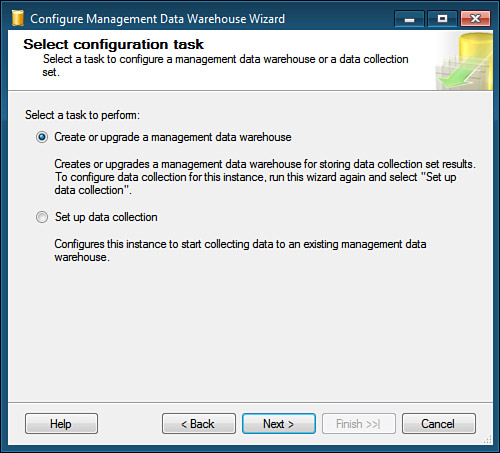
|
Tip
If you’ve already created a repository database for the SQL Server Utility , you must use this same database as the
MDW for the Data Collector. You can skip the process of creating the MDW
and jump right to the configuration of the Data Collector. On the
Configure Management Data Warehouse Storage screen (look ahead to Figure 39.6),
you specify the name of the server that was set up as the utility
control point (UCP) and specify the name of the utility data warehouse
database that was set up to collect the SQL Server Utility performance
statistics.
In the Select Configuration Task window, make sure
the radio button for Create or Upgrade a Management Data Warehouse is
selected and click Next. Specify the name of the server instance that
will host the MDW and click on New to create the MDW database. This
brings up the standard New Database dialog. Enter the name you want to
use for the MDW database and specify the location of the database files
if you want the database created in different drive or directory than
the default data file directory.
Tip
If you are creating the MDW on a server that you will
also be monitoring with the Data Collector, it’s a good idea to put the
MDW on drives separate from where your production databases reside to
avoid the potential for any I/O contention between the MDW and your
production databases.
Also, because of the anticipated growth of the MDW,
you might want to change the default autogrow size of the MDW from 50MB
to possibly 250 or 500MB and set the initial size to at least 500MB or
1GB.
Before saving your settings and creating the MDW
database, display the Options page and make sure that the database is
configured for Simple recovery mode. For the current release of the Data
Collector, the management data warehouse should be created using the
Simple recovery model, to minimize logging.
When you are satisfied with the database
configuration, click on OK to create the MDW database. After the
database is created and you are brought back to the Configure Management
Data Warehouse Storage screen (see Figure 3),
click Next to continue to the Map Logins and Users screen. On this
screen, assign the appropriate MDW roles to your SQL Server users (see Figure 4). Any users who need to view the Data Collector reports need the mdw_reader role.
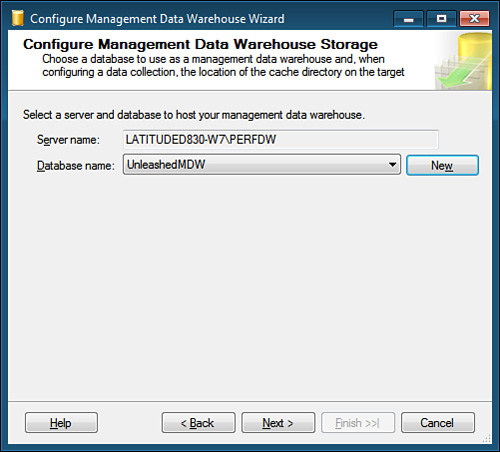
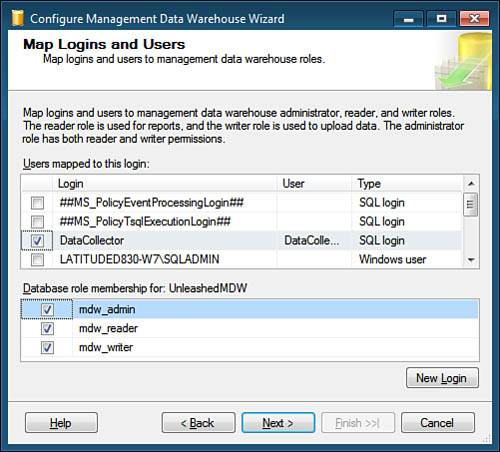
By default, no user is a member of the MDW database
roles. User membership in these roles must be granted explicitly.
Members of the mdw_admin role have Read, Write, Update, and
Delete access to the management data warehouse. Members of this role can
change the management data warehouse schema when required (for example,
adding a new table when a new collection type is installed) and run
maintenance jobs on the management data warehouse, such as archive or
cleanup. Members of the mdw_writer role can upload and write
data to the management data warehouse; any Data Collector that stores
data in the management data warehouse has to be a member of this role.
Members of the mdw_reader role have Read access to the
management data warehouse primarily for the purpose of supporting
troubleshooting by providing access to historical data.
It is recommended that you create a new login for data collection and map it as shown in Figure 4.
After you map the users, click on Next to bring up
the Complete the Wizard screen, which provides a summary of the tasks to
be performed. If everything looks okay, click Finish to perform the
configuration of the MDW, which includes running the installation script
to install the required schema objects in the MDW.
After you have created the MDW and made it available,
the next step is to begin data collection for one or more of your SQL
Server 2008 instances. Right-click on the Data Collection node
in Object Explorer and select the Configure Management Data Warehouse
option again. On the Select Configuration Task screen (refer to Figure 2),
select the Set Up Data Collection radio button and click Next. On the
Configure Management Data Warehouse Storage screen (see Figure 5),
specify the name of the server that hosts the MDW and the name of the
MDW database created previously. When specifying the server, you can
also specify which directory you want the Data Collector to use for its
local file cache (again, if possible, this should be on a different
drive than where your database data files reside to minimize I/O
contention). If you leave the value blank, it uses the default SQL Agent
TEMP directory.
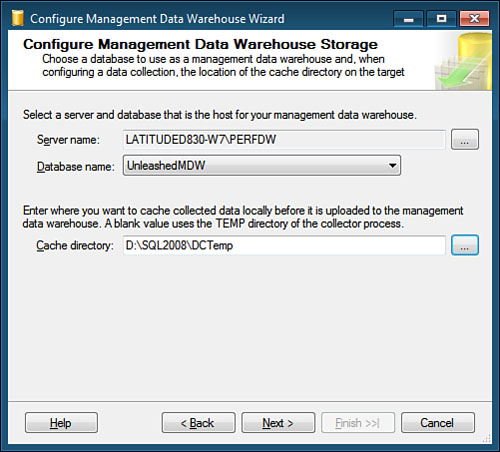
When you finish making your selections,
click Next to bring up the Complete the Wizard screen, which provides a
summary of the tasks to be performed. If everything looks okay, click
Finish to have the wizard perform the configuration of the system
collection sets and enable data collection.