The Windows Azure Content
Delivery Network (CDN) allows you to have binary large object (BLOB)
content cached at strategic locations around the world in order to make
that content available with the maximum possible bandwidth to users and
minimize any latency. The CDN is designed to be used with BLOB content
that is relatively static. For the Surveys application, the developers at Tailspin have identified two scenarios where they could use the CDN:
The CDN enables you to have data that is stored in BLOBs cached at strategic locations around the world.
Tailspin is
planning to commission a set of training videos with titles such as
“Getting Started with the Surveys Application,” “Designing Great
Surveys,” and “Analyzing your Survey Results.”
Hosting the custom images and style sheets that subscribers upload.
In both of these scenarios,
users will access the content many times before it’s updated. The
training videos are likely to be refreshed only when the application
undergoes a major upgrade, and Tailspin expects subscribers to upload
standard corporate logos and style sheets that reflect corporate
branding. Both of these scenarios will also account for a significant
amount of bandwidth used by the application. Online videos will require
sufficient bandwidth to ensure good playback quality, and every request
to fill out a survey will result in a request for a custom image and
style sheet.
One of the
requirements for using the CDN is that the content must be in a BLOB
container that you configure for public, anonymous access. Again, in
both of the scenarios, the content is suitable for unrestricted access.
For information about the current pricing for the CDN, visit the Windows Azure Platform website at http://www.microsoft.com/windowsazure/offers/.
Note:
For
data cached on the CDN, you are charged for outbound transfers based on
the amount of bandwidth you use and the number of transactions. You are
also charged at the standard Windows Azure BLOB storage rates for the
transfers that move data from BLOB storage to the CDN. Therefore, it
makes sense to use the CDN for relatively static content. With highly
dynamic content, you could, in effect pay double, because each request
for data from the CDN triggers a request for the latest data from BLOB
storage.
The Solution
To use the CDN with the Surveys
application, Tailspin will have to make a number of changes to the
application. The following sections describe these changes. This section
describes the planned solution; the current version of the Surveys
application does not include the use of the CDN.
1. Setting the Access Control for the BLOB Containers
Any BLOB data that you want to
host on the CDN must be in a BLOB container with permissions set to
allow full public read access. You can set this option when you create
the container by calling the BeginCreate method of the CloudBlobContainer class or by calling the SetPermissions method on an existing container. The following code shows an example of how to set the permissions for a container.
protected void SetContainerPermissions(String containerName)
{
CloudStorageAccount cloudStorageAccount =
CloudStorageAccount.FromConfigurationSetting(
"DataConnectionString");
CloudBlobClient cloudBlobClient =
cloudStorageAccount.CreateCloudBlobClient();
CloudBlobContainer cloudBlobContainer =
new CloudBlobContainer(containerName, cloudBlobClient);
BlobContainerPermissions blobContainerPermissions =
new BlobContainerPermissions();
blobContainerPermissions.PublicAccess =
BlobContainerPublicAccessType.Container;
cloudBlobContainer.SetPermissions(blobContainerPermissions);
}
Notice that the permission type used to set full public access is BlobContainerPublicAccessType.Container.
2. Configuring the CDN and Storing the Content
You configure the CDN at the
level of a Windows Azure storage account through the Windows Azure
Developer Portal. After you enable CDN delivery for a storage account,
any data in public BLOB containers is available for delivery by the CDN.
The application must place all the content to be hosted on the CDN into BLOBs in the appropriate containers. In the Surveys
application, media files, custom images, and style sheets can all be
stored in these BLOBs. For example, if a training video is packaged with
a player application in the form of some HTML files and scripts, all of
these related files can be stored as BLOBs in the same container.
Note:
You
must be careful if scripts or HTML files contain relative paths to
other files in the same BLOB container because the path names will be
case sensitive. This is because there is no real folder structure within
a BLOB container, and any “folder names” are just a part of the file
name in a single, flat namespace.
3. Configuring URLs to Access the Content
Windows Azure allocates
URLs to access BLOB data based on the account name and the container
name. For example, if Tailspin created a public container named “video”
for hosting their training videos, you could access the “Getting Started
with the Surveys Application” video directly in Windows Azure BLOB
storage at
http://tailspin.blob.core.windows.net/video/gettingstarted.html. This
assumes that the gettingstarted.html page is a player for the media
content. The CDN provides access to hosted content using a URL
in the form http://<uid>.vo.msecnd.net/, so the Surveys training
video would be available on the CDN at
http://<uid>.vo.msecnd.net/video/gettingstarted.html.
Figure 1 illustrates this relationship between the CDN and BLOB storage.
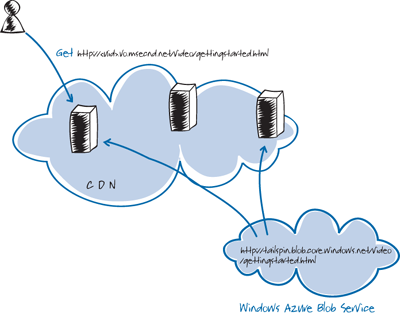
You can configure a CNAME entry in DNS to map a custom URL
to the CDN URL. For example, Tailspin might create a CNAME entry to
make http://files.tailspin.com/video/gettingstarted.html point to the
video hosted on the CDN. You should verify that your DNS provider
configures the DNS resolution to behave efficiently; the performance
benefits of using the CDN could be offset if the name resolution of your
custom URL involves multiple hops to a DNS authority in a different
geographic region.
Note:
In
addition to creating the CNAME entry for your custom domain name in the
tool you use for managing your DNS entries, you must also configure the
custom domain name in the storage account settings. You should use the
Custom Domains section on the Summary Page in the Windows Azure
Developer Portal to complete this task.
When a user requests content
from the CDN, Windows Azure automatically routes their request to the
closest available CDN endpoint. If the BLOB data is found at that
endpoint, it’s returned to the user. If the BLOB data is not found at
the endpoint, it’s automatically retrieved from BLOB storage before
being returned to the user and cached at the endpoint for future
requests.
4. Setting the Caching Policy
All BLOBs cached by the CDN have
a time-to-live (TTL) period that determines how long they will remain
in the cache before the CDN goes back to BLOB storage to check for
updated data. The default caching
policy used by the CDN uses an algorithm to calculate the TTL for
cached content based on when the content was last modified in BLOB
storage. The longer the content has remained unchanged in BLOB storage,
the greater the TTL, up to a maximum of 72 hours.
| If the BLOB data is
not found at the endpoint, you will incur Windows Azure storage charges
when the CDN retrieves the data from blob storage.
|
Note:
The CDN retrieves content from BLOB storage only if it is not in the endpoint’s cache, or if it has changed in BLOB storage.
You can also explicitly set the TTL by using the CacheControl property of the BlobProperties class. The following code example shows how to set the TTL to two hours.
blob.Properties.CacheControl = "max-age=7200";