Worker role internals
Building worker roles is fairly simple they are just class libraries that inherit from the Microsoft.ServiceHosting.ServiceRuntime.RoleEntryPoint class. Worker roles are automatically started when their host instance is started. During startup, code in the OnStart() method is executed. The OnStart() method returns a Boolean value. If returns true, the role is started and the Run() method is called, whereas if OnStart() returns false, the role is stopped. OnStart()
Our worker tasks should be coded in the Run() method, and we should not return from the Run() method. If we do, Azure will restart the worker role. Instead, and despite our best instincts, the code in the Run()
method should be enclosed inside an infinite loop. The way to stop a
worker role is to stop the host instance. For this reason, worker roles
that need to function independently should all be separated into
individual instances.
When our worker role instance is being shut down by Azure, the OnStop() method is called. We can add cleanup code to this method if necessary, or just a return statement. OnStop()
is not called in the event of application or hardware failure. The
Azure Fabric will wait for 20 seconds to receive a return code. If more
than 20 seconds of time elapses, the role will be killed regardless of
its status or place in executing the code.
We can use any .NET language to
develop worker roles. This is different from web roles, which can be
programmed in .NET and non-.NET languages. Even if we're using Azure to
host a server for a non-.NET language, there is still a little bit of
plumbing that needs to be done in a .NET language. There are "solution
accelerators" and examples for plumbing most of the major alternative
web servers.
Uses of worker roles
Worker roles can be used to perform a variety of functions. Some of the uses of worker roles include:
Although worker roles can be used to host web servers for non-.NET languages, they can only be developed in .NET languages.
The uses of worker roles
are limited only by the collective imagination of the Azure ecosystem.
Microsoft has opened an Azure App Marketplace at http://pinpoint.microsoft.com/en-US/windowsazure/resources,
where applications developed specifically for Azure are listed, most of
which are worker roles or have worker role components. Before embarking
on extensive worker role development, it might be a good idea to look
through the App Marketplace.
Externally facing worker roles
One of the Azure
features touted by Microsoft is that non-IIS servers can be used on
Azure. Servers such as Tomcat and Jetty, as well as communications
protocols such as FTP, have all been implemented on Azure. The mechanism
by which these have been accomplished is externally facing worker
roles. Worker roles can serve as TCP endpoints, and using the System.Net.Sockets.TcpListener
class, we can create listeners for a number of protocols or ports.
While IIS may be the primary web server on Azure, externally facing
worker roles provide us with a great deal of options should we need to
expand beyond IIS, or if we wish to utilize a non-.NET language.
Thread-pool pattern
In the thread-pool pattern (http://en.wikipedia.org/wiki/Thread_pool_pattern),
work that needs to be done accumulates in a queue, and one or more
threads process the work. As one unit or work is complete, the thread
requests the next unit in the queue. When all the work is complete, the
thread can rest or monitor until there is more work. Extending this
pattern to Azure does not require a great deal of imagination, with
Queue Storage serving as the work queue, and a worker role serving as
the thread that processes work. Others have described this pattern as
the work-queue pattern.
Managing worker roles
Azure is an elastic system,
meaning resources can fairly easily scale up or shrink based on demand
for those resources. Because the costs of Azure are based on resource
utilization, there is a balance between cost and performance for our
Azure applications; hence, managing roles is an essential part of a
well-run Azure application.
So how do we know when to scale
up a worker role? The answer depends largely on the overall system
architecture. If we're experiencing high traffic, experiencing
significant lags in processing time, and a queue is filling faster than
it can be processed, it's probably time to increase the worker roles.
On the other hand, our
system design may include a rate-limiting step to maintain system
resources downstream. Or, our application may employ the singleton
pattern to avoid data concurrency issues. In these cases, we'll have to
look at other mechanisms to increase performance under high loads.
The initial number of instances for a particular role is specified using the Instances element in the ServiceConfiguration.cscfg file, as seen here:
<Role name="JupiterMotorsWorkerRole">
<Instances count="1" />
<ConfigurationSettings>
<Setting name="DiagnosticsConnectionString" value="UseDevelopmentStorage=true" />
</ConfigurationSettings>
</Role>
When we deploy our application, we can control the number of instances by adjusting the value of the Instance
element. Should we need to scale up or down after the application is
deployed, we can either change the number of instances in the Azure
portal, or we can use the Service Management API (http://msdn.microsoft.com/en-us/library/ee460799.aspx). Changing the number of instances by editing the ServiceConfiguration.cscfg file is not recommended, as edits to this file will cause the roles is restart, similar to how editing the web.config
file causes an ASP.NET web app to restart. Using the portal to increase
the number of instances does not cause an application to restart, but
if we decrease the number of instances, we do not have any control over
which ones are shut down.
For a more automated
solution, we can use another worker role to monitor the length of a
queue, and if a queue becomes too backed-up, increase the number of
worker roles. When the queue becomes depleted, the number of worker
roles can be reduced by the monitoring role.
Best practices
When building worker roles, the standard best practices still apply object-oriented design, reusable code, and so on.
An important additional
practice is to add logging information. Worker roles operate invisibly,
so they can be difficult to debug. All we may have are the symptoms of
the malfunctioning role, with no indication of why the role is
malfunctioning.
Another consideration in
worker role design is limiting one worker role to one function. For
instance, we shouldn't design worker roles to process work from more
than one queue, even though it may be more cost-effective to do so.
Limiting the number of functions a worker role performs allows us to
scale only what is a bottleneck and not affect the processing of other
data.
We also need to design for
parallel operation. If we have multiple instances of the same worker
role, we need to ensure they will not trip over each other and process
the same data or miss other work.
When creating an
externally facing worker role, we need to keep in mind that Azure is
load balanced, and subsequent requests may not be processed by the same
role instance. State needs to be maintained in a way that it can be
accessed by one role instance on one request, and a different role
instance on a different request. One method to achieve this is to
serialize state information into blobs.
The Jupiter Motors worker role
When an RV is finished, a
Jupiter Motors driver takes the RV from our factory to the customer.
Because custom RVs can cost around US$400,000, and very high-end RVs can
cost around US$1,000,000, it's important the customer takes ownership
of the RV quickly. When a customer takes ownership of the vehicle, the
vehicle is removed from Jupiter Motors' insurance and begins the billing
cycles to the customer. In order to take ownership, the customer
inspects the vehicle, and accepts delivery by filling out a small form
in a custom application on the driver's laptop. The custom application
calls our web service and updates the status of the order.
Rather than updating the
database directly, the web service places a message in a queue to be
processed by our worker role. We are not expecting a high degree of
traffic through the web service, but the customer acceptance is a
zero-failure process. The built-in failover mechanisms of a queue make
it a very attractive way to add zero-failure with not too much extra
work.
Building the Jupiter Motors worker role
Our Jupiter Motors worker
role will take a message from our queue and will update the order status
in our portal database. This process will occur with our local
application simulating a handheld device with a connection to the
Internet. The application will capture the OrderHeaderID and OrderStatusID
from our portal database (via our WCF Web Service) and build a string
for our queue message. The string will be in a simple format of [OrderHeaderID],[OrderStatusID]. Let's see how we can accomplish the task of reading this message and updating the database from our queue message.
First, we need to add a
worker role to our project. We do this in the same manner that we added
our WCF role by right-clicking our roles folder
in our JupiterMotors cloud application, choosing Add, and selecting the New Worker Role Project... option.
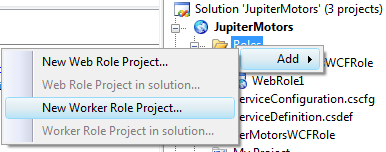
We're going to name our worker role as JupiterMotorsWorkerRole, as shown in the next screenshot:
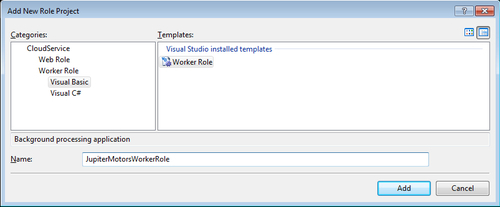
At this point, we can see that our worker role is created for us with an app.config file and a WorkerRole.vb
file. A worker role executes much like a service in the background.
There is no visual aspect of the worker role. It is exactly what the
name claims a worker. All of our code in the sample application will be
placed in the WorkerRole.vb file. We
are not limited to keeping all of our code though. We can create classes
within the worker role project and split up the code if we want to. Our
code for the Jupiter Motors worker role calls only one routine, so it
is simple enough to keep within the WorkerRole class generated for us.
Notice that the WorkerRole class starts out with a routine Public Overrides Sub Run(). This is where our executable code will reside.
Imports System.Net
Imports System.Threading
Imports Microsoft.WindowsAzure.Diagnostics
Imports Microsoft.WindowsAzure.ServiceRuntime
Imports System.Data.SqlClient
Imports Microsoft.WindowsAzure
Imports Microsoft.WindowsAzure.StorageClient
Public Class WorkerRole
Inherits RoleEntryPoint
' The Run() method is where the work is performed. We construct an infinite loop to ensure the role
' stays running.
Public Overrides Sub Run()
' This is a sample implementation for JupiterMotorsWorkerRole. Replace with your logic.
Trace.WriteLine("JupiterMotorsWorkerRole entry point called.", "Information")
Dim _account = CloudStorageAccount.DevelopmentStorageAccount()
Dim _client = _account.CreateCloudQueueClient()
Dim _queue As CloudQueue = _client.GetQueueReference("orderupdatequeue")
_queue.CreateIfNotExist()
While (True)
Thread.Sleep(10000)
Trace.WriteLine("Working", "Information")
'Gets a message from the queue
Dim _msg As CloudQueueMessage = _queue.GetMessage()
If Not _msg Is Nothing Then
'Parse message to get the orderHeaderId and orderStatusId
Dim _orderHeaderId As Integer
Dim _orderStatusId As Integer
Dim _separatorPosition As Integer
Dim _messageLength As Integer
_messageLength = Len(_msg.AsString)
_separatorPosition = _msg.AsString.IndexOf(",") + 1
_orderHeaderId = Left(_msg.AsString, _messageLength - _separatorPosition)
_orderStatusId = Right(_msg.AsString, _messageLength - _separatorPosition)
'Call routine to update the order status
UpdateOrderStatus(_orderHeaderId, _orderStatusId)
'Delete the message from the queue once order is updated
_queue.DeleteMessage(_msg)
End If
_msg = nothing
End While
End Sub
' OnStart() runs only once, when the role is initially started. This is a good method to set up
' any diagnostic connections, connection limits, etc.
Public Overrides Function OnStart() As Boolean
' Set the maximum number of concurrent connections
ServicePointManager.DefaultConnectionLimit = 12
DiagnosticMonitor.Start("DiagnosticsConnectionString")
' For information on handling configuration changes
' see the MSDN topic at http://go.microsoft.com/fwlink/?LinkId=166357.
AddHandler RoleEnvironment.Changing, AddressOf RoleEnvironmentChanging
Return MyBase.OnStart()
End Function
Jupiter Motors worker rolebuilding' RoleEnvironmentChanging is executed after configuration changes are made, but before the changes are applied.
' Setting e.Cancel=true allows the role to be recycled. We can make the recycle conditional on some other
' value by modifying this method.
Private Sub RoleEnvironmentChanging (ByVal sender As Object, ByVal e As RoleEnvironmentChangingEventArgs)
' If a configuration setting is changing
If (e.Changes.Any(Function(change) TypeOf change Is RoleEnvironmentConfigurationSettingChange)) Then
' Set e.Cancel to true to restart this role instance
e.Cancel = True
End If
Jupiter Motors worker rolebuildingEnd Sub
Public Sub UpdateOrderStatus (ByVal iOrderHeaderId As Integer, ByVal iOrderStatusId As Integer)
Dim _connStr As String = My.Settings.ConnectionString
Dim _SQLcon As New SqlConnection(_connStr)
Dim _SQLcmd As New SqlCommand()
_SQLcon.Open()
With _SQLcmd
.CommandText = "UpdateOrderStatusForOrderHeaderID"
.CommandType = CommandType.StoredProcedure
.Connection = _SQLcon
.Parameters.AddWithValue ("@OrderHeaderID", iOrderHeaderId)
.Parameters.AddWithValue ("@OrderStatusID", iOrderStatusId)
.ExecuteNonQuery()
End With
End Sub
End Class