Modify a Group Object’s General Properties
|
Scenario/Problem: Your company uses the description field on AD DS group objects to identify to which business unit a group belongs.
|
Solution: Modify a group object’s general properties.
To modify a group object’s general properties, perform the following steps:
1. | Log on to a domain controller or a member computer that has Windows Server 2008 RSAT installed.
|
2. | Click Start, click Administrative Tools, and then click Active Directory Users and Computers.
|
3. | In the details pane, right-click the group account you want to modify and click Properties.
|
4. | Click the General tab, shown in Figure 1.
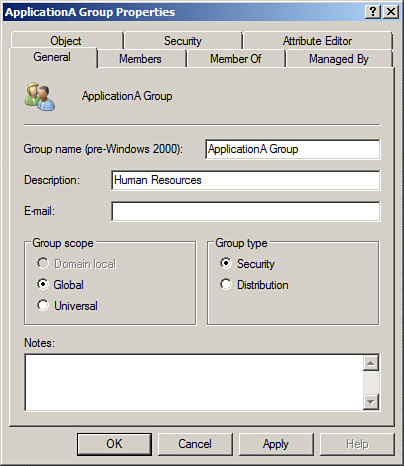
|
5. | Modify the applicable properties, and then click OK. |
Modify a Group Object’s Scope
|
Scenario/Problem: Your
company uses AD DS groups for authorization. You need to ensure a group
can contain users from all domains in your forest as members.
|
Solution: Modify a group object’s scope.
To modify a group object’s scope, perform the following steps:
1. | Log on to a domain controller or a member computer that has Windows Server 2008 RSAT installed.
|
2. | Click Start, click Administrative Tools, and then click Active Directory Users and Computers.
|
3. | In the details pane, right-click the group account you want to modify and click Properties.
|
4. | Click the General tab, shown in Figure 2.
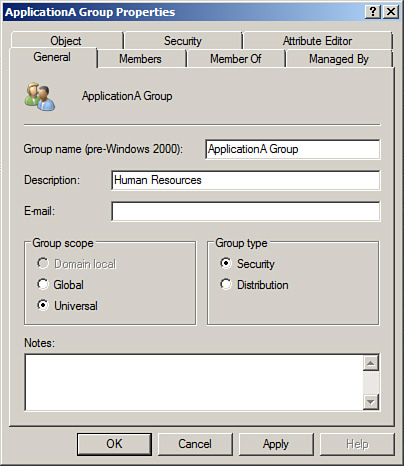
|
5. | Select a group scope of Domain Local, Global, or Universal, as shown in Figure 3; then click OK.
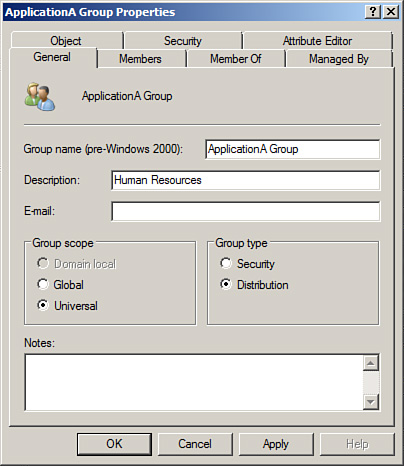
|
Tip
The
existing group scope dictates the scope that you can convert the group
to. For example, if the existing group has a scope of Global, it can
only be converted to a Universal group, which is why the Domain Local
group scope option is not available in Figure 2. The following lists the group scope conversion paths:
The group scope for a
group that has an existing group scope of Universal can be modified to
Domain Local or Global. A Universal group can only be converted to a
Global group if there are no other Universal groups as members.
The group scope for a
group that has an existing group scope of Global can be modified to
Universal. A Global group can only be converted to a Universal group if
there are no other Global groups as members.
The group scope for a group
that has an existing group scope of Domain Local can be modified to
Universal. A Domain Local group can only be converted to a Universal
group if there are no other Domain Local groups as members.