ConfigMgr Query Builder
Creating a query in
ConfigMgr is fairly simple. The easiest way to create and run a query is
by using the New Query Wizard, which is built in to the ConfigMgr
console. Perform the following steps:
1. | To launch the wizard, right-click the Queries node and then choose New -> Query. Figure 2 displays the New Query Wizard’s General page. This example shows the name Systems with ConfigMgr SP1 Client
entered, along with a description for the query. The default object
type of System Resource is selected from the dropdown Object Type list
box.
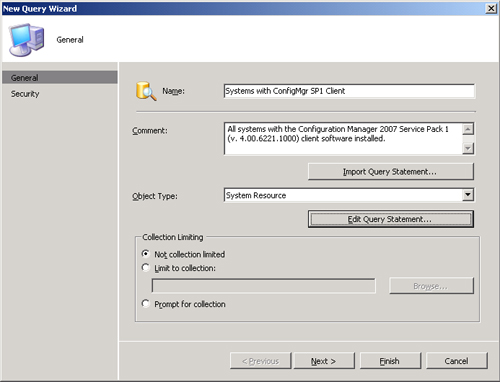
|
2. | The
General page includes the Import Query Statement button, which allows
you to browse the existing queries and select one to use as a starting
point for your new query. The Collection Limiting section of the page
lets you select objects only from a collection you specify or a
collection supplied by the user at runtime. The Systems with ConfigMgr
SP1 Client query will be a new query statement created from scratch, and
will not limit the results to a specific collection.
To
create the query statement, click the Edit Query Statement button. The
New Query Wizard now displays the Query Statement Properties dialog box,
displayed in Figure 3.
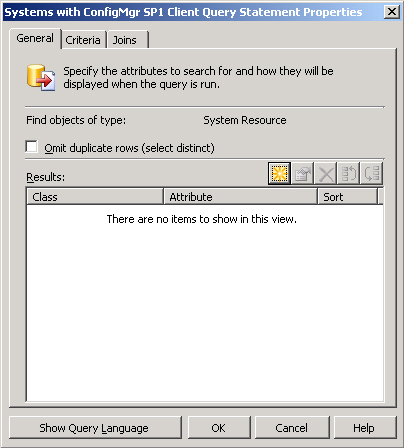
|
3. | You
can click the New button to display the Result Properties dialog box,
which allows you to select the resource type and attributes that the
query will retrieve. On the Result Properties dialog box, you can click
the Select button to display the Select Attribute dialog box. Figure 4 displays the Result Properties dialog box, with the Select Attribute dialog box in the foreground.
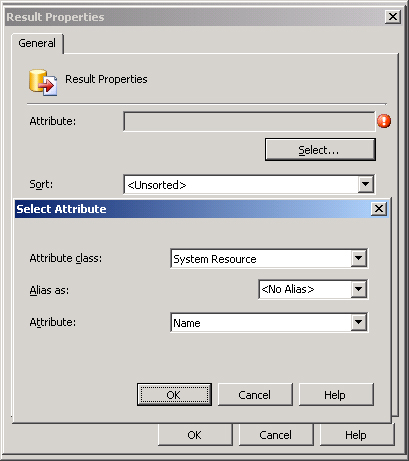
Figure 4
also shows the System Resource attribute class and Name attribute
selected. Optionally, you could supply an alias to use as the column
header for the Name column.
After clicking OK to return to the Result Properties dialog box,
add three additional system resource attributes to the query results:
|
4. | After
you determine that the query will display system resources and have
selected those attributes you want to see, the next step in designing
the query is to specify criteria for the systems you want to display.
On the Query Statement Properties dialog box’s Criteria tab, click the
New button to display the Criterion Properties dialog box. On the
Criterion Properties dialog box, choose Simple Value from the Criterion
Type list box and then click the Select button to select the attribute
to use in the criterion. Figure 5 displays the Criterion Properties dialog box with the Select Attribute dialog box in the foreground. The attribute class used here is SMS Advanced Client State, and the specific attribute is Version.
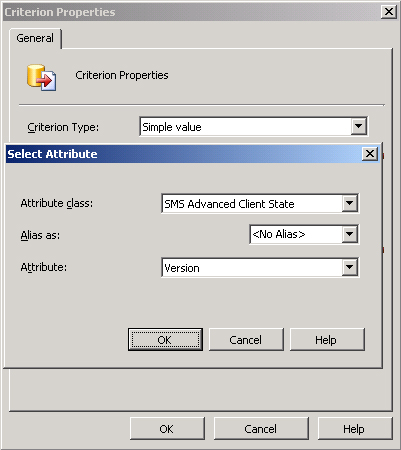
|
5. | After
choosing the criterion attribute and clicking OK to return to the
Criterion Properties dialog box, you can choose the operator and value
for the selection criterion. Figure 6
shows the full criterion used: SMS Advanced Client State – Version is
equal to 4.0.6221.1000. This is the client version for Configuration
Manager 2007 Service Pack (SP) 1.
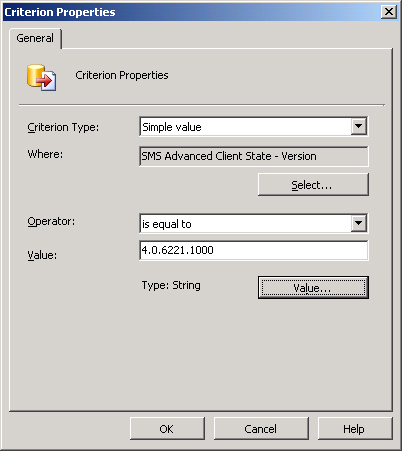
|
6. | To
complete the wizard, click OK to accept the criterion properties and OK
again to complete the query properties. Click Next to return to the New
Query Wizard’s General page. You will now have an opportunity to modify
security on your query.
|
|
You may be asking yourself whether you should use a report or a query. As usual, it depends.
The main reason to use one technology over the other is the intended
audience. For data used only by the ConfigMgr administrator, a query may
be sufficient. However, for data that must be available to a very large
audience, a web report will probably be preferred.
|
If you plan to build a
query-based collections, you may want to consider creating a ConfigMgr
query first. By creating a query, you can see the data on which you
based your criteria in the WQL statement. As an example, you need to
create a collection of systems that have a specific piece of software
installed. When you create a query-based collection based
on an installed file, the collection members will appear in the
collection, but not the specific criteria built in the WQL statement. If
you create that same WQL statement in a ConfigMgr query, you will be
able to see the value of your criteria, which enables you to verify
visually that your query is returning exactly what you intended. After
verifying the data, insert the WQL into a query-based rule for the
desired collection.
Table 2 lists some points to consider when deciding between queries and reports.
Table 2. Comparing Usage of Queries to Reports
| Capability | Query | Report |
|---|
| Access to data | Requires access to the ConfigMgr console or the use of script | Access data from any web browser. |
| Export data | Ability to copy data from the ConfigMgr console and paste it into Excel | Ability
to copy/paste data, as well as export to comma-separated value (.csv)
file. Using SQL Reporting Services (SRS), you can also subscribe to
reports, so they are sent directly to your email. |
| Building queries | Provides an intuitive query builder that automatically creates the necessary joins between classes of data | Provides
a basic query builder, and requires you to define the proper joins,
which can be complicated. You can use SQL Management Studio to build the
queries, but are still required to define the joins. |