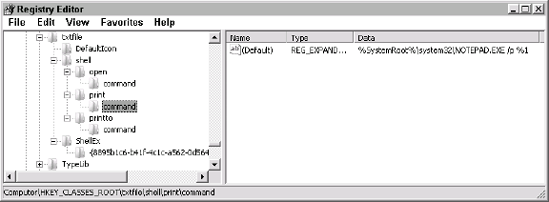Many people associate Notepad with a utility that you
use in the Windows GUI, and that's where you use it most often.
However, Notepad and many other applications have a hidden side.
Unfortunately, you won't discover this hidden side by typing the command
name followed by a /?.
Notepad and other Windows applications won't provide you with any help
for using them at the command line, yet this command line functionality
still exists.
To locate such functionality, you must rely on the registry editor, RegEdit. To start this utility, type RegEdit at the command line and press Enter. At this point you need to look at the HKEY_ CLASSES_ROOT hive. Locate the extension of the file that you want to work with. The example uses the .txt entry shown in Figure 1. The (Default)
entry shown in the right pane contains the essential information; the
file association.
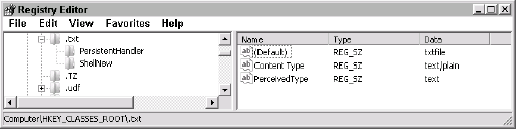
Now that you know the file association, locate its entry in the registry. Figure 2
shows the entries for the txtfile association. The entry you want is
the command for the print command shown highlighted in the figure.
Notice that this command calls on Notepad with an undocumented /p command line switch to perform the printing. The %1
after the command line switch is the name of the file. Consequently, if
you want to print a text file at the command line using Notepad, you
simply type Notepad /p filename and press Enter.