The query processor in SQL Server 2008 includes
parallel query processing—an execution strategy that can improve the
performance of complex queries on computers with more than one
processor.
SQL Server inserts
exchange operators into each parallel query to build and manage the
query execution plan. The exchange operator is responsible for providing
process management, data redistribution, and flow control. The exchange
operators are displayed in the query plans as the Distribute Streams, Repartition Streams, and Gather Streams logical operators. One or more of these operators can appear in the execution plan output of a query plan for a parallel query.
Whereas a parallel query
execution plan can use more than one thread, a serial execution plan,
used by a nonparallel query, uses only a single thread for its
execution. Prior to query execution time, SQL Server determines whether
the current system state and configuration allow for parallel query
execution. If parallel query execution is justified, SQL Server
determines the optimal number of threads, called the degree of
parallelism, and distributes the query workload execution across those
threads. The parallel query uses the same number of threads until the
query completes. SQL Server reexamines the optimal degree of parallelism
each time a query execution plan is retrieved from the procedure cache.
Individual instances of the same query could be assigned a different
degree of parallelism.
SQL Server calculates the degree of parallelism for each instance of a parallel query execution by using the following criteria:
How many processors does the computer running SQL Server have, and how many are allocated to SQL Server?
If two or more processors are allocated to SQL Server, it can use parallel queries.
What is the number of concurrent active users?
The
degree of parallelism is inversely related to CPU usage. The Query
Optimizer assigns a lower degree of parallelism if the CPUs are already
busy.
Is sufficient memory available for parallel query execution?
Queries,
like other processes, require resources to execute, particularly
memory. Obviously, a parallel query demands more memory than a serial
query. More importantly, as the degree of parallelism increases, so does
the amount of memory required. The Query Optimizer carefully considers
this in developing a query execution plan. The Query Optimizer could
either adjust the degree of parallelism or use a serial plan to complete
the query.
What is the type of query being executed?
Queries
that use several CPU cycles justify using a parallel execution plan.
Some examples are joins of large tables, substantial aggregations, and
sorting of large result sets. The Query Optimizer determines whether to
use a parallel or serial plan by checking the value of the cost
threshold for parallelism.
Are a sufficient number of rows processed in the given stream?
If
the Query Optimizer determines that the number of rows in a stream is
too low, it does not execute a parallel plan. This prevents scenarios
where the parallel execution costs exceed the benefits of executing a
parallel plan.
Regardless of the answers to the
previous questions, the Query Optimizer does not use a parallel
execution plan for a query if any one of the following conditions is
true:
The serial execution cost of the query is not high enough to consider an alternative parallel execution plan.
A
serial execution plan exists that is estimated to be faster than any
possible parallel execution plan for the particular query.
The query contains scalar or relational operators that cannot be run in parallel.
Parallel Query Configuration Options
Two server configuration options—maximum degree of parallelism and cost threshold for parallelism—affect
the consideration for a parallel query. Although doing so is not
recommended, you can change the default settings for each. For single
processor machines, these settings are ignored.
The maximum degree of parallelism option limits the number of threads to use in a parallel plan execution. The range of possible values is 0 to 32. This value is configured to 0
by default, which allows the Query Optimizer to use up to the actual
number of CPUs allocated to SQL Server. If you want to suppress parallel
processing completely, set the value to 1.
The cost threshold for parallelism
option establishes a ceiling value the Query Optimizer uses to consider
parallel query execution plans. If the calculated value to execute a
serial plan is greater than the value set for the cost threshold for
parallelism, a parallel plan is generated. This value is defined by the
estimated time, in seconds, to execute the serial plan. The range of
values for this setting is 0 to 32767. The default value is 5. If the maximum degree of parallelism is set to 1, or if the computer has a single processor, the cost threshold for parallelism value is ignored.
You can modify the settings for the maximum degree of parallelism and the cost threshold for parallelism server configuration options either by using the sp_configuresp_configure system stored procedure via SSMS or via SQLCMD, as follows: system stored procedure or through SSMS. To set the values for these options, use the
USE master
go
exec sp_configure 'show advanced options', 1
GO
RECONFIGURE
GO
exec sp_configure 'max degree of parallelism', 2
exec sp_configure 'cost threshold for parallelism', 15
RECONFIGURE
GO
To set these configuration
options via SSMS, right-click the SQL Server instance in the Object
Explorer and then click Properties. In the Server Properties dialog,
select the Advanced page. The parallelism options are near the bottom,
as shown in Figure 1.

Identifying Parallel Queries
You can identify when a parallel
execution plan is being chosen by displaying the graphical execution
plan in SSMS. The graphical execution plan uses icons to represent the
execution of specific statements and queries in SQL Server. The
execution plan output for every parallel query has at least one of these
three logical operators:
Distribute Streams—
Receives a single input stream of records and distributes multiple
output streams. The contents and form of the record are unchanged. All
records enter through the same single input stream and appear in one of
the output streams, preserving the relative order.
Gather Streams—
Assembles multiple input streams of records and yields a single output
stream. The relative order of the records, contents, and form is
maintained.
Repartition Streams— Accepts multiple input streams and produces multiple streams of records. The record contents and format are unchanged.
Figure 2 shows a portion of a sample query plan that uses parallel query techniques—both repartition streams and gather streams.
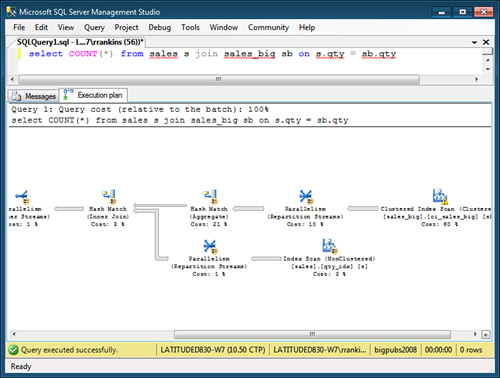
Parallel Queries on Partitioned Objects
SQL Server 2008
provides improved query processing performance for partitioned objects
when running parallel plans including changes in the way parallel and
serial plans are represented, and enhancements to the partitioning
information provided in both compile-time and runtime execution plans.
SQL Server 2008 also automates and improves the thread partitioning
strategy for parallel query execution plans on partitioned objects.
In addition to the
performance improvements, query plan information has been improved as
well in SQL Server 2008, now providing the following information related
to partitioned objects:
The partitions accessed by the query, available in runtime execution plans.
An optional Partitioned attribute indicating that an operation, such as a seek, scan, insert, update, merge, or delete, is performed on a partitioned table.
Summary information that provides a total count of the partitions accessed. This information is available only in runtime plans.