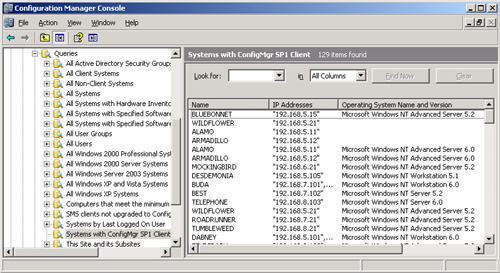ConfigMgr queries are located in the ConfigMgr
console, under System Center Configuration Manager -> Site Database
-> Computer Management -> Queries. By default, the Queries node
displays the name, resource class, and query ID for each query. The resource class is the type of Windows Management Instrumentation (WMI) object returned
in the result set. Predefined queries have a query ID beginning with
Systems Management Server (SMS), whereas those you create, similar to
collections, will begin with the site code.
To customize the columns
displayed in the query list, right-click the Queries node and choose
View -> Add/Remove Columns. Here are the available columns not
displayed by default:
Comments— This is self-explanatory.
Expression— This is the WMI statement for the query.
Limit to collection ID—
This is the ID of the collection from which the query will retrieve
results. If you do not specify a collection ID, the query is not limited
to a specific collection.
Figure 1 displays the default view of the Queries node.
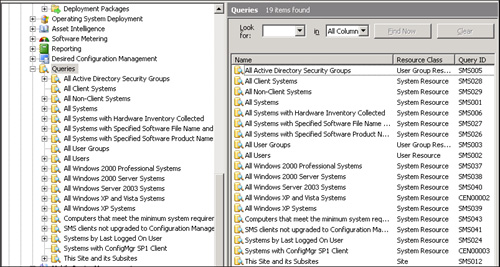
You can click a query to retrieve and display its results. Figure 2
displays the results for the Systems with ConfigMgr SP1 Client query.
Notice the search bar at the top of the results pane; this allows you to
enter a search term and choose the columns to search. You can also
export the displayed data to a tab or comma- delimited text file by
right-clicking the query name in the console tree and choosing View
-> Export list.