Often companies say that they want to see each
division reported as if it was a standalone business. Even though all
divisions may be part of a single legal entity, companies frequently
need to make decisions based on who is under or over performing.
Treating each division as a separate business can provide measurements
to consistently compare divisions. Frequently, balance sheet accounts
such as Fixed Assets and Accounts Payable are included to provide a
measure of the capital required to run each division.
However, providing an
infrastructure to actually allow each division to function as a business
is both expensive and inefficient. Most companies find that using a
consolidated payables department for accounts payable is much more
effective than providing an AP department for each division. They
struggle however, with reconciling that effectiveness with the benefits
of divisional reporting.
Dynamics GP provides a
solution for both Accounts Payable and Accounts Receivable in a feature
known as Control Account Management.
In Control Account
Management payables are processed centrally. At month end a routine is
run to allocate open payables from the payables GL account to divisional
payable accounts. The allocation is based on a segment of the chart of
accounts that corresponds to the company's divisions. This provides a
mechanism for financial reporting of payables at the divisional level.
At the beginning of the next month an automatically created reversing
entry is processed to repopulate central accounts payable and allow the
normal payables process to continue. In this recipe, we'll see how to
make it all work seamlessly.
Getting ready
Before using Control
Account Management, the divisional payable accounts need to be
associated with the appropriate general ledger segment. For our example,
we'll be using the sample company:
1. Select Financial on the Navigation Pane. Under the Setup heading select Control Account Management.
2. Ensure that Activate Control Account Management is selected at the top. In Account Segment select Segment 3 to represent the divisions. Click on Account Type to continue.
3. Set the Account Type to Payables. Set the Batch ID to AP CONTROL and set both Batch Comment and Reference to Control Account:
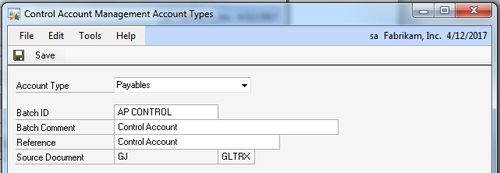
4. Next to each Segment ID look up or enter the corresponding divisional payable account and click on Save when finished. For the sample company, use the Control Accounts shown in the following screenshot. Click on Save when done:

How to do it...
Once the divisional AP accounts have been mapped it's time to see how this process works each month:
1. Select Financial from the Navigation Pane on the left. Select Control Account Management under Transactions.
2. Click on Report to load the payables distribution data. Review the payables distributions at the bottom of the window:
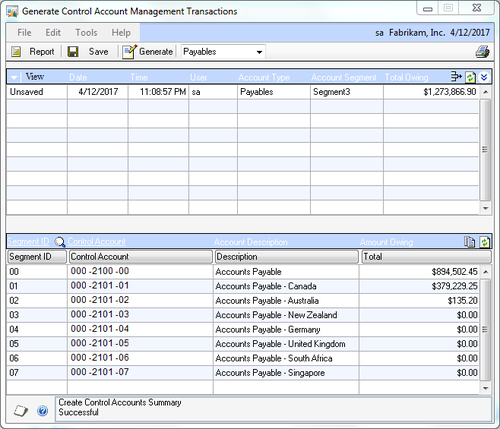
3.
Select the double arrow on the right below the printer icon (shown in
the following screenshot) to see more information. From this screen, the
batch and date information can be changed. Click on the Doc Info and Dist Info tabs to see more information about how the payables will be distributed:
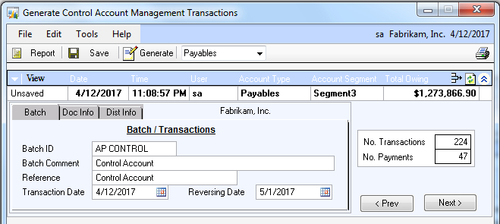
4. Click on Generate to create the non-posted GL transaction and associated reversing transaction:
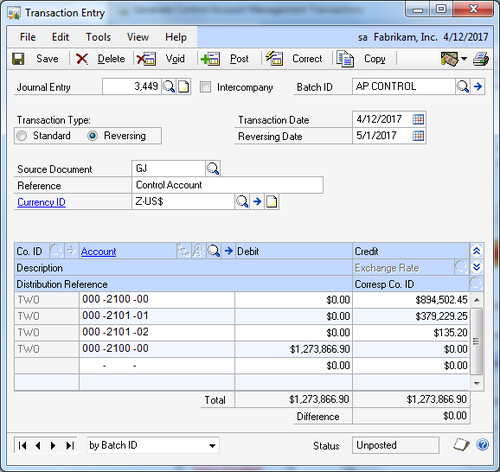
How it works...
The month-end routine
examines open accounts payable transactions and sums the open amounts by
the divisional segment of the purchase. GP then uses this information
to calculate the outstanding percentage for each division. From there, a
reversing transaction is created to move the accounts payable balance
out to the divisional payable accounts.
By providing a GL segment to
identify the division and then mapping it to a corresponding payables
account GP provides a best-of-both-worlds solution. This allows
centralized AP management with decentralized reporting at month,
quarter, and year end. The fact that the process resets automatically at
the start of the next month makes this a first-class solution to an
otherwise difficult process.
There's more...
This process is so exciting that many people want to see if it will meet similar needs for multi-company scenarios.
Multi-company
When people see this process
for the first time it often registers as a potential solution to related
multi-company issues. This process will work for splitting centralized
AP across multiple companies if the companies are all stored in a single
GP company with an identifying GL segment. If the companies are split
across multiple GP databases, this process will not work because it
can't post across company databases.