View the cached credentials on an RODC.
To determine which credentials an RODC has cached, perform the following steps:
1. | Log on to a domain controller or a member computer that has Windows Server 2008 RSAT installed.
|
2. | Click Start, click Administrative Tools, and then click Active Directory Users and Computers.
|
3. | Right-click Active Directory Users and Computers in the console tree, and click Change Domain Controller.
|
4. | On the Change Directory Server window, select a writable domain controller that has W2K8 in the DC Version column and click OK.
|
5. | In the console tree, expand the domain node and select the Domain Controllers node.
|
6. | In the details pane, right-click the RODC on which you want to view the cached credentials and click Properties.
|
7. | Click on the Password Replication Policy tab.
|
8. | On the RODC Properties page, click Advanced.
|
9. | On
the Advanced Password Replication Policy page, select Accounts whose
passwords are stored on this Read-only Domain Controller from the
drop-down list, as shown in Figure 1.
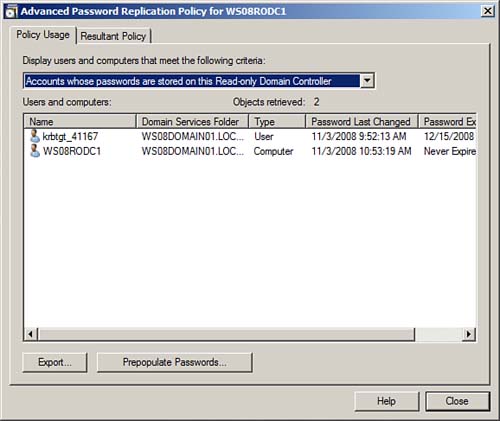
|
10. | View the accounts that have been cached by the RODC by reviewing the Users and computers section of the window. |