What
do you need to set up a brand new BizTalk project? First, you will
want to have a development environment with Windows Server 2008, IIS
7.0, SQL Server 2008, Visual Studio 2008, and BizTalk Server 2009,
installed in that order.
Consider using a
standard structure for all of your BizTalk Server solutions. This makes
it easier to package and share source code, while also defining a
consistent place to store solution artifacts in each project. To build
the structure below, I put together a VBScript file, which is available
on my blog at: http://seroter.wordpress.com/2007/03/29/script-for-automatically-creating-biztalk-solution-structure/.
Note that BizTalk Server 2009
solutions can (and should) be centrally persisted in standard source
control applications such as Subversion or Microsoft Team Foundation
Server.

You can tell if you have successfully installed BizTalk Server in your development environment if you are able to see BizTalk Projects in the Visual Studio.NET New Projects menu option.
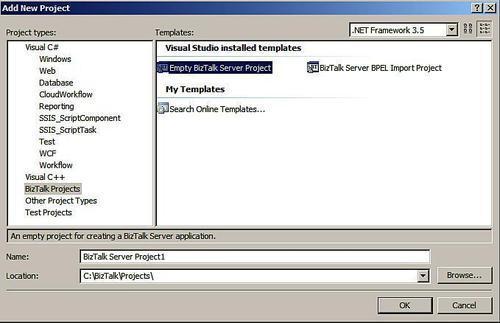
When a new BizTalk Project
is added to a Visual Studio.NET solution, you should immediately
right-click the project and select the Properties
option. In BizTalk Server 2009, we can now set properties in the
familiar C# project properties pane, instead of the BizTalk-only
properties window. The BizTalk project type has been redesigned so that
BizTalk projects are now simply specialized C# project types.
The first value that you need to set is under the Signing
section. You can either point to an existing strong name key, or now in
BizTalk Server 2009, generate a new key on the fly. BizTalk Server
projects are deployed to the Global Assembly Cache (GAC) and must be strong named prior to doing so. After setting the necessary key value, navigate to the BizTalk-specific Deployment section, and set the Application Name to something meaningful such as BizTalkSOA.
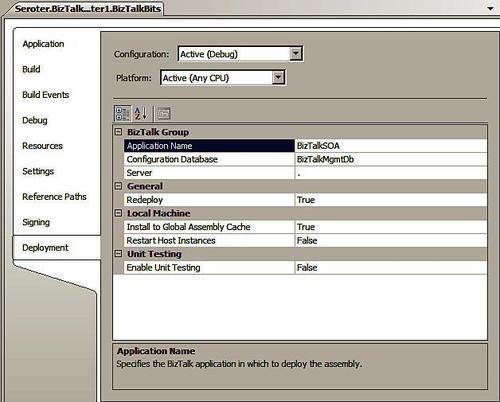
Once you have a project
created, the strong name key set, and application name defined, you're
ready to start adding development artifacts to your project.