Reconciling the DHCP Database
If you detect that
DHCP database information is missing or inconsistent, you can attempt to
resolve the problem by reconciling DHCP data for any or all scopes.
Scope IP address lease information is stored in two forms by the DHCP Server service:
Detailed IP address lease information, stored in the DHCP database
Summary IP address lease information, stored in the DHCP database
When reconciling scopes, the detail and summary entries are compared to find inconsistencies.
If you
choose to repair inconsistencies found in this process, the DHCP server
either returns the addresses in question to their original owners or
creates a temporary reservation for these address. These reservations
are valid for the lease time assigned to the scope. When the lease time
expires, the addresses are recovered for future use.
To reconcile the DHCP database, complete the following steps:
1. | Open the DHCP console.
|
2. | In the console tree, click the applicable DHCP server.
|
3. | On the Action menu, click Reconcile All Scopes.
|
4. | In the Reconcile All Scopes dialog box, click Verify.
Inconsistencies found are reported in the status window.
|
5. | If the database is found to be consistent, click OK.
If the database is not consistent, click the displayed addresses
that need to be reconciled, and click Reconcile to repair
inconsistencies.
|
To reconcile an individual scope, complete the following steps:
1. | Open the DHCP console.
|
2. | In the console tree, click the applicable scope.
|
3. | On the Action menu, click Reconcile.
|
4. | In the Reconcile dialog box, click Verify.
Inconsistencies found are reported in the status window.
|
5. | If the scope is found to be consistent, click OK.
If the scope is not consistent, select the displayed addresses
that need to be reconciled, and click Reconcile to repair
inconsistencies.
|
Checking Event Viewer
When you experience a
DHCP-related error on the network, you can use errors registered in the
event log to help guide your troubleshooting efforts. You can search for
these errors by opening Event Viewer and then selecting the System log
in the console tree. On DHCP server computers, DHCP messages written to
the log are designated by a source description of DHCPServer, as shown
in Figure 4.
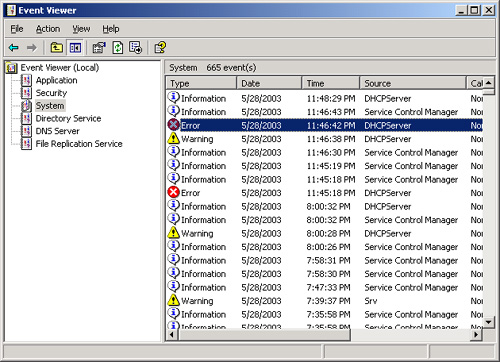
To diagnose DHCP server
errors, double-click the DHCPServer events to read the associated
message. The following text provides an example of a DHCP server error
message registered in the event log:
The DHCP/BINL service on the local machine, belonging to the
Windows Administrative domain domain1.local, has determined that it is
not authorized to start. It has stopped servicing clients. The following
are some possible reasons for this:
This machine is part of a directory service enterprise and is
not authorized in the same domain. (See help on the DHCP Service
Management Tool for additional information.)
This machine cannot reach its directory service enterprise
and it has encountered another DHCP service on the network
belonging to a directory service enterprise on which the local machine
is not authorized.
Some unexpected network error occurred.
You can also use the
System log in Event Viewer to search for errors on DHCP clients. On DHCP
clients, DHCP events written to the log are designated by a source
description of Dhcp.
The following text provides an example of a DHCP client error registered in the event log:
The IP address lease 192.168.0.11 for the Network Card with network
address 00D05380B7F6 has been denied by the DHCP server 192.168.0.1 (The DHCP Server
sent a DHCPNACK message).
If
you need more information about DHCP server behavior than the event log
provides, consult the server audit log. |
Detecting DHCP Jet Data Corruption in Event Viewer
The following DHCP service messages, shown in Table 1, can appear in the System event log when the DHCP server database becomes corrupted.
Table 1. DHCP Database Corruption Errors
| Event ID | Source | Description |
|---|
| 1014 | DhcpServer | The JET database returned the following Error: -510. |
| 1014 | DhcpServer | The JET database returned the following Error: -1022. |
| 1014 | DhcpServer | The JET database returned the following Error: -1850. |
When you detect these
errors in Event Viewer, you can use the Jetpack utility to perform a
manual offline compaction of the DHCP database. In cases where
Jetpack.exe fails to repair the database, you should restore the DHCP
server database by using the DHCP console. Another way to recover the DHCP server database is to enter netsh dhcp server set databaserestoreflag 1
at a command prompt. This procedure sets the restore flag, which
permits the DHCP Server service to load a copy of the DHCP database in
its default backup directory when the service is reinitialized.