Exploring DHCP Audit Logging
By default, the DHCP
Server service writes daily audit logs to the folder
WINDOWS\System32\Dhcp. These audit log files are text files named after
the day of the week. For example, DhcpSrvLog-Mon is the log file that
records all DHCP server activity between midnight and 11:59 P.M. on
Monday, and DhcpSrvLog-Tue is the log file that records all DHCP server
activity between midnight and 11:59 P.M. on Tuesday. Audit log files are
typically overwritten after seven days, at which time a new log file of
the same name is created. For example, the audit log file named
DhcpSrvLog-Tue that is created at midnight on January 5 is replaced by a
new file of the same name that is created at midnight on January 12.
You can modify the location of these log files on the Advanced tab of the DHCP server properties dialog box, shown in Figure 1. To do so, adjust the value in the Audit Log File Path text box.
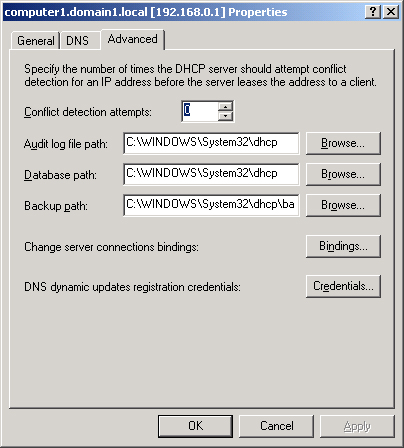
The
DHCP console also allows you to disable audit logging completely on the
General tab of the DHCP server properties dialog box, shown in Figure 2. To perform this task, clear the Enable DHCP Audit Logging check box. (Audit Logging is enabled by default.)
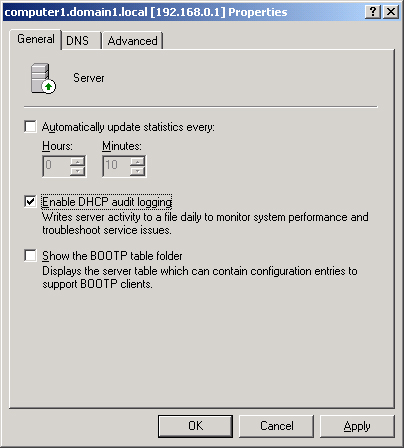
Assuming
the default is set, the largest size that the current audit log file
can reach is 1 MB. Also by default, if the amount of disk space
remaining on the server disk falls below 20 MB, audit logging is halted.
When sufficient space again becomes available, DHCP audit logging
resumes.
Understanding DHCP Server Log File Format
DHCP server logs are comma-delimited text files with each log entry representing a single line of text. Figure 3 shows a sample audit log file.
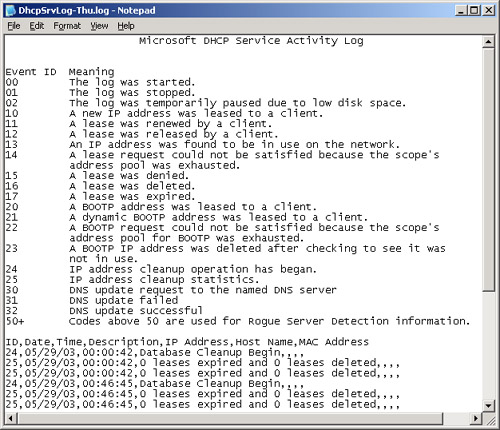
A log file entry
contains the fields of ID, Date, Time, Description, IP Address, Host
Name, and MAC Address. A comma is used to separate each field, even when
a field is empty. For example, in the following log entry, two commas
in a row indicate that both the IP Address and MAC Address fields are
empty:
55,06/03/03,09:08:57,Authorized(servicing),,domain1.local,,
Table 1 describes the values of DHCP server log fields.
Table 1. DHCP Server Log Fields
| Field | Description |
|---|
| ID | A DHCP server event ID code |
| Date | The date on which this entry was logged on the DHCP server |
| Time | The time at which this entry was logged on the DHCP server |
| Description | A description of this DHCP server event |
| IP Address | The IP address of the DHCP client |
| Host Name | The host name of the DHCP client |
| MAC Address | The Media Access Control (MAC) address used by the network adapter hardware of the client |
Common Event Codes
DHCP server audit log
files use reserved event ID codes to provide information about the type
of server event or activity logged. Event IDs lower than 50 are
described in the log file itself and therefore do not need to be
memorized.
Server Authorization Events
Table 2
presents additional server log event ID codes and descriptions. These
codes pertain to the Active Directory authorization status of the DHCP
server. Unlike the preceding events, these events are not described in
the log file. Therefore, you should become familiar with these codes or
use Windows Server 2003 Help to assist you when you need to determine
what a code represents.
Table 2. Log Event Codes 50 and Above
| Event ID | Description |
|---|
| 50 | Unreachable domain
The DHCP server could not locate the applicable domain for its configured Active Directory installation. |
| 51 | Authorization succeeded
The DHCP server was authorized to start on the network. |
| 52 | Upgraded
to a Windows Server 2003 operating system
The DHCP server was recently upgraded to Windows Server 2003,
Standard Edition; therefore, the unauthorized DHCP server detection
feature (used to determine whether the server has been authorized in
Active Directory) was disabled. |
| 53 | Cached authorization
The DHCP server was authorized to start using previously cached information.
Active Directory was not visible at the time the server was started on the network. |
| 54 | Authorization
failed
The DHCP server was not authorized to start on the network.
When this event occurs, it is likely followed by the server being
stopped. |
| 55 | Authorization (servicing)
The DHCP server was successfully authorized to start on the network. |
| 56 | Authorization
failure, stopped servicing
The DHCP server was not authorized to start on the network
and was shut down by Windows Server 2003. You must first authorize the
server in the directory before starting it again. |
| 57 | Server found in domain
Another DHCP server exists and is authorized for service in the same Active Directory domain. |
| 58 | Server could not find domain
The DHCP server could not locate the specified Active Directory domain. |
| 59 | Network failure
A network-related failure prevented the server from determining whether it is authorized. |
| 60 | No
DC is DS-enabled
No Active Directory domain controller (DC) was located. For
detecting whether the server is authorized, a domain controller that is
enabled for Active Directory is needed. |
| 61 | Server found that belongs to DS domain
Another DHCP server that belongs to the Active Directory domain was found on the network. |
| 62 | Another server found
Another DHCP server was found on the network. |
| 63 | Restarting
rogue detection
The DHCP server is trying once more to determine whether it
is authorized to start and provide service on the network. |
| 64 | No
DHCP-enabled interfaces
The DHCP server has its service bindings or network
connections configured so that it is not enabled to provide service.
This configuration usually means one of the following:The network connections of the server are either not installed or not actively connected to a network. The server has not been configured with at least one static IP address for one of its installed and active network connections. All of the statically configured network connections for the server are disabled.
|
Excerpts from a Sample DHCP Server Audit Log
The following excerpt
shows a normal start and authorization of a DHCP server with no errors.
The first two events correspond to the successful authorization at
startup. The last two events correspond to the periodic DHCP database
cleanup that occurs every 60 minutes.
ID,Date,Time,Description,IP Address,Host Name,MAC Address
00,06/03/03,09:08:57,Started,,,,
55,06/03/03,09:08:57,Authorized(servicing),,domain2.local,,
11,06/03/03,09:48:25,Renew,192.168.0.11,server2.domain2.local,0003FFBC3B46,
24,06/03/03,10:08:58,Database Cleanup Begin,,,,
25,06/03/03,10:08:58,0 leases expired and 0 leases deleted,,,,
In
the following excerpt, the DHCP server is found not to be authorized
when it is started. This situation can happen, for example, when a new
server is installed. In this example, the DHCP server is authorized in
Active Directory 10 minutes after startup, after which the server is
able to begin servicing clients.
ID,Date,Time,Description,IP Address,Host Name,MAC Address
00,06/08/03,22:35:10,Started,,,,
56,06/08/03,22:35:10,Authorization failure, stopped servicing,,domain1.local,,
55,06/08/03,22:45:38,Authorized(servicing),,domain1.local,,
Tip
When
a DHCP server stops providing leases to clients, you should always
check the DHCP log to determine whether an authorization failure has
occurred. |