5. IDOC schema generation
With the installation and configuration of the SAP
Adapter out of the way, we are now going to focus on IDOCs. We will be
exploring the following features of IDOCs:
What are IDOCs?
IDOC stands for Intermediate Document
and is a SAP specification that is used for exchanging information
within SAP systems and with external systems such as BizTalk. SAP
resources think of IDOCs much like BizTalk resources think about XSD
schemas. The difference being that IDOC structures resemble flat files
whereas XSD schemas are based upon XML.
SAP has a consistent structure that includes a Header
segment that contains metadata associated with the IDOC. The Header is
consistent across all IDOC types but the body of the IDOCs will be
different based upon the function that the IDOC supports. SAP has
specific IDOC structures for different system functions. An HR Timesheet
IDOC is going to look very different from a Purchase Order. Each IDOC
will have segments that are specific to the IDOC. We can think of
segments much like we think of XML Nodes. If you ask an SAP resource if
the IDOC has repeating nodes, they may not understand your question.
But, if you ask if an IDOC has repeating segments, they will instantly
understand.
How to generate IDOC schemas
Now that we have some basic knowledge of IDOCs, let's
go ahead and generate an IDOC to gain a better understanding. Much like
we previously generated Schemas for SQL Server, we will be leveraging
the Consume Adapter Service. We can launch this wizard by right mouse
clicking on our BizTalk project and selecting Add — Add Generated Items...Consume Adapter Service.
We are now in familiar territory having used this wizard . This time around we want to select the sapBinding from the Select a binding dropdown.
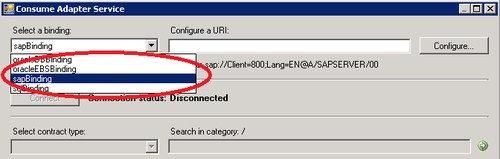
We now need to configure a URI and can do so by clicking the Configure button. The first area that we need to address is the Security tab. Within this tab, we have a few different options when it comes to Client credential type: None Windows Username Certificate&;
I
am going to go out on a limb and suggest that we will never run into a
situation where we don't have to provide credentials so we will not be
using None. The SAP system that is being used for this walkthrough does not reside on the Windows
platform so that is not an option. If your SAP system supports Windows
Authentication then using this type of authentication is worth
considering. There are no specific requirements around proving our
identity so Certificate is not required. This leaves us with providing a standard Username and Password.
Generally, these credentials are assigned by a SAP Security
Administrator and sometimes a BASIS Administrator. These are the same
type of credentials that users provide when accessing SAP through the
SAP GUI except with additional privileges.
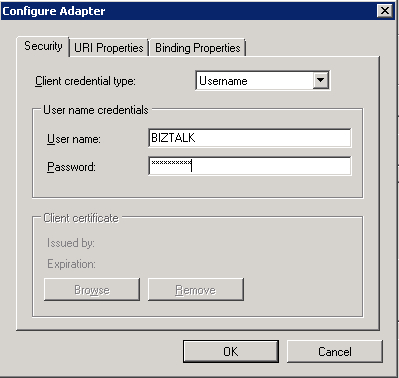
The next tab that we want to focus on is the URI Properties. The base properties that we need to populate include: Application Server Host System Number&; Client
The Application Server Host
is the name of the physical SAP Application server, or more likely a
virtual DNS alias. This value will most likely be unique across the
various SAP landscapes, that is, DEVELOPMENT/TEST/PRODUCTION. The System Number is a unique numerical identifier for a particular instance of SAP. Client,
in this context, is used to separate data within an SAP system. For
instance if you have subsidiaries sharing an SAP system, but want to
have segregated data, then you could create multiple clients that will
allow you to distinguish one company's data from another. If you are
familiar with Dynamics CRM, Client
would be the equivalent of an Organization. This number will most likely
be the same across the various SAP landscapes but you may have multiple
values in co-hosting situations. These are all values that you will
most likely get from a BASIS Administrator.
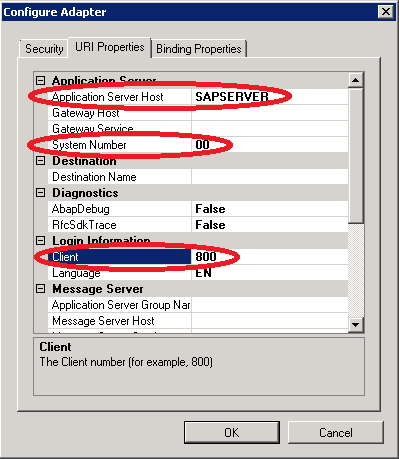
The final tab that we need to be concerned with is the Binding Properties
tab. Within this tab, we will specify some attributes related to how
BizTalk will interact with SAP. It is important to note that many of
these settings can be changed within the BizTalk Administration console
when you are ready to configure your application. Within the next
screenshot, we will concentrate on two particular properties:&; ReceiveTimeout
— Probably one of the most important production properties to set. This
property specifies the duration that BizTalk will wait for an inbound
message before shutting down. The default value is 10 minutes which is
hardly enough time. If we don't modify this setting, we may have some
undesirable results in a Production environment when BizTalk stops
listening for IDOCs once this threshold has been exceeded. The maximum
value is 24.20:31:23.6470000 (24 days). To learn more about this
property, please see the following blogpost: http://kentweare.blogspot.com/2010/03/biztalk-adapter-pack-sap-binding.html EnableBizTalkCompatibilityMode
— Specifies whether the BizTalk Layered Channel Binding Element should
be loaded which will allow BizTalk transactions to flow to SAP. This
value should always be set to true when using the WCF-SAP Adapter in
BizTalk.
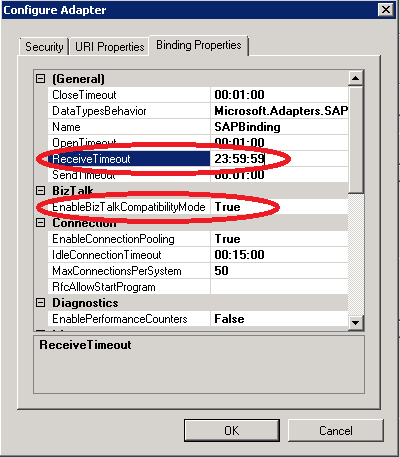
There are some additional properties within the Binding Properties tab that are of interest to us:&; EnableSafeTyping
— Not all SAP data types have .NET data type equivalents. By enabling
safe typing, BizTalk will have "looser" requirements about types when
trying to bind an SAP data type to a .NET data type. It is important to
understand how this property may change the behavior of your app. If you
are expecting a Date from SAP, it is quite possible that the data will
be converted to a string when this property is set to True. Speaking
from personal experience, I have not had to set this property to true
when integrating with IDOCs but have had to change the property when
calling RFCs and BAPIs. GenerateFlatFileCompatibleIDOC — This property specifies whether the <appinfo>
node should include segment types, or segment definitions, for parsing
flat file IDOCs. By setting the property to True, it does not mean that
you have to use Flat Files in order to process the IDOCs. It is a good
idea to leave this value set to true as it provides you flexibility in
the future to use Flat File if so desired. ReceiveIDOCFormat
— Previously with the SAP Adapters that were based upon the .NET
Connector, you had to process the IDOC as a Flat File. This is no longer
the case with the WCF version of the Adapter. We now have the
opportunity to send and receive messages as XML without the use of Flat
File Schemas and Pipelines. If we specify Typed
then we will receive the message as an XML message. We also have the
ability to specify String or RFC. If we want to use a Flat File
Schema/Pipeline then we need to specify String. If we want to receive
the IDOC as a WCF message with RFC parameters then we want to specify
RFC. Do note that these properties can be modified when we configure our
receive location inside of the BizTalk Administration console.&;
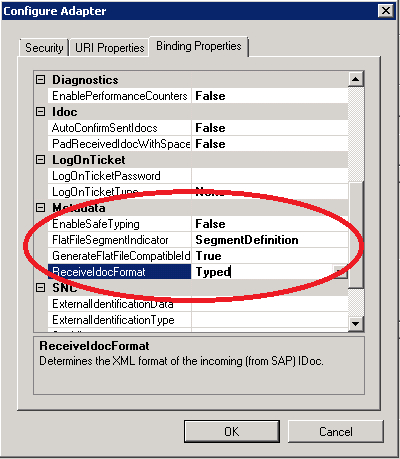
Now that we have our configuration set, click the OK button to return to the main wizard. As long as we have configured the Wizard properly, we can now click the Connect button to establish a connection to SAP.
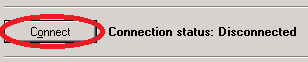
The
next question that we need to ask ourselves is whether this is an
Inbound or Outbound operation. It is important to remember the context
in which this question is being asked. The question is being asked from a
BizTalk perspective. Will this IDOC be an Outbound Operation from
BizTalk or an Inbound Operation to BizTalk? Since we are sending an IDOC
to SAP then we will want to specify a Client (Outbound operations).
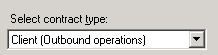
If we wanted to receive an IDOC from SAP, we will want to specify Service (Inbound operations):
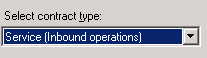
The next area to focus on is the Search in category function. In order for this function to work we need to specify the Select a category as we cannot search SAP's entire BAPI, IDOC, RFC, and TRFC catalogue. For the purpose of this demonstration, we will select IDOC.
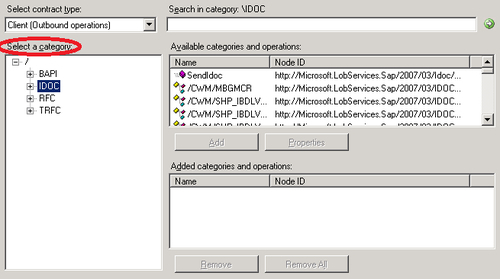
Within
this text box, we can provide wild card searches and then click on the
green arrow to execute the search. In this case, we can provide the term
CONF, which will search for Confirmation IDOCs.

We will see our results populated in the Available categories and operations: list. The particular IDOC that we are interested in is the CONF32 IDOC. Once we have this IDOC selected, we can click Add and then the IDOC will be added to the Added categories and operations: list box.
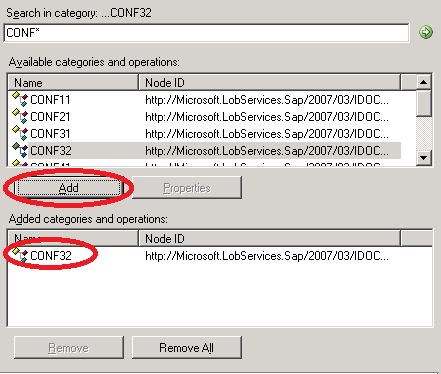
With
the old, .NET Connector-based adapter one IDOC equaled one BizTalk XSD
schema. This is no longer the case. The Consume Adapter Service Wizard
will generate multiple schemas for each IDOC. The reason for this is the
Wizard will create schemas for specific SAP types that then get
imported into a Master, or Parent, Schema. If you have many IDOCs within
your solution this can get very confusing unless you provide a Filename Prefix. If we provide a prefix, like CONF32, all schemas will start with this prefix, which will allow us to organize and differentiate our schemas.&; Once we have provided this prefix, we can click the OK button and our IDOC schema will get generated.

While
this method is convenient, it comes with some baggage. When you click
the OK button, it will download every version of the IDOC from your SAP
system. This may leave you with way more schemas than you are interested
in and may also result in timeouts from the Consume Adapter Server
Wizard as there is just too much data to retrieve. Another
option that we have is to browse the IDOC catalogue and find the exact
version of the IDOC that we are interested in. As you can see by the
following image, there are many different versions of the IDOC within
our SAP systems. Select the version of the IDOC that you are interested
in, click the Add button. Had we used
the steps previously mentioned by downloading all versions, our BizTalk
Solution would have become extremely bloated. By browsing to the exact
version that we are interested in, we will only download that version
and any supporting schemas that contain the complex types.&;&;
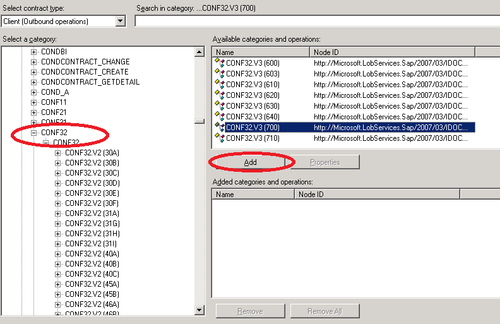
We now have an opportunity to provide a Filename Prefix.
If we do not provide a Prefix, the wizard will provide a very generic
filename that will not differentiate it from other SAP schemas. We
should use a descriptive prefix so that we can easily differentiate this
schema from other schemas that we will have in our solution. We can
click the OK button to have the schemas added to our BizTalk solution.
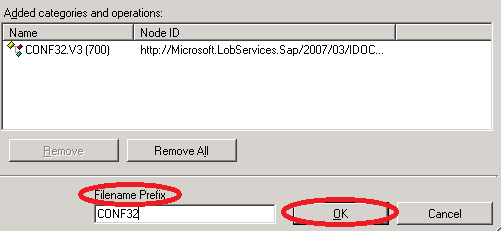
We will now find that six artifacts have been added to our solution. The main schema that we are interested in is CONF32IDOCOperation.CONF32.700.3.Send.xsd.
The remaining schemas are there to support sending the IDOC and we also
have a binding file that contains the values that we used to configure
the Consume Adapter Service Wizard.&;
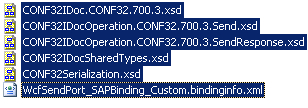
The
Consume Adapter Service Wizard allows us to generate a single IDOC
schema or multiple IDOCs at the same time. When dealing with multiple
schemas, we need to be careful that the IDOCs do not share underlying
common types that could lead to compilation errors. In order to avoid
these compile time errors, we can check the Generate unique schema types
check box. By doing so we will increase the number of schemas that are
added to our solution. The additional schemas will include unique
namespaces, which allows us to avoid the compile time errors.&;
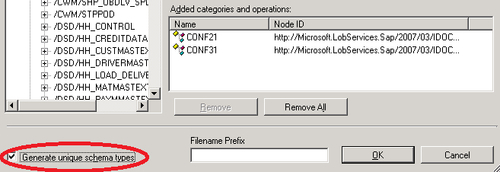
Note: New for BizTalk 2010 is the ability for the
SAP URI to be saved between launches of the Consume Adapter Service
Wizard. Previously, we would have had to populate the entire URI
configuration each time we wanted to generate Schemas. This is a
significant timesaver and extremely convenient feature that has been
added. Please be aware that if you are using Username as the client
credential type that you will still need to provide the password each
time you run the wizard.
|