For each campaign, you can track the to-do list of
activities that need to be completed to execute the campaign. These
activities might include:
With Microsoft Dynamics CRM, you can manage these activities by using the planning activities area of a campaign. Planning activities are Microsoft Dynamics CRM activities that are associated with a campaign.
In this exercise, you will create a planning activity task to approve the offer for the new product advertising campaign created in the previous section.
Note:
SET UP
Use the Internet Explorer web browser to navigate to your Microsoft
Dynamics CRM website, if necessary, before beginning this exercise.
In the Marketing area, click Campaigns.
Open the New Product Advertising campaign you created in the previous exercise, if it is not already open.
In the entity navigation pane, click Planning Activities.
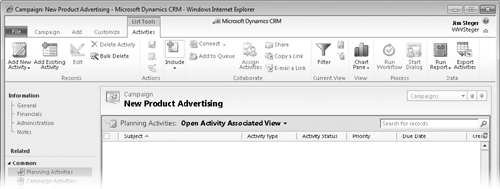
 On the ribbon, click the Add New Activity button, and then click Task on the submenu.
On the ribbon, click the Add New Activity button, and then click Task on the submenu.
In the Subject field, enter Approve Offer. In the Due field, enter a date two weeks from today. In the Duration and Priority fields, leave the default values of 30 minutes and Normal selected.
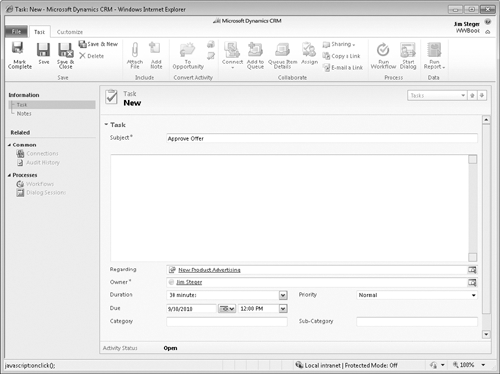
 Click the Save and Close button to create the planning task.
Click the Save and Close button to create the planning task.