The installation of the Exchange 2007 CAS
role is a straightforward task. This section covers the installation
and configuration of a basic system to illustrate the concepts.
The
installation of the CAS role assumes that Exchange 2007 is already
installed on the target server.
Memory and CPU maximum recommendations for the CAS role are shown in Table 1. Beyond these capacities, there will be diminishing returns. These are based on the Exchange product group testing.
Table 1. CAS Role Server Maximums
| Role | Maximum Processor | Maximum Memory |
|---|
| CAS | 2 Dual Core | 8GB |
Installation
of the CAS role modifies the base installation of Exchange 2007 and is
done in what is termed Exchange Maintenance mode. The procedures in
this section step through the build of a basic Exchange 2007 CAS system.
Installing the Client Access Server Role
This procedure assumes that the Exchange 2007 server has already been installed. The steps to add the CAS role are as follows:
1. | In Control Panel, double click Add or Remove Programs.
|
2. | Select Microsoft Exchange Server 2007.
|
3. | Click Change to enter Exchange Maintenance mode.
|
4. | Click Next.
|
5. | Select the Client Access Role check box (shown in Figure 1), and click Next.
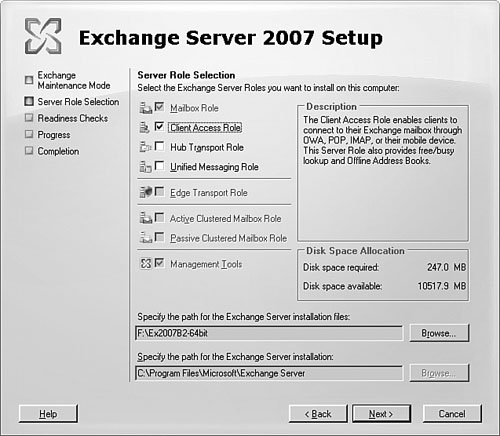
|
6. | The installer will conduct readiness checks.
|
7. | Click Install to install the CAS role.
|
8. | After the installation has successfully completed, click Finish.
|
Note
The
CAS role installation sets the default ASP.NET version, and the version
for all ASP.NET scripts is revision level v2.0.5027. This setting might
cause applications that require a different version. To fix this issue,
the ASP.NET version needs to be changed for each affected virtual
directory. Run the following command: aspnet_regiis.exe –s <Metabase_Path_to_virtual_directory> from the appropriate version of ASP.NET for each affected virtual directory. The aspnet_regiis.exe for each of the installed versions of ASP.NET is in the c:\windows\microsoft.net\framework\ in the appropriate version folder.