Changing the Layout
Within each conference is a Layout icon,
which is the second icon from the right in the lower corner. This
enables the users to modify their view of the meeting experience.
Depending on the meeting, one of the following layout options might
make more sense than others:
• Gallery View—This view uses a mixture of video or photos along the top of the screen, and then shows the shared content below.
• Speaker View—This view focuses on the active speaker. The current speaker’s video is displayed next to the shared content.
• Presentation View—This view removes the video from the display and focuses on only the shared content.
• Compact View—This view hides the video and shared content. The user can hear audio and see the participant list.
While in the Gallery
View, right-click any user’s photo video feed and select Pin to Gallery
to always show that content. The Gallery View is displayed in Figure 1.
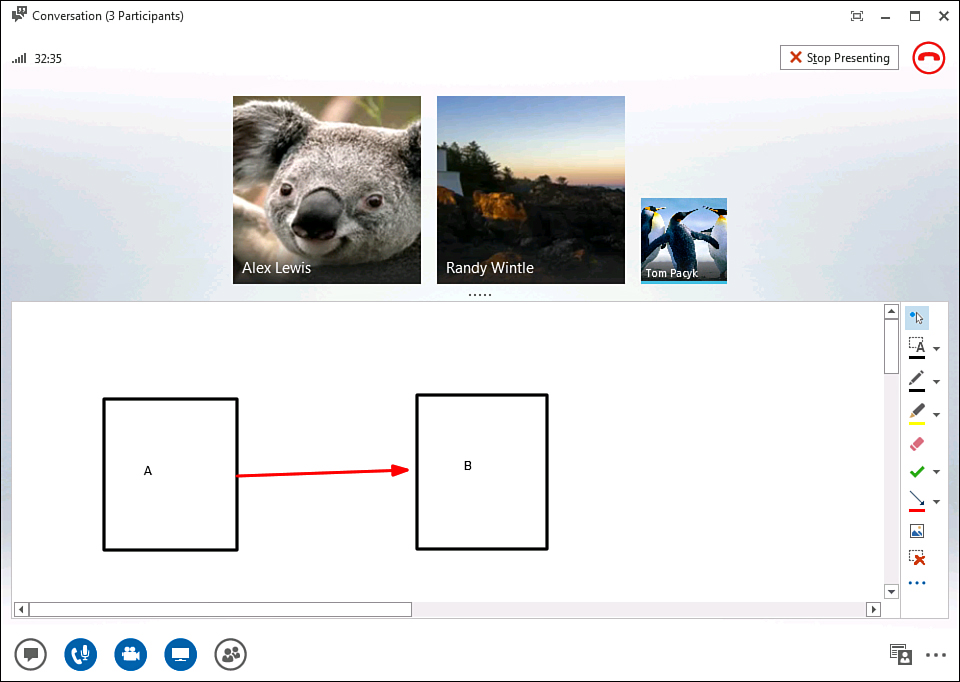
Figure 1. Lync 2013 Gallery View.
Customizing Meeting Options
Within any existing Lync meeting is the
capability for organizers to adjust the meeting settings. Clicking the
three-horizontal-dots icon at the lower-right corner of the
conversation window and selecting Lync Meeting Options reveals the
various options available:
• Lobby—Controls who
gets access to the meeting automatically. This can be set to Anyone (no
restrictions), Anyone from My Organization, People I Invite, or Only
The Meeting Organizer. PSTN callers can optionally bypass the lobby.
• Announcements—Controls
whether an announcement is played as users enter and exit the meetings.
Whether names or tones are used is controlled by a server policy. Users
cannot customize that choice.
• Presenters—Controls who is allowed to share content and let participants into the meeting.
• Annotations—Dictates who can mark up and annotate PowerPoint presentations.
• Content Viewing—Controls
who can view content at their own pace, such as flipping between
different PowerPoint slides without affecting the presenter’s view.
Meeting Information
While in a meeting, there can
sometimes be a need for participants to view the meeting URL or
conference ID so that it can be distributed to someone else. Clicking
the three-horizontal-dots icon at the lower-right corner of the
conversation window and selecting Meeting Entry Info displays details
about the current meeting. There is a Copy All Info button on this
screen that copies the information to the Clipboard so that it can be
pasted into an email or instant message, or stored in personal notes.